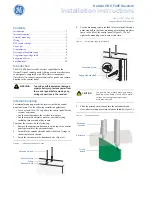Содержание UFS 900sw
Страница 1: ...Operating manual Englisch UFS 900sw ...
Страница 97: ...97 Technical appendix KAZ 11 KAZ 12 overvoltage protector Sat IF Sat IF Sat IF ...
Страница 98: ...98 Technical appendix KAZ 11 KAZ 12 overvoltage protector Sat IF Sat IF Sat IF Sat IF ...
Страница 99: ...99 Technical appendix KAZ 11 KAZ 12 overvoltage protector Sat IF 4 connections per living unit ...
Страница 100: ...100 Technical appendix KAZ 11 KAZ 12 overvoltage protector Sat IF Sat IF ...
Страница 105: ...105 For your notes ...
Страница 106: ...106 For your notes ...
Страница 107: ...107 For your notes ...