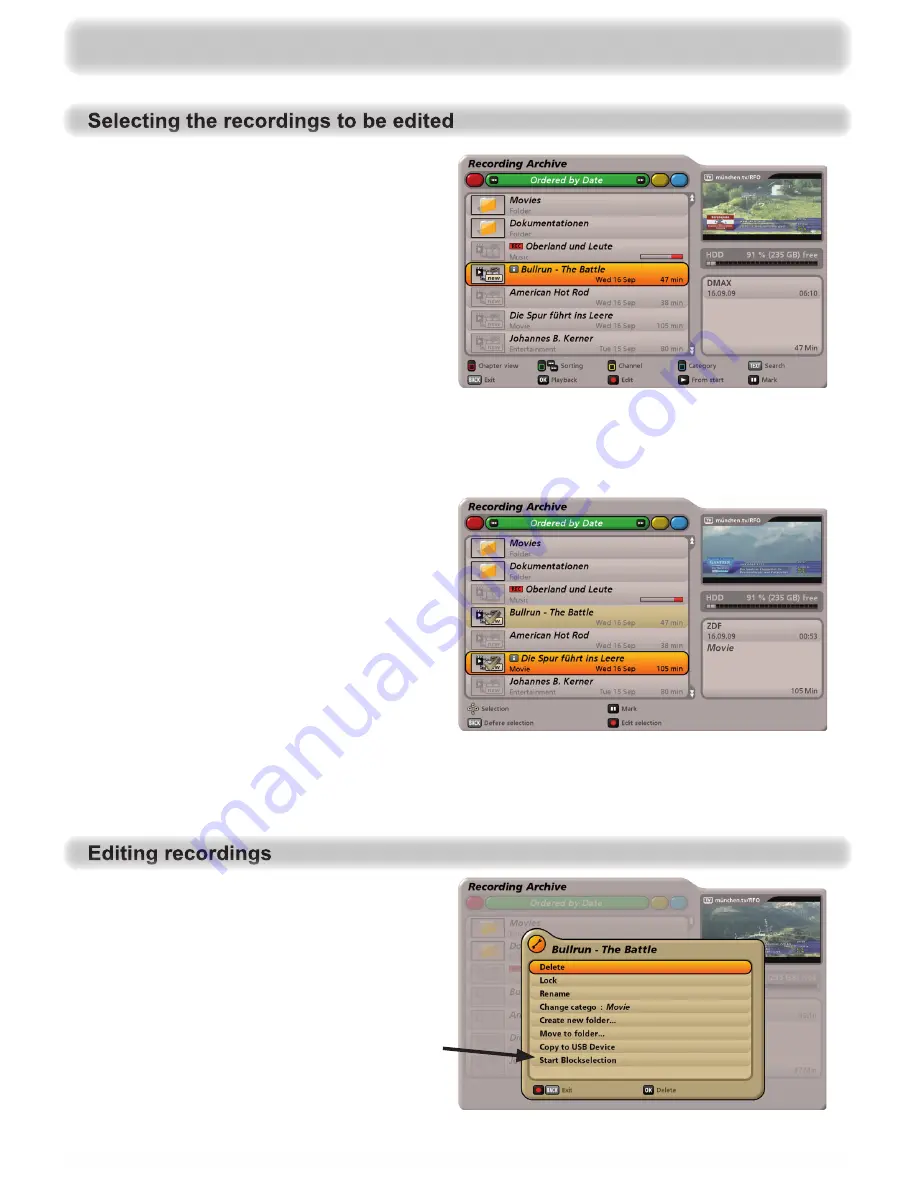
70
To select a recording, select the desired
recording in the selected sort list, using
the cursor (
@
) buttons (see example
screenshot on the right). If the relevant
recording is stored in one of the folders
you have created,
fi
rst select the folder
containing the recording using the cursor
(
@
) buttons and then con
fi
rm with the
button. Now select the recording to be
edited using the cursor (
@
) buttons.
To select several recordings to be edited
at the same time, if they are not listed
directly following each other in the
selected sort list, use the cursor (
@
)
buttons to select the
fi
rst recording to
be selected, and then press the
button. The recording is given a coloured
background and marked with a tick. Now
select the other recordings to be edited
at the same time using the cursor (
@
)
buttons, and select each further recording
After selection of the recording(s) to be
edited, press the
(red dot) button.
The following display appears (see
screenshots on the right).
“Start Blockselection” only appears if just
one recording has been selected for editing.
using the
button (see example screenshot on the right). To select several recordings that
are listed directly following each other in the recording archive, you can start block selection
(see “Edit recordings” “Start block selection”).
Recording archive (play back/edit recordings)






























