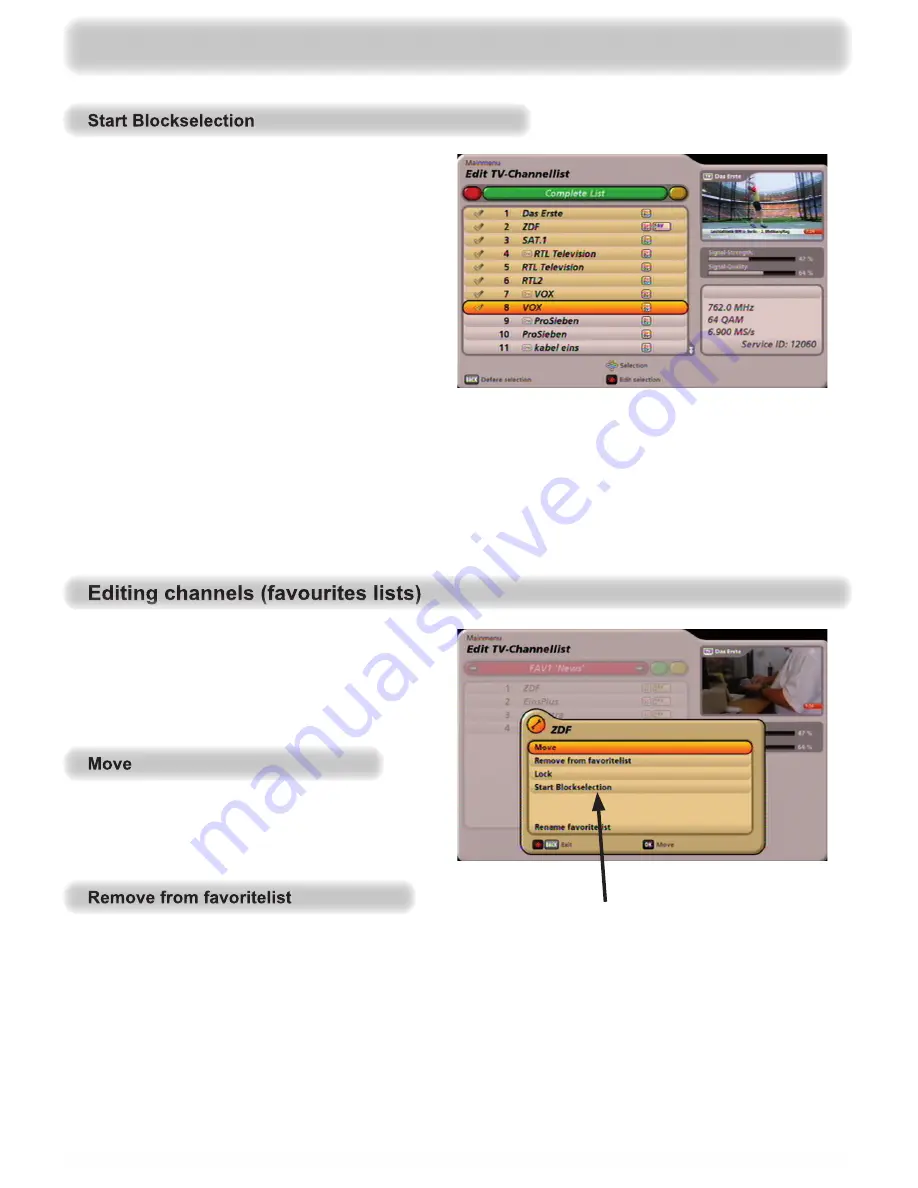
61
Use the
buttons to select “Start
Blockselection” and con
fi
rm your selection
with the
button. You can now use the
buttons to start block selection
at the previously selected channel. This
selects the channels in the sequence
in which they appear in the previously
selected channel list and applies a
coloured background to them (see
example screenshot on the right):
Then press the
(red dot) button. You can now carry out all the editing functions channel by
channel individually for all the selected channels. Select the desired action (“Move”, “Delete”, “Skip”,
“Lock” or “Add to fav. list”), using the
buttons, and con
fi
rm your selection with the
button.
You can
fi
nd an explanation of the individual edit options under “Editing channels (channel lists)”
in this chapter.
Edit the channel list
After selection of the channel(s) to be
edited, press the
(red dot) button. The
following display appears (see screenshot
on the right).
“Start Blockselection” only appears if just one
channel has been selected for editing.
See “Edit channels (channel lists)”
“Move”.
Use the
buttons to select
“Remove from favoritelist” and con
fi
rm
your selection with the
button.
The selected channel(s) are deleted from
the previously selected favourites list, but not from the complete list.






























