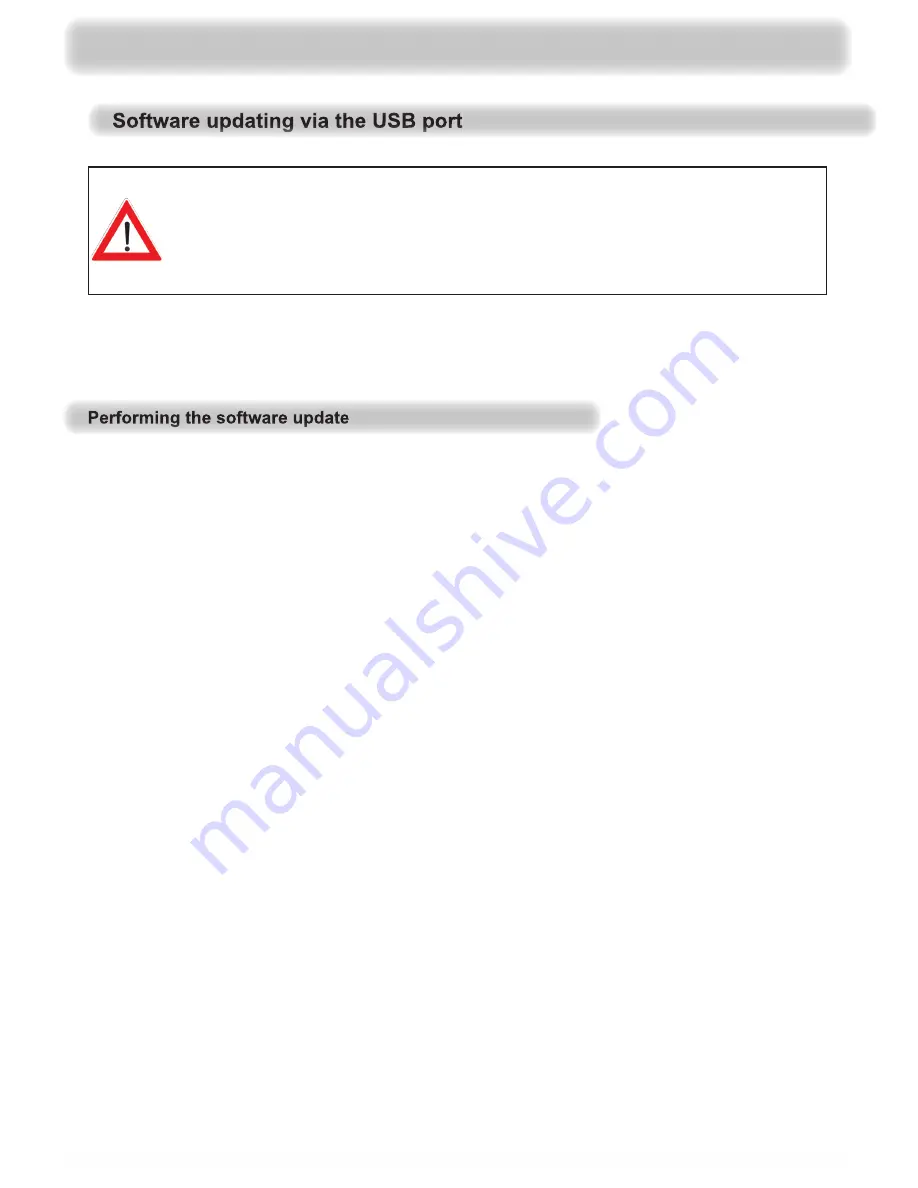
116
You can also download the updates from the Internet. The address is: http://www.kathrein.de
You will
fi
nd the software at “Service”
→
“Software and Download”
→
“Receiver”
→
“UFC 960”
1. Use the remote control to switch the receiver into standby mode
2. Switch on the receiver at the main switch at the rear of the unit
3. Now connect your USB device (with the new operating software, in the required directory structure)
to the receiver, using the USB port on the front panel of the receiver
4. Keep the
▼
button pressed and switch the receiver on again, using the main switch at the rear of
the unit
The following display appears:
UFC--960
Then (within three seconds) press the “Stand-by” button
The following display appears:
1. UFC
2.
UFI
Then press the
▼
button.
Once the receiver has displayed this text you can let go the AUX button. The receiver will then
automatically perform the steps described below:
- Load Script File
- Wait: USB Load
- Done:
xxxxxx
- Check
Update
- (1/x) Er yyy (x=number of updates found on the USB device/yyy= progress display from 1-100)
- (1/x) Wr yyy (x=number of updates found on the USB device/yyy= progress display from 1-100)
The receiver now performs the update and starts in the last selected operating mode.
You can now disconnect the USB device from the receiver.
A pre-requirement for the update via a USB device is an empty USB device (such
as a USB stick), formatted as FAT32, containing only the operating software or
channel list to be loaded. It is essential that the operating software to be loaded is
stored on the USB device under the following directory structure:
Main folder:
kathrein
Subfolder:
∟
ufc960
Operation without the remote control






























