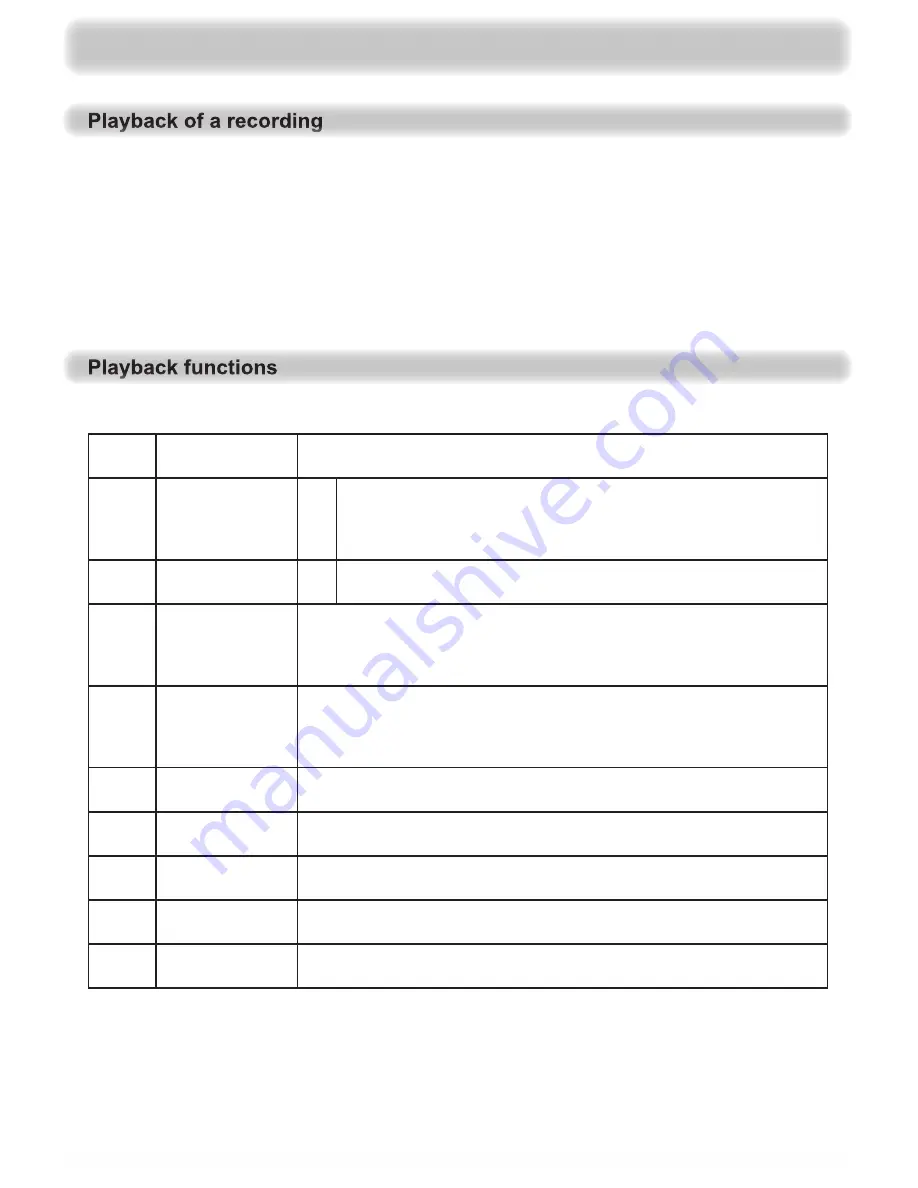
68
Use the
buttons to select the desired recording. Con
fi
rm selection of the desired recording
by pressing the
button. Pressing the
button again exits the recording archive and allows the
desired recording to be viewed in full-screen mode. Playback starts at the last playback position.
If playback is started by pressing the
button, playback of the recording starts from the beginning
and in full-screen mode.
During playback of a recording you have the following options:
Pause button
This stops playback; playback can be resumed either by pressing the pause
button again or by pressing the play button
!
Info button
1 x
This displays the playback info with elapsed and remaining times and
the channel info plus title, genre etc. for the recorded programme (see
screenshot on the next page). To hide the playback info again, press
the i button twice
2 x
This displays the info text recorded with the programme. To hide the
info text again, press the i button again
Fast forward
button
Available fast forward speeds: 2, 4, 8, 16 and 32 times. Each time the fast
forward button is pressed, the fast forward speed increases another step.
Pressing the rewind button reduces the fast forward speed step by step.
Press the “Play” button to return to the normal playback speed
Rewind button
Available rewind speeds: 2, 4, 8, 16 and 32 times. Each time the rewind
button is pressed, the rewind speed increases another step. Pressing the
fast forward button reduces the rewind speed step by step. Press the “Play”
button to return to the normal playback speed
Play button
Pressing the “Play” button reverts from fast forward/rewind mode or from
pause mode to normal playback and/or shows/hides the progress bar
Stop button
This stops playback or fast forward/rewind; the receiver automatically
returns to the recording archive
Cursor button
(up arrow)
Each time the cursor button (up arrow) is pressed, the playback point in the
recording skips one chapter forwards
Cursor button
(down arrow)
Each time the cursor button (down arrow) is pressed, the playback point in
the recording skips one chapter backwards
Cursor button
(right arrow)
Each time the cursor button (right arrow) is pressed, the playback point in
the recording skips 30 seconds forwards
Recording archive (play back/edit recordings)
















































