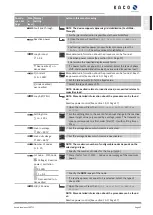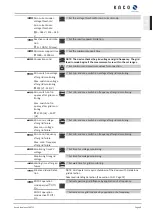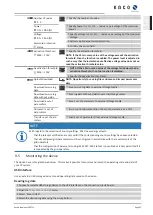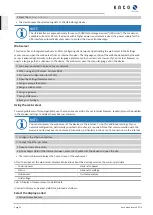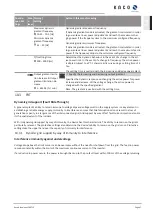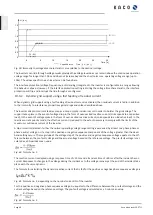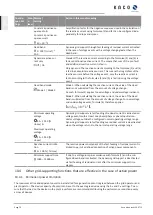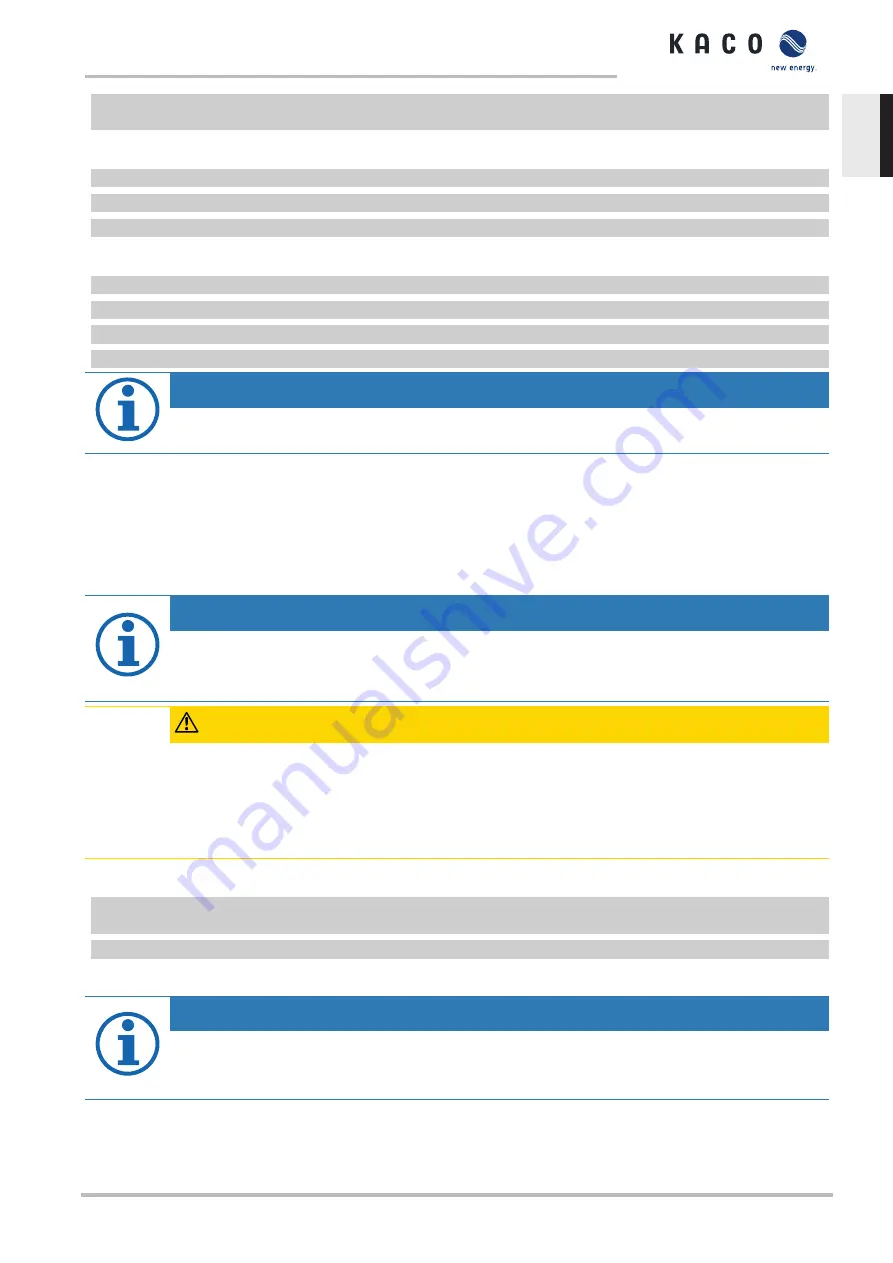
2 Select the display period by selecting one of the buttons:
daily view
,
monthly view
,
yearly view
or
overview
.
Filtering the display period (only possible with daily view)
1 Open the web server.
2 Select the daily view.
3 To show or hide measurements, select or deselect the corresponding checkboxes in the “Choose view” area.
Exporting data
1 Filter the display data if necessary.
2 Select the display period if applicable (daily, monthly, yearly or overview).
3 Press the “Export data” button.
4 Save the file.
NOTE
Regardless of the display data selected in the “Choose view” area, an export file always contains all meas-
urement data and yield data available for the selected period.
9.6
Performing a firmware update
You can update the software of the device to a new version using the integrated USB interface. Use a FAT32-formatted
USB stick to do this.
Do not use any storage media with an external power supply (for example: an external hard disk).
New functions can be added to the device via firmware updates.
NOTE
Ensure the active DC power supply of the device
It is only possible to update all of the device’s components to the most current firmware version in this op-
erating state.
CAUTION
Damage to the device from faulty power supply
The update can fail if the power supply is interrupted during the update process. Parts of the software or of
the device itself may be damaged.
›
Never disconnect the DC and AC power supply for or during a firmware update.
›
Do not remove the USB stick during the firmware update.
Preparing a firmware update
1 Download the firmware update file from the KACO web site
and store it on your hard
disk.
2 Extract the complete firmware update file to a USB stick.
»
Perform the firmware update.
NOTE
In order to adopt new country-specific parameters, the set user country must be changed prior to every
firmware update.
›
Once the firmware update is complete, you can return to the original user country.
Kaco blueplanet 29.0TL3
Page 55
EN