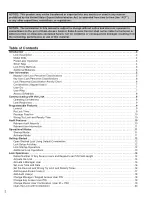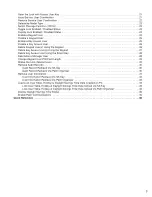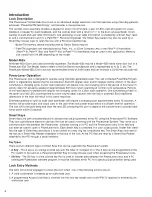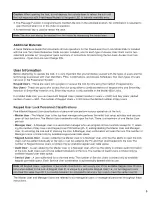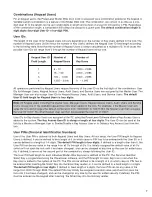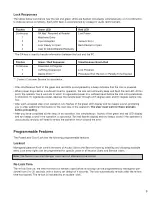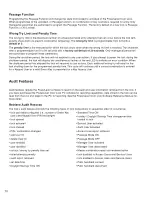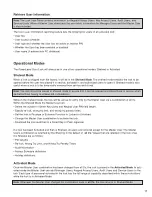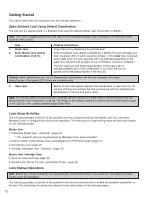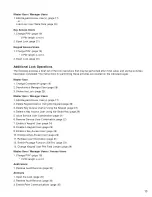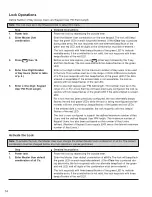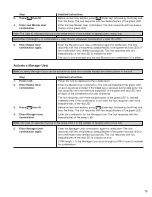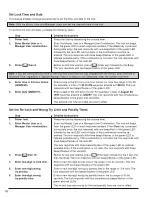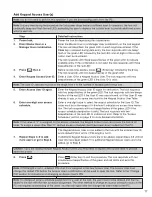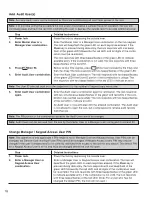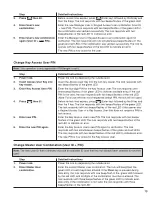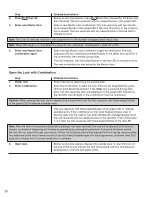5
Caution: When opening the lock, do not depress the outside lever to retract the bolt until
the lock responds with three beeps/flashes of the green LED to indicate available entry.
3. The Passage Function is programmed to maintain the lock in the unlocked position. No combination is required to
open the lock when it is in this state of operation.
4. A mechanical key is used to retract the latch.
Note: The door can always be opened from the inside by depressing the inside lever.
Additional Materials
A Quick Reference Guide that documents all lock operations for the PowerLever Door Lock Model 455x is included
with the lock. Two Quick Reference Cards are also included, one for each type of Access User. Each card is two-
sided and pro vides an “at-a-glance” quick summary of instructions for performing the two basic Access User lock
operations - Open the Lock and Change PIN.
User Information
Before attempting to operate the lock, it is very important that you familiarize yourself with the types of users and the
terminology associated with User Identifiers, PINs, Combinations, and Access Schedules. Two main types of Users
can exist in the PowerLever System:
Keypad Users - These are users who program or access the lock by only using the method of keypad entry.
Key Users - These are users who access the lock using either a combined method of keypad entry and Smart Key
insertion or Smart Key insertion only. Smart Key access is only avail able in the Model 455x Locks.
In a Model 455x lock, you can have both Keypad Users (default number of users = 2,500) and Key Users (default
number of users = 500). The number of Keypad Users = 3,000 minus the defined number of Key Users.
Keypad User Lock Personnel Classifications
Five different Keypad User classifications of personnel can perform various operations at the lock:
• Master User - The Master User is the top-level manager who performs the initial lock setup ac tiv i ties and can pro-
gram all lock functions. The Master User com bi na tion will open the lock. There is a max i mum of one Master User
per lock.
• Manager User - A Manager User is a second-tier manager who can program all lock func tions except for 1) select-
ing the number of Key Users and Keypad User PIN field length, 2) adding/deleting the Master User and Man ag er
User, 3) ac ti vat ing the lock and 4) shelving the lock. A Manager User com bi na tion will open the lock. The number of
Manager Users is limited only by available keypad user table space.
• Keypad Access User - A user, added by the Master User or a Manager User, who has the ability to open the lock.
Users can be added individually at the lock or can be added at the PC and then down load ed into the lock. The
number of Keypad Access Users is limited only by available keypad user table space.
• Audit User - A user, added by the Master User or a Manager User, who has the ability to retrieve audit in for ma tion
at the lock. Audit Users can only be added individually at the lock. The number of Audit Users is limited only by
available keypad user table space.
• Service User - A user authorized for a one-time entry. The number of Service Users is limited only by available
keypad user table space. Each Service User combination is automatically deleted after its use.
Note: All Keypad Users, regardless of personnel classification, will occupy one of the avail able Keypad User ID posi-
tions when added to the lock. A Keypad User ID is unique to a par tic u lar Keypad User; i.e., no two Keypad Users
can have the same User ID. It is pos si ble however, for a Keypad User and a Key User to have the same User ID.
The Master User and Manager Users are referred to as managerial users or managerial per son nel through out these
instructions.
Содержание PowerLever 455 Series
Страница 1: ...PowerLever 455x Operating Instructions...
Страница 37: ...37 Notes...
Страница 38: ...38 Notes...
Страница 39: ...39 Notes...