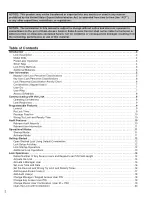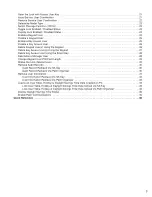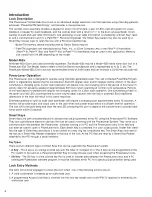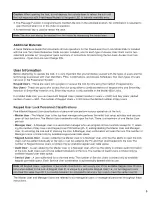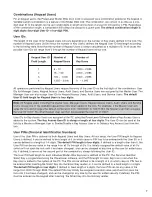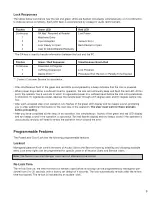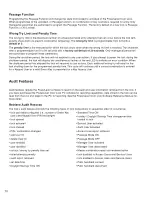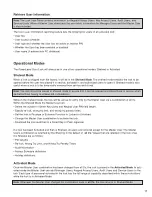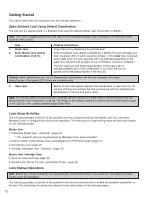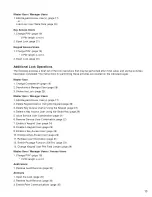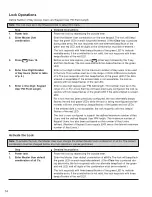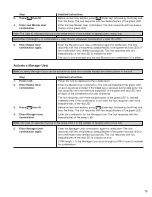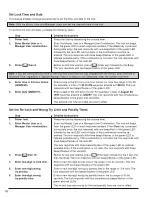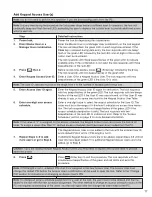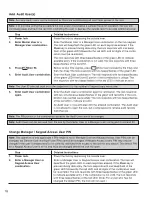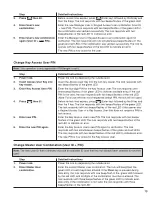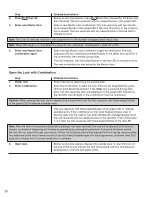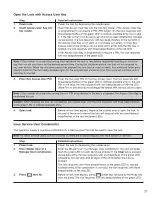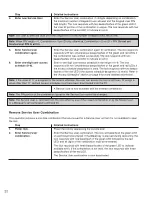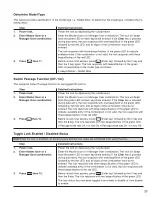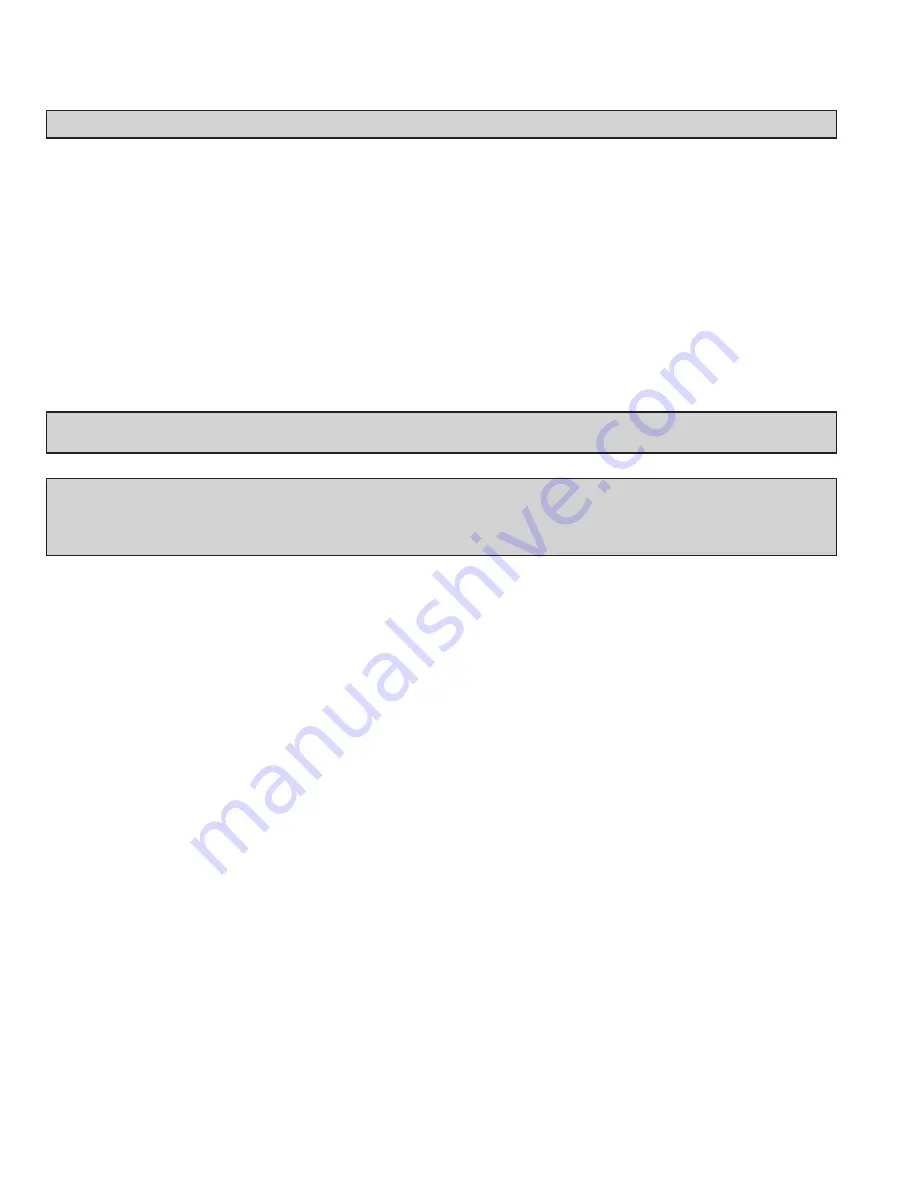
8
Access Schedules
Note: This feature requires the PowerLever PC software to complete the operation.
Each lock has six available access schedules (1-6) that can be defined by man a ge ri al personnel using the
PowerLever PC program for Keypad User access to the lock. An access schedule is a period of time, or shift, during
which users can open the lock. Schedules are defined by se lect ing the days the schedule is active and spec i fy ing the
start time and duration of the schedule. A descriptive schedule name can be assigned to each sched ule. Once
defined at the PC, access schedules must be down load ed to the lock. In the case where users are also being down -
load ed from the PC, this can all be done with the same operation. See Load Lock User Table Data (page 33) and the
PowerLever Software Ref er ence Manual for more detailed information.
In addition to the access schedules defined at the PC for each lock, the value “0” may be assigned to the access
schedule for a user, giving the user access to the lock at all times. This is the default value when no other schedule is
assigned.
An access schedule is actually assigned to a user during the Add Access User(s) operation (page 17) if adding users
at the lock or from the PC software if uploading user table data created on the PC (page 33).
Note: In a similar fashion you can define Access Time Windows for a specific Key User when adding the Key User
to the PC System (page 17).
Note: To change an access schedule assignment for a user at the lock, the user must first be deleted and then re-
added to the lock with the new schedule assignment. Only the Master User and Manager User can set the access
sched ule for each user. The other method to change an access schedule occurs at the PC and requires down-
loading of the users into the lock again after the change has been made at the PC.
Communicating with the Lock
In order to properly operate the lock, you must know what the lock is expecting you to do and you must also un der -
stand what it means when the lock responds to your actions.
Operating Conventions
The following conventions apply to the operation of the lock:
• Once the lock is powered, you have a maximum of 20 seconds to enter a valid combination for an operation.
• To clear any uncompleted keypad entry, press the Clear key. This will clear any input that was entered since the last
accepted input (as indicated by 2 flashes of the green LED along with 2 beeps).
• To initiate a lock operation other than opening the lock, you must:
1) Power the lock and enter a valid combination
2) Before re-lock, press the Enter key followed by the number associated with the lock operation.
For example when adding an Access User, you would press Enter and then 2.
• When performing multiple passes within an operation for multiple access users, the Enter key is used as a ter mi na -
tor for the operation.
Содержание PowerLever 455 Series
Страница 1: ...PowerLever 455x Operating Instructions...
Страница 37: ...37 Notes...
Страница 38: ...38 Notes...
Страница 39: ...39 Notes...