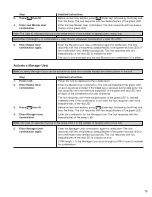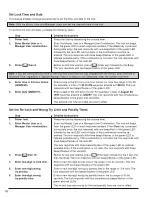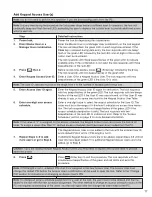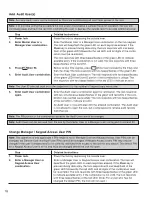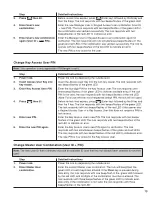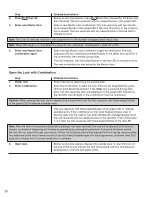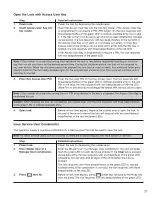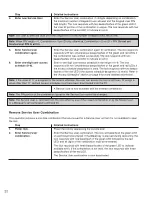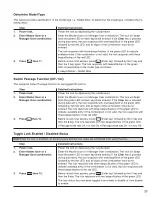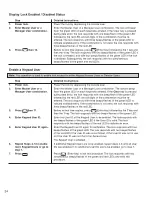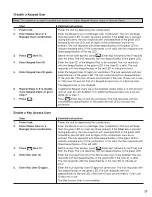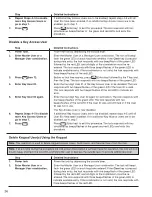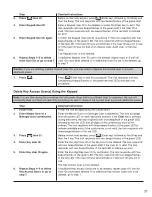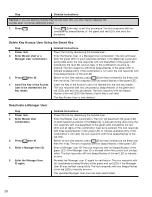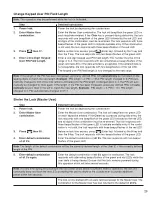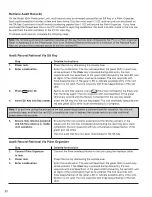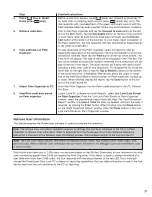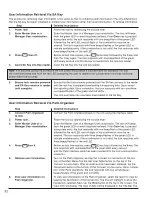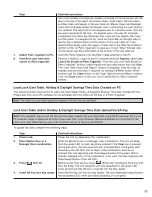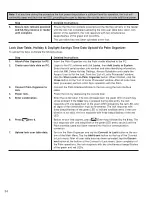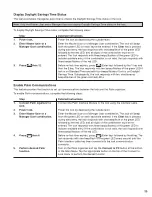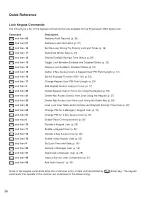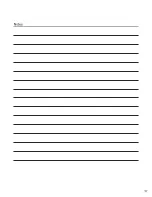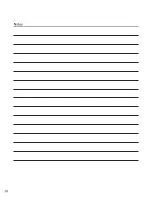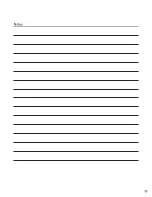29
Change Keypad User PIN Field Length
Note: This operation may be performed while the lock is Activated.
Step
Detailed Instructions
1.
Power lock.
Power the lock by depressing the outside lever.
2.
Enter Master User
Enter the Master User combination. The lock will beep/flash the green LED on
combination.
each keystroke entered. If the Clear key is pressed during data entry, the lock
responds with one beep/flash of the green LED fol lowed by the red LED, and
all digits of the combination must be re-entered. The lock responds with three
beeps/flashes of the green LED to indicate avail able entry. If the combination
is not valid, the lock responds with three beeps/flashes of the red LED.
3.
Press then 17.
Before re-lock time expires, press (Enter key) followed by the 1 key and
then the 7 key. The lock responds with two beeps/flashes of the green LED.
4.
Enter a One-Digit Keypad
Enter a one-digit keypad user PIN field length. This number must be in the
User PIN Field Length.
range of 0–4. The lock re sponds with two si mul ta neous beeps/flashes of the
green and red LEDs if the data entered is acceptable. If the entered data is
not ac cept able, the lock responds with two beep/flashes of the red LED.
The keypad user PIN field length is now changed to the new value.
Note: If the length of the PIN has been decreased, previously defined PINs will automatically be truncated on the
leading digits to match the new length. Example: PIN length = 4; PIN = 1234; PIN length changed to 3; PIN auto-
matically changed to 234. If the lock remains Activated and the PIN length is changed back to 4, the PIN will auto-
matically be changed to 1234 again. If the length of the PIN has been increased, previously defined PINs will auto-
matically be zero filled to the left to match the new length. Example: PIN length = 3; PIN = 111; PIN length
changed to 4; PIN automatically changed to 0111.
Shelve the Lock (Master User)
Step
Detailed Instructions
1.
Power lock.
Power the lock by depressing the outside lever.
2.
Enter Master User
Enter the Master User combination. The lock will beep/flash the green LED
combination.
on each keystroke entered. If the Clear key is pressed during data entry, the
lock responds with one beep/flash of the green LED fol lowed by the red LED,
and all digits of the combination must be re-entered. The lock responds with
three beeps/flashes of the green LED to indicate avail able entry. If the combi-
nation is not valid, the lock responds with three beeps/flashes of the red LED.
3.
Press then 50.
Before re-lock time expires, press (Enter key) followed by the 5 key and
then the 0 key. The lock responds with two beeps/flashes of the green LED.
4.
Enter default combination
Enter the default combination of all 0’s. The lock responds with two beeps/
of all 0’s.
flashes of the green LED.
Note: The length of the default combination will be the currently defined length of the User ID + the currently defined
length of the PIN.
5.
Enter default combination
Enter the default combination of all 0’s again for verification. The lock
of all 0’s again.
responds with alternating beeps/flashes of the green and red LEDs while the
user table is being cleared. Ensure that the lock remains powered during
this operation which will take several seconds.
Note: If at any time during the procedure the lock power drops below a sufficient level for operation, the lock will
continually beep and flash the red LED, prompting the user to depress the outside lever to provide additional
power within five seconds.
The lock is now shelved with all users removed except for the Master User. The
combination for the Master User has now returned to the default of all 0’s.
Содержание PowerLever 455 Series
Страница 1: ...PowerLever 455x Operating Instructions...
Страница 37: ...37 Notes...
Страница 38: ...38 Notes...
Страница 39: ...39 Notes...