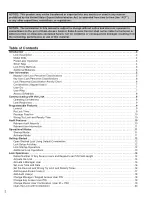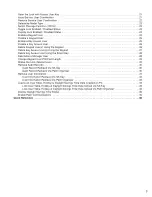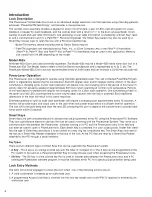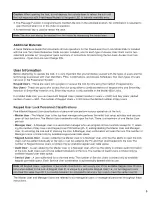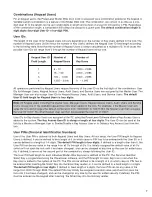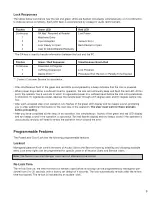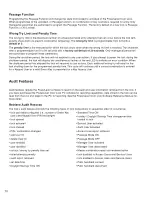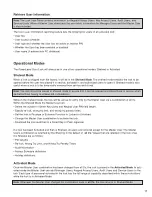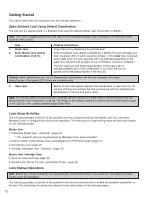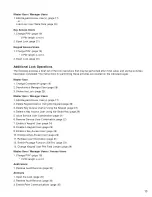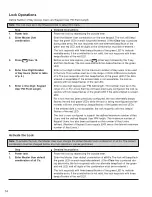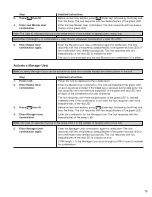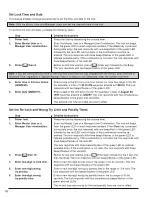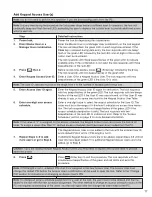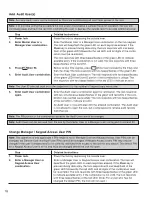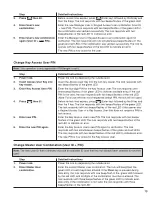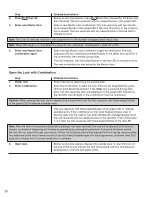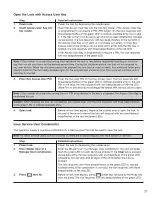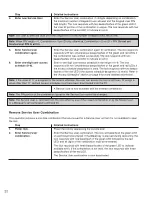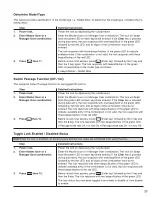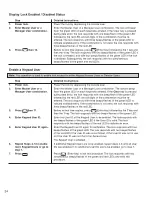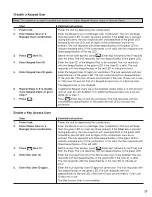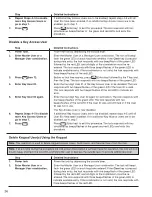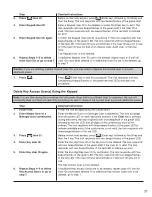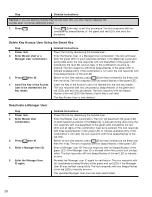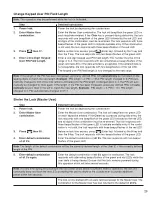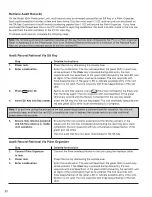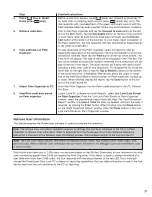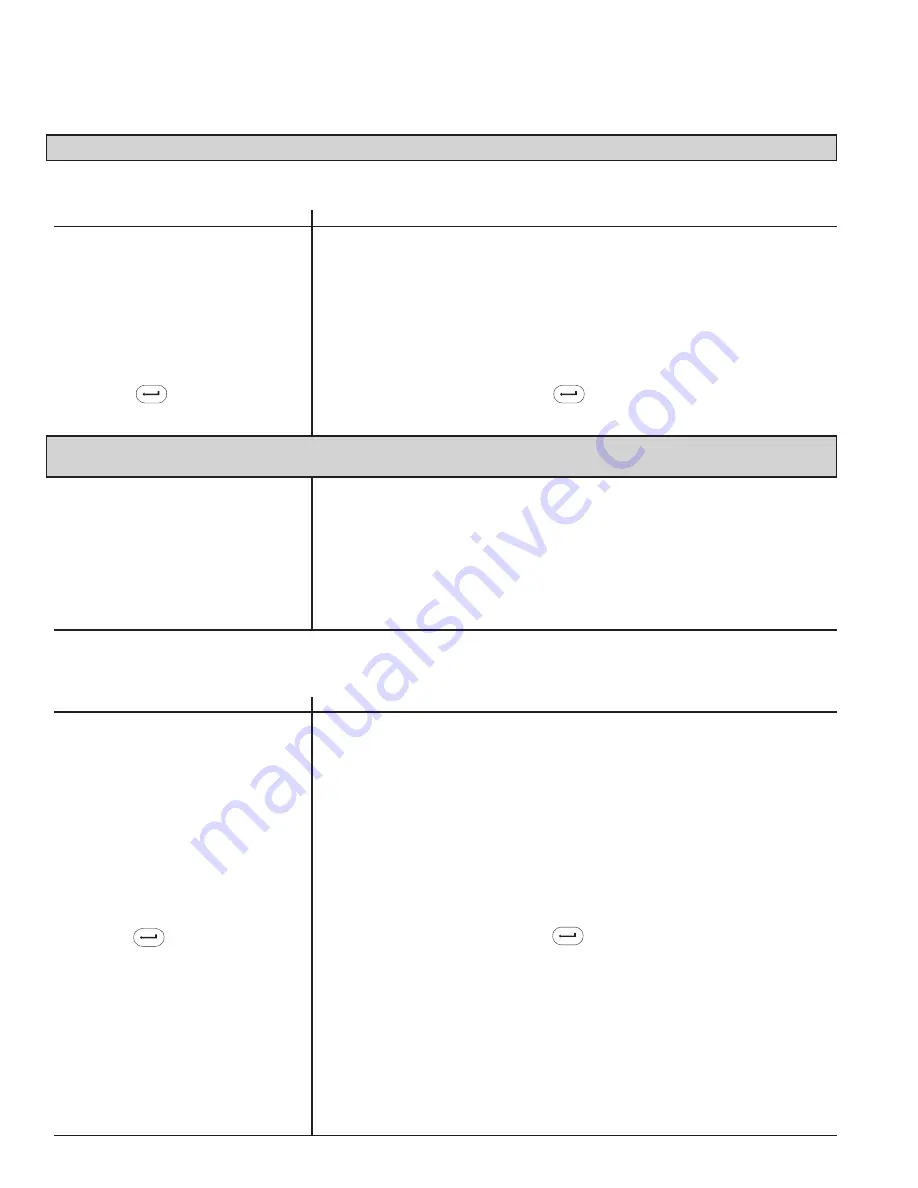
16
Set Lock Time and Date
This feature enables man a ge ri al per son nel to set the time and date in the lock.
Note: Only the Master User and Manager Users can set the time and date in the lock.
To set the lock time and date, complete the following steps:
Step
Detailed Instructions
1.
Power lock.
Power the lock by depressing the outside lever.
2.
Enter Master User or a
Enter the Master User or a Manager User Combination. The lock will beep/
Manager User combination.
flash the green LED on each keystroke entered. If the Clear key is pressed
during data entry, the lock re sponds with one beep/flash of the green LED
fol lowed by the red LED, and all digits of the combination must be re-
entered. The lock re sponds with three beeps/flashes of the green LED to
indicate available entry. If the combination is not valid, the lock re sponds with
three beeps/flashes of the red LED.
3.
Press then 8.
Before re-lock time expires, press (Enter key) followed by the 8 key.
The lock responds with two beeps/flashes of the green LED.
Note: If you are setting the lock time for the first time since the lock was shipped from the factory, enter the time in
Standard Time, regardless if Daylight Savings Time is in effect or not. Oth er wise, enter the current local time.
4.
Enter time in 24-hour format
Enter a time in the hh:mm:ss 24-hour format (i.e. hour has range of 00–23).
(HHMMSS).
For example, a time of 1:30:10 PM would be entered as 133010. The lock
responds with two beeps/flashes of the green LED.
5.
Enter date (MMDDYY).
Enter a date in the mm:dd:yy format. For example, a date of August 30,
1997 would be entered as 083097. The lock re sponds with two simultaneous
beeps/flashes of the green and red LEDs.
The entered lock time and date are now in effect.
Set the Re-Lock and Wrong Try Limit and Penalty Times
Step
Detailed Instructions
1.
Power lock.
Power the lock by depressing the outside lever.
2.
Enter Master User or a
Enter the Master User or a Manager User Combination. The lock will beep/
Manager User combination.
flash the green LED on each keystroke entered. If the Clear key is pressed
during data entry, the lock responds with one beep/flash of the green LED
fol lowed by the red LED, and all digits of the combination must be re-
entered. The lock re sponds with three beeps/flashes of the green LED to
indicate available entry. If the combination is not valid, the lock re sponds with
three beeps/flashes of the red LED.
The lock re sponds with three beeps/flashes of the green LED to indicate
available entry. If the combination is not valid, the lock responds with three
beeps/flashes of the red LED.
3.
Press then 10.
Before re-lock time expires, press (Enter key) followed by the 1 key and
then the 0 key. The lock re sponds with two beeps/flashes of the green LED.
4.
Enter two-digit re-lock time.
Enter a new two-digit re-lock time in the range of 02-20 seconds. The lock
responds with two beeps/flashes of the green LED.
5.
Enter one-digit wrong
Enter a new one-digit wrong try penalty limit in the range of 3-9 tries. The
try penalty.
lock responds with two beeps/flashes of the green LED.
6.
Enter two-digit wrong
Enter a new two-digit wrong try penalty time in the try range of 00-90
try penalty time.
seconds. The lock responds with two simultaneous beeps/flashes of the
green and red LEDs.
The re-lock time and wrong try limit and penalty time are now in effect.
Содержание PowerLever 455 Series
Страница 1: ...PowerLever 455x Operating Instructions...
Страница 37: ...37 Notes...
Страница 38: ...38 Notes...
Страница 39: ...39 Notes...