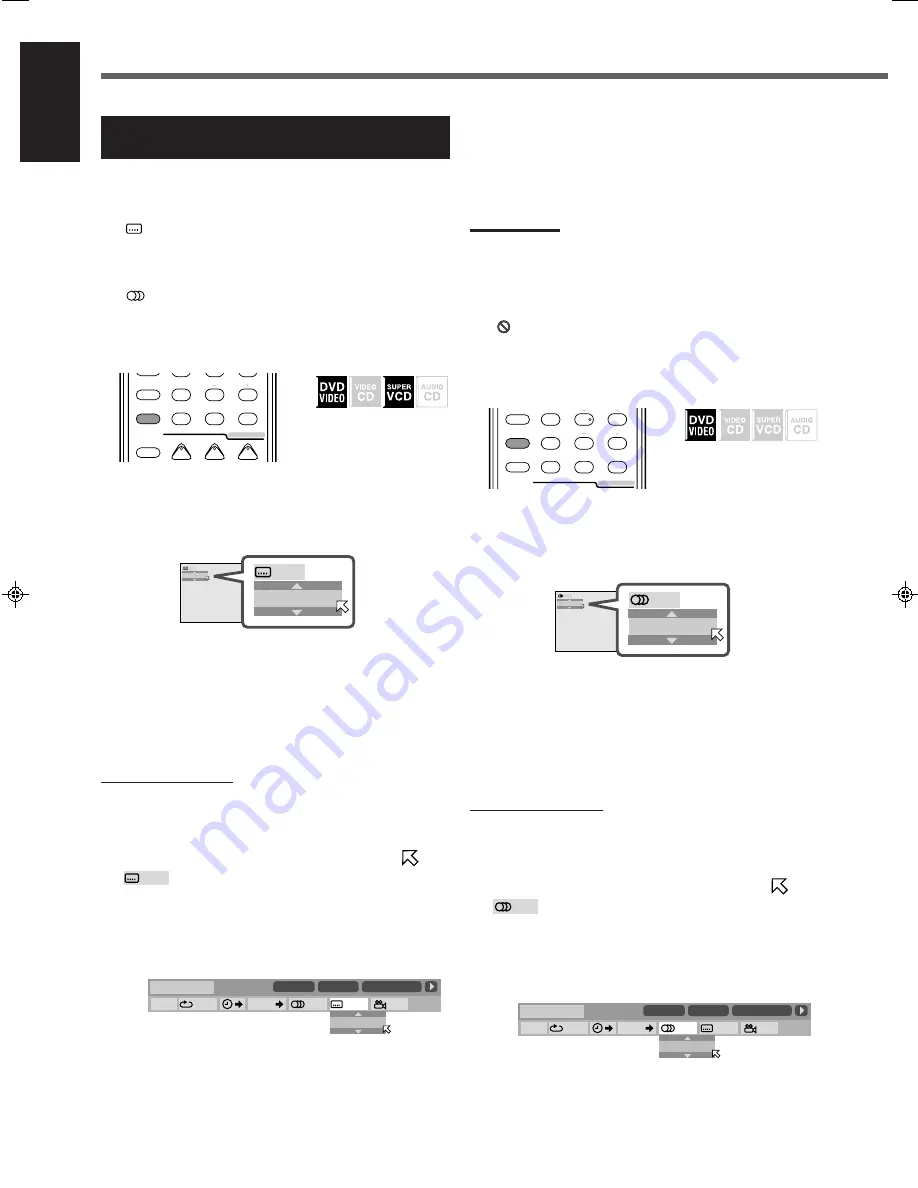
35
English
DVD Player Operations
Changing the Languages—SUBTITLE and
AUDIO
While playing back DVD VIDEO or SVCD containing subtitles in
different languages, you can select the subtitle language to be
displayed on the TV.
The
icon appears at the beginning of playback when the current
scene has plural subtitles.
When DVD VIDEO contains audio languages (soundtrack), you can
select the language (soundtrack) to listen to.
The
icon appears at the beginning of playback when the current
scene has plural audio languages.
• You can also select the audio channel(s) of VCD or SVCD.
7
Selecting the subtitle language
&
During playback
1
Press SUBTITLE.
The following pop-up window appears on the TV.
Ex. : “ENGLISH” is selected among 3 subtitle languages
recorded.
2
Press SUBTITLE repeatedly to select the desired
subtitle language.
• Each time you press the button, the subtitle language changes.
The pop-up window goes off if no operation is done for about
5 seconds.
Using the on-screen bar:
1
Press ON SCREEN repeatedly until the on-screen
bar with pull-down menu appears on the TV.
2
Press cursor
3
(or
2
) repeatedly to move
to
in the pull-down menu, then press
ENTER.
The following pop-up window appears under the pull-down
menu.
Ex. : “ENGLISH” is selected among 3 subtitle languages
recorded.
3
Press cursor
∞
(or
5
) repeatedly to select the
desired subtitle language.
• Each time you press the button, the subtitle language changes.
4
Press ENTER.
The pop-up window goes off.
To turn off the on-screen bar
Press ON SCREEN.
Notes:
• For DVD VIDEO: Some subtitle languages are abbreviated in the
pop-up window. See “Language code list” on page 50.
• For SVCD: SVCD can contain up to four subtitles. Pressing
SUBTITLE changes the subtitles regardless of whether the
subtitles are recorded or not. (Subtitles will not change if no subtitle
is recorded.)
• If “
” appears on the TV, the current scene does not contain
plural subtitles.
7
Selecting the audio language
&
During playback
1
Press AUDIO.
The following pop-up window appears on the TV.
Ex. : “ENGLISH” is selected among 3 audio languages
recorded.
2
Press AUDIO repeatedly to select the desired
audio language.
• Each time you press the button, the audio language changes.
The pop-up window goes off if no operation is done for about
5 seconds.
Using the on-screen bar:
1
Press ON SCREEN repeatedly until the on-screen
bar with pull-down menu appears on the TV.
2
Press cursor
3
(or
2
) repeatedly to move
to
in the pull-down menu, then press
ENTER.
The following pop-up window appears under the pull-down
menu.
Ex. : “ENGLISH” is selected among 3 audio languages
recorded.
+
+
5
6
4
8
9
7
VFP
10/0
+10
100+
TV RETURN
AUDIO
SUBTITLE
ANGLE
SURR ON/OFF
SURR MODE
DIMMER
–
SUBWOOFER
+
REAR·R
PROGRESSIVE
ENGLISH
ENGLISH
1/3
1/3
5
6
4
8
9
7
VFP
10/0
+10
100+
TV RETURN
/DIGITAL
TEST
AUDIO
INPUT
SUBTITLE
SURR ON/OFF
SURR MODE
DIMMER
–
SUBWOOFER
+
REAR·L
REAR·R
PROGRESSIVE
8.5Mbps
DVD-VIDEO
TITLE
14
TOTAL
1:25:58
CHAP
23
OFF
1/3
1/3
1/3
TIME
CHAP.
ENGLISH
8.5Mbps
DVD-VIDEO
TITLE
14
TOTAL
1:25:58
CHAP
23
OFF
1/3
1/3
1/3
TIME
CHAP.
ENGLISH
ENGLISH
ENGLISH
1/3
1/3
EN29-42RX-DV3SL[UG]2.pm5
02.8.8, 2:21 PM
35
















































