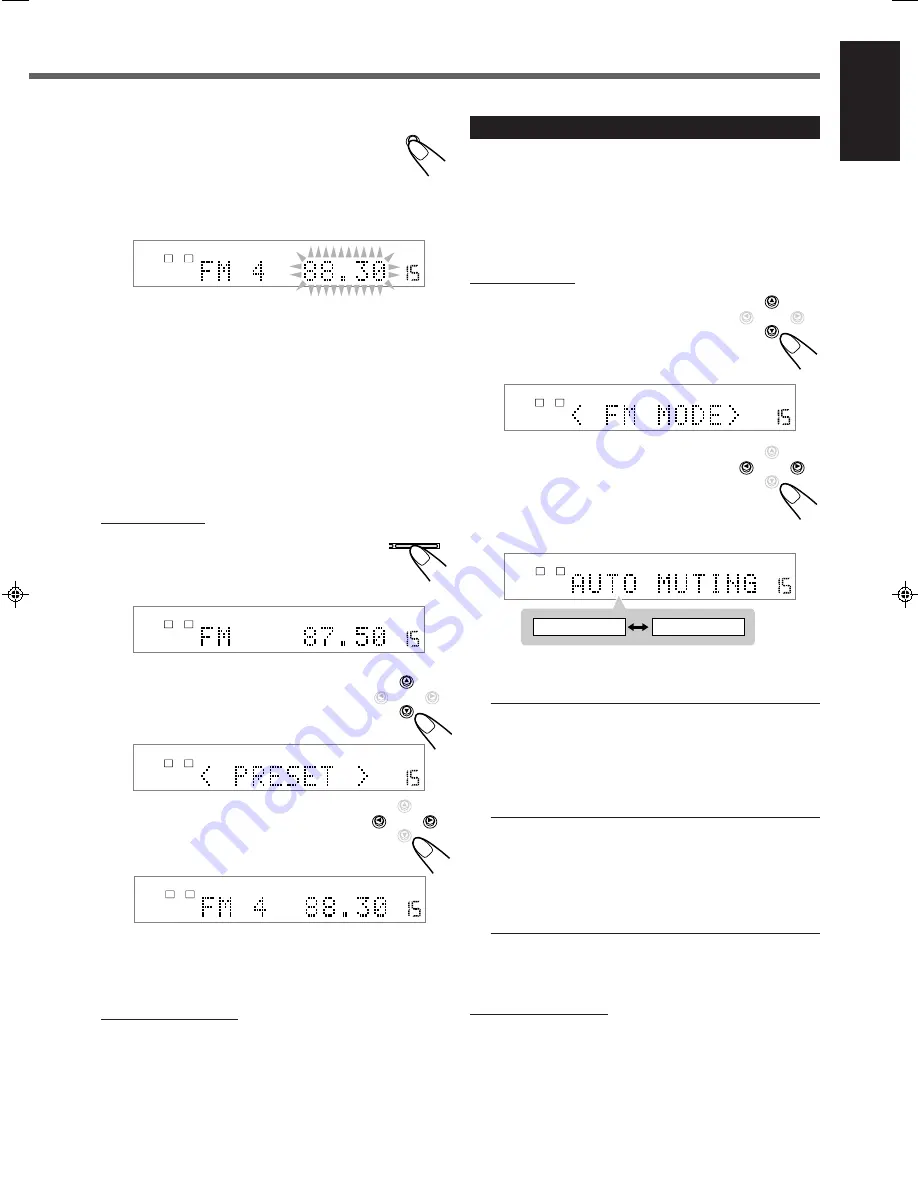
18
English
Selecting the FM Reception Mode
When an FM stereo broadcast is hard to receive or noisy, you can
change the FM reception mode while receiving an FM broadcast.
• You can store the FM reception mode for each preset station.
Before you start, remember...
There is a time limit in doing the following steps.
If the setting is canceled before you finish, start from step
1
again.
On the front panel:
1
While listening to an FM station,
press CONTROL
∞
(or
5
)
repeatedly until “< FM MODE >”
appears on the display.
2
While “< FM MODE >” still remains
on the display, press CONTROL
3
(or
2
) to select “MONO.”
• Each time you press the button, the FM
reception mode alternates between “AUTO
MUTING”* and “MONO.”
* “AUTO MUTING” is the initial setting. If you have already
changed the setting, “MONO” will be shown.
AUTO MUTING
: Normally select this.
When a program is broadcasted in stereo,
you will hear stereo sound; when in
monaural, you will hear monaural sounds.
This mode is also useful to suppress static
noise between stations. The AUTO
MUTING indicator lights up on the display.
MONO
: Select this to improve the reception (but
stereo effect will be lost).
In this mode, you will hear noise while
tuning into the stations. The AUTO
MUTING indicator goes off from the
display. (The STEREO indicator also goes
off.)
CONTROL
CONTROL
ANALOG
VOLUME
SPK.
MHz
TUNED STEREO AUTO MUTING
L
R
Tuner Operations
To restore the stereo effect
Repeat step
1
, then select “AUTO MUTING” in step
2
.
From the remote control:
1
Press FM/AM to select an FM station.
Number buttons now work for tuner operations.
2
Press FM MODE.
• Each time you press the button, the FM reception mode
alternates between “AUTO MUTING” and “MONO.”
ANALOG
VOLUME
SPK.
MHz
TUNED STEREO AUTO MUTING
L
R
AUTO MUTING
MONO
4
Press MEMORY again while the selected
channel number is flashing on the
display.
The station is assigned to the selected channel
number.
• The selected channel number stops flashing and then the
frequency starts flashing.
5
Press CONTROL
3
(or
2
) to select another
frequency you want to store while the frequency is
flashing on the display.
6
Repeat steps
2
to
5
until you store all the
stations you want.
To erase a stored preset station
Storing a new station on a used channel number erases the
previously stored one.
MEMORY
7
To tune in a preset station
On the front panel:
1
Press FM/AM to select the band.
The last received station of the selected band is
tuned in.
The CONTROL buttons now work for tuner operations.
2
Press CONTROL
∞
(or
5
)
repeatedly until “< PRESET >”
appears on the display.
3
While “< PRESET >” still remains
on the display, press CONTROL
3
(or
2
) to select a preset channel
number you want.
• Pressing (or holding) CONTROL
3
increases the preset
channel numbers.
• Pressing (or holding) CONTROL
2
decreases the preset
channel numbers.
From the remote control:
1
Press FM/AM.
The last received station of the selected band is tuned in.
The number buttons now work for tuner operations.
2
Press the number buttons to select a preset channel number.
• For channel number 5, press 5.
• For channel number 15, press +10 then 5.
• For channel number 30, press +10, +10, then 10.
FM/AM
E
ANALOG
VOLUME
SPK.
MHz
AUTO MUTING
L
R
Ex. : When selecting the FM band
ANALOG
VOLUME
SPK.
MHz
TUNED STEREO AUTO MUTING
L
R
CONTROL
ANALOG
VOLUME
SPK.
TUNED STEREO AUTO MUTING
L
R
CONTROL
ANALOG
VOLUME
SPK.
MHz
TUNED STEREO AUTO MUTING
L
R
EN15-18RX-DV3SL[UG]2.pm5
02.8.8, 2:21 PM
18
















































