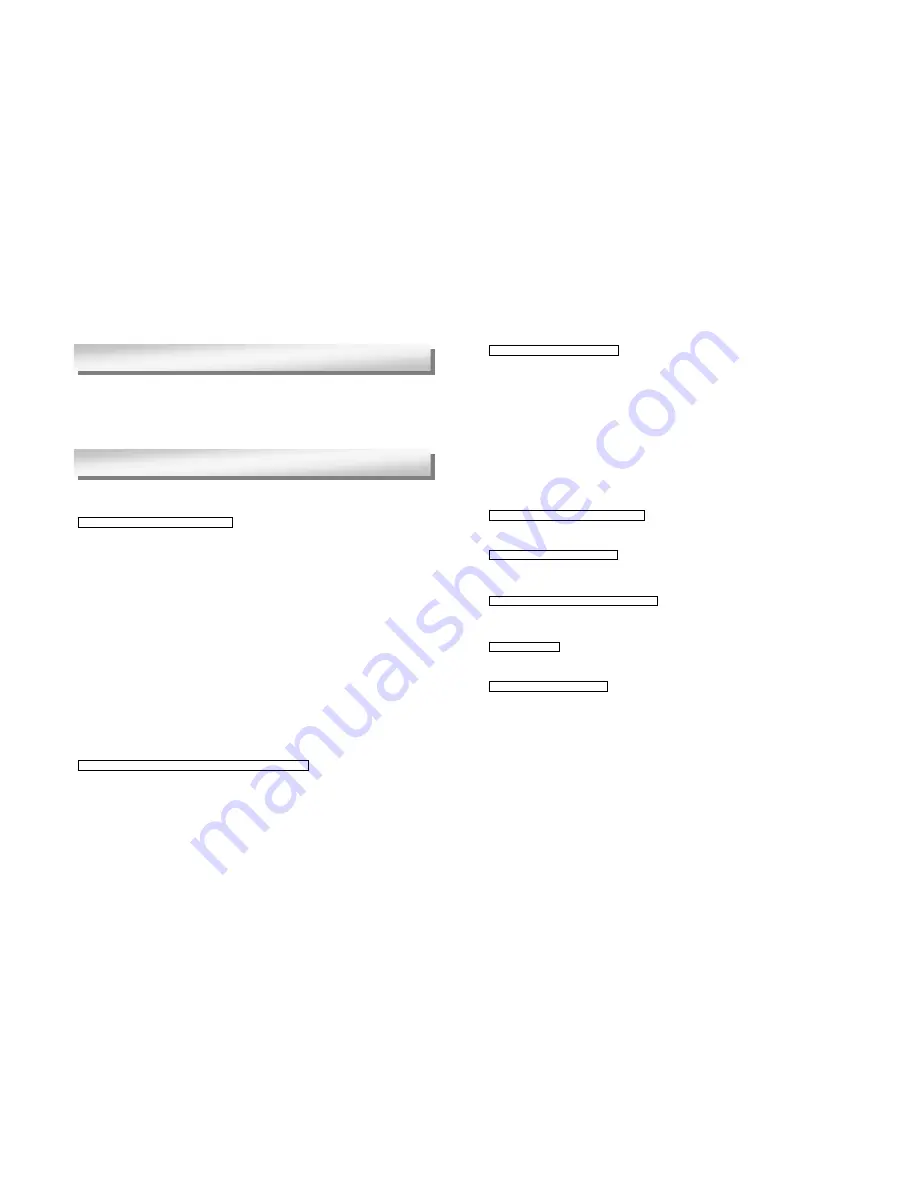
25
7. Stream Format File Generator
Stream Format File Generator is the software to generate the Stream format files needed for the setting of
multi casting by Windows Madia Server.
Select [Stream Format File Generator] from the [Tool] pull-down menu of Streamproducer to start it.
For detail operations, please read the Stream Format File Generator’s Help.
8. Troubleshooting
The following topics include common solutions to problems you may encounter when using Streamproducer.
Failed in connection to a streamcorder.
Make sure the IP address and RTSP port number of the streamcorder and Streamproducer are the same.
>>
Enter the IP address and port number correctly in Streamcorder Setting dialog box.
Verify the set up of your PC network. It is necessary to establish a LAN connection with streamcorders
correctly.
>>
Check the LAN card manual for more detail.
>>
Certain Proxy Server and/or firewall configurations may prevent streaming. Please consult your IT
department if you suspect this may be a problem
Confirm that the LAN card is inserted correctly in the network pack.
>>
Make sure the LAN card is oriented properly and seated in the PCMCIA slot.
Signals may be poor when using wireless LAN between streamcorder and PC.
>>
Place metal articles that may be blocking (or reflecting) the transmission away from the streamcorder
and your PC.
>>
The distance between the streamcorder and your PC may exceed the maximum allowed for a reliable
connection. Check the manual for the wireless LAN card to confirm the maximum distance.
>>
Other devices in the 2.4 GHz band, such as cordless phones and other wireless networks may be
interfering. 2.4 GHz wireless phones have approximately a half mile range.
Port setting may not be correct.
>>
Make sure the setting of your personal firewall allows connections to the assigned ports if you are
using WindowsXP.
>>
Ask your network administrator to make sure the port setting is allowed if you have network devices
such as a router between the streamcorder and your PC.
Unable to receive live image contents from a streamcorder.
Communications with the streamcorder may have been interrupted by some reasons. In addition, bandwidth to
connect to a streamcorder may not be sufficient to receive video from the streamcorder.
>>
Refrain from using microwave devices near to the machines when using wireless LAN.
>>
Place metal articles that may be blocking or reflecting the transmission away from the streamcorder
and your PC when using wireless LAN.
>>
Make sure the LAN cables are correct and working.
>>
Make sure the LAN card is inserted correctly in the network pack.
>>
If using a proxy server or other devices between the streamcorder and your computer, make sure that
they are configured properly.
26
Unable to receive casting image.
Try Pinging the IP address of Streamproducer. You may receive the casting image after successfully pinging
Streamproducer.
To send a Ping command:
1. Click [Command Prompt] from [Accessories] menu of [Program] by Windows [Start] button.
2. In the Command Prompt window, type “ping
IP address of Streamproducer
” after the command prompt,
press [Enter]. For exmple, C: >ping 192.168.100.101
3. If the ping works, try receiving the cast video again. If the ping fails, something is wrong you’re your
network connection.
Confirm that the receiving PC is connected to the Internet (LAN) correctly.
Confirm that the access point is specified correctly on the Windows Media Player.
The CODEC (a software program required for compressing or expanding the AV data) is not installed correctly.
"Error" in starting live or playback files.
The CODEC (a software program required for compressing or expanding the AV data ) is not installed correctly.
Unable to download the CODEC.
If you use Windows Media Player 7.1 and a proxy server for internet connections, setup the proxy server
correctly by [Control Panel] > [Internet Options] > [Connections] regardless of a browser you use usually.
Unable to cast or change casting contents.
Make sure the contents were generated by the streamcorders. Streamproducer assures you of processing
only contents recorded or streamed by the streamcorders.
Unable to record.
Confirm in the information window that your PC has enough free space on the hard disk.
Live contents are not smooth.
Make sure on information window that your PC has enough CPU power left.
Refrain from running other applications at the same time.
Try to connect to fewer streamcorders or playback fewer files at the same time.
Try to stop and resume recording or casting.
Disable the DirectDraw acceleration on the Display property dialog.
1.Click the right button of the mouse pointing desktop and choose Properties to open [Display Properties]
dialog box.
2.Click [Settings] tab, [Advanced] button, and [Troubleshooting] tab.
3.Drag the bar of Hardware acceleration to control the level.
4.Change the level to disable the DirectDraw acceleration referring the message on this dialog box.
5.Click [OK] button after your settings.
Содержание KA-DV350U
Страница 50: ......
















