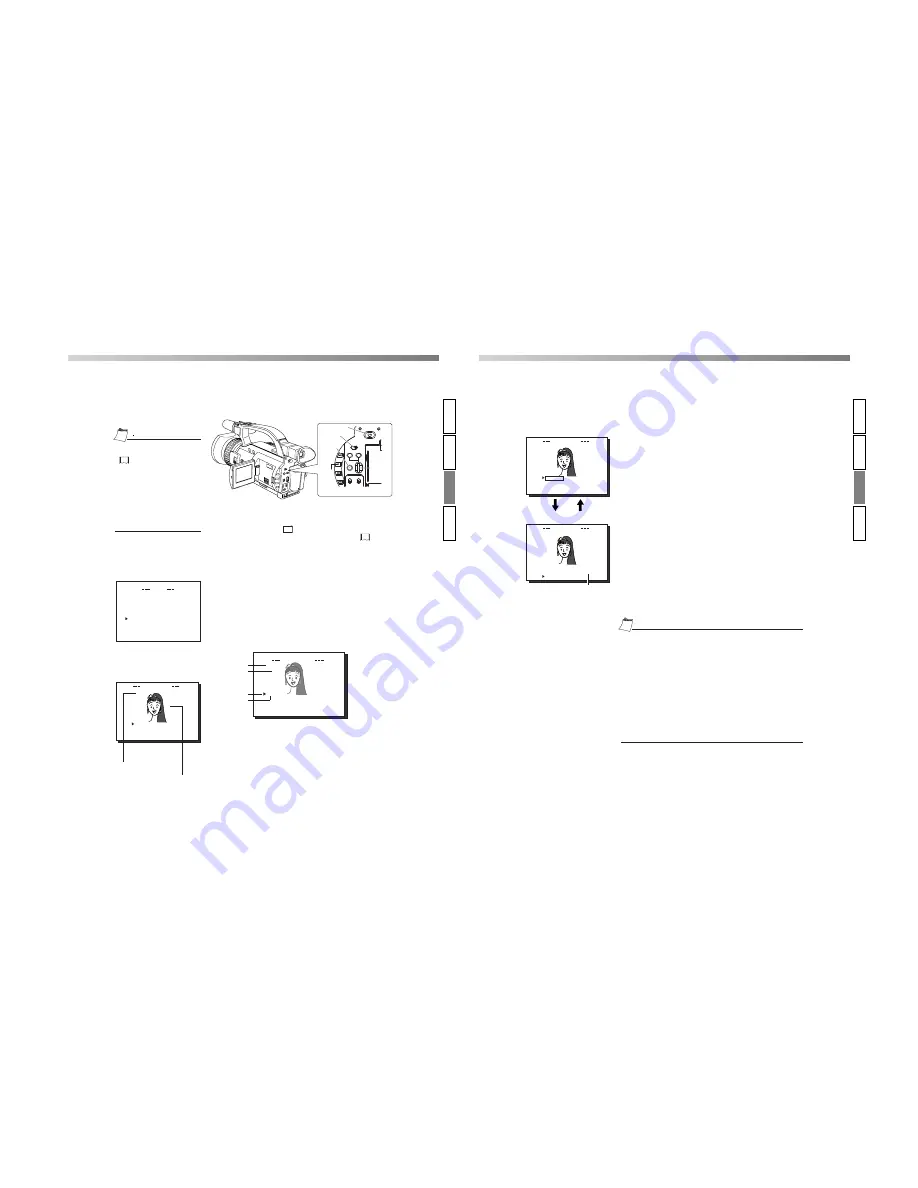
When simultaneously recording the camera image to a DV cassette and CF card, recording event will be registered to
the clip list of the CF card each time recording is performed. The clip list is stored with the recorded event number (clip
number) and the date/time when the recording was started. All events (clip numbers) can be played back on the MOVIE
CLIP screen.
• MOVIE CLIP will not appear
during card initialization (flashing
display).
• When a MOVIE CLIP menu item
is selected and the SELECT dial
is pressed with no clips recorded
on the CF card, “NO CLIP!” will
flash for about 3 seconds.
• If there is no CF card inserted,
“NO CF CARD!” will flash for
about 3 seconds.
TOP MENU screen
MEN U
S Y S T EM S E T .
.
V T R S E T .
.
D I S P L AY S E T . .
. .
C L OC K / T C . .
MENU
R E S E T
C
E L
A NC
N E TWOR K P A C K CONF I G
MO
E
V I
E X I T
. .
C L I P
A L
L
CLIP FUNCTION screen
I E
O V
M
C I P
L
mc 0 0 8 .
0
a s f
W
R /
R E V I E W
D E LE T E
P ROT E C T
PAGE B ACK
1.
Turn on the GY-DV300 power.
Check to see that the
C F
display appears on the LCD screen/
viewfinder screen. (When the power is turned on,
display
will flash during initialization.)
2.
Set the MODE switch to “VTR”.
3.
Make sure GY-DV300 is not in operation.
4.
Display the MOVIE CLIP screen.
• Press the MENU button to display the TOP MENU screen.
• Turn the SELECT dial, move the cursor (
t
) to MOVIE CLIP
and press the SELECT dial.
• The movie clip list of the latest clip page recorded on the CF
card and the still image (starting point) of the latest clip num-
ber appear by overlapping.
5.
Select the clip to play back.
• Turn the SELECT dial and move the cursor (
t
) to the clip to
play back.
• Turning the SELECT dial up scrolls to the page with smaller
(older) clip numbers.
• Turning the SELECT dial down scrolls to the page with larger
(newer) clip numbers.
• Press the [FWD] button to scroll to the next page. Press the
[REV] button to scroll to the previous page.
• Press and hold the [FWD] button for about 2 seconds to
scroll to the page with the newest clip.
• Press and hold the [REV] button for about 2 seconds to scroll
to the page with the oldest clip.
6.
Press the SELECT dial.
CLIP FUNCTION screen of the selected clip appears.
• Still image (starting point) of the selected clip appears.
mc
mc
mc
mc
0 0 5 .
0
a s f
W
R /
I E
O V
M
C I P
L
0 2 0 3
/
0 2
/
0 9 0 0
:
0 0
:
0 0 6 .
0
a s f
W
R /
0 2 0 3
/
0 2
/
0 9 3 0
:
2 5
:
0 0 7 .
0
a s f
W
R /
0 2 0 3
/
0 2
/
1 0 1 0
:
5 5
:
0 0 8 .
0
a s f
W
R /
0 2 0 3
/
0 2
/
1 1 0 0
:
0 0
:
PAGE B ACK
Clip number
Date/time
Cursor
Latest clip
The clip page in
the MOVIE CLIP
screen displays 4
lists per page.
MOVIE CLIP screen
Selected clip number
Still image (starting point)
of the selected clip
A
OVER
52
Using the CF
(Compact Flash)
Card
Playback
INTR
ODUCTION
PREP
ARA
TION
OPERA
TION
O
THERS
POWER
OFF
ON
MODE
CAM-B
VTR
SHUTTER
MENU
GAIN
CAM-A
BAR
AW
FWD
REV
POWER switch
MODE switch
MENU
button
SELECT
dial
<GY-DV300 rear panel>
FWD
button
REV
button
Memo
Memo
CLIP FUNCTION screen
I E
O V
M
C I P
L
mc 0 0 8 .
0
a s f
W
R /
R E V I E W
D E LE T E
P ROT E C T
PAGE B ACK
I E
O V
M
C I P
L
mc 0 0 8 .
0
a s f
W
R /
P L A Y
PAGE B ACK
PAGE BACK
REVIEW
8 5 k
7.
Play back the clip.
Turn the SELECT dial, move the cursor to REVIEW and press
the SELECT dial.
• The movie clip is played back after the clip number flashes.
The value of the recorded frame size (320
×
240 or 160
×
120) appears during displaying the still image. The value of
the recorded max. bit rate appears during playback.
8.
To pause playback, press the BAR (
t
/
w
) button.
• To resume playback, press the BAR (
t
/
w
) button once more.
The following operations are performed when the playback
of the selected clip ends. (when the PLAY MODE item is set
to OFF.)
• When there are no following clips, the unit pauses at the
beginning of the current clip.
• If following clips exist, the clip number. flashes and then
playback is performed.
• Selecting PAGE BACK during playback or pausing and press
the SELECT dial will return to the MOVIE CLIP screen.
The BIT RATE
used for recording
is displayed.
• The video encoded by the KA-DV350 is so designed that it is displayed in
a correct aspect ratio by personal computer monitor. When the CF played-
back video is viewed by video-out connector output of the GY-DV300 or
observed on a LCD screen, the aspect ratio may look different. This is
because a simple output is made on the video for a personal computer and
is therefore normal and not a malfunction.
• When PLAY MODE in the MOVIE CLIP SETUP screen is set to
“REPEAT”, repeat playback is performed. (
☞
page 20)
• This feature is for the easy checking of MOVIE CLIP contents. Although
video or audio may stop during the middle of playback depending on the
operational environment, this is not caused by an abnormality in the
MOVIE CLIP itself. After checking, playback the MOVIE CLIP with the
viewer software for the used environment (such as Streamproducer,
Windows Media Player, etc.).
Using the CF
(Compact Flash)
Card
Playback
53
INTR
ODUCTION
PREP
ARA
TION
OPERA
TION
O
THERS
Memo
Memo
PLAY MODE screen
Содержание KA-DV350U
Страница 50: ......






























