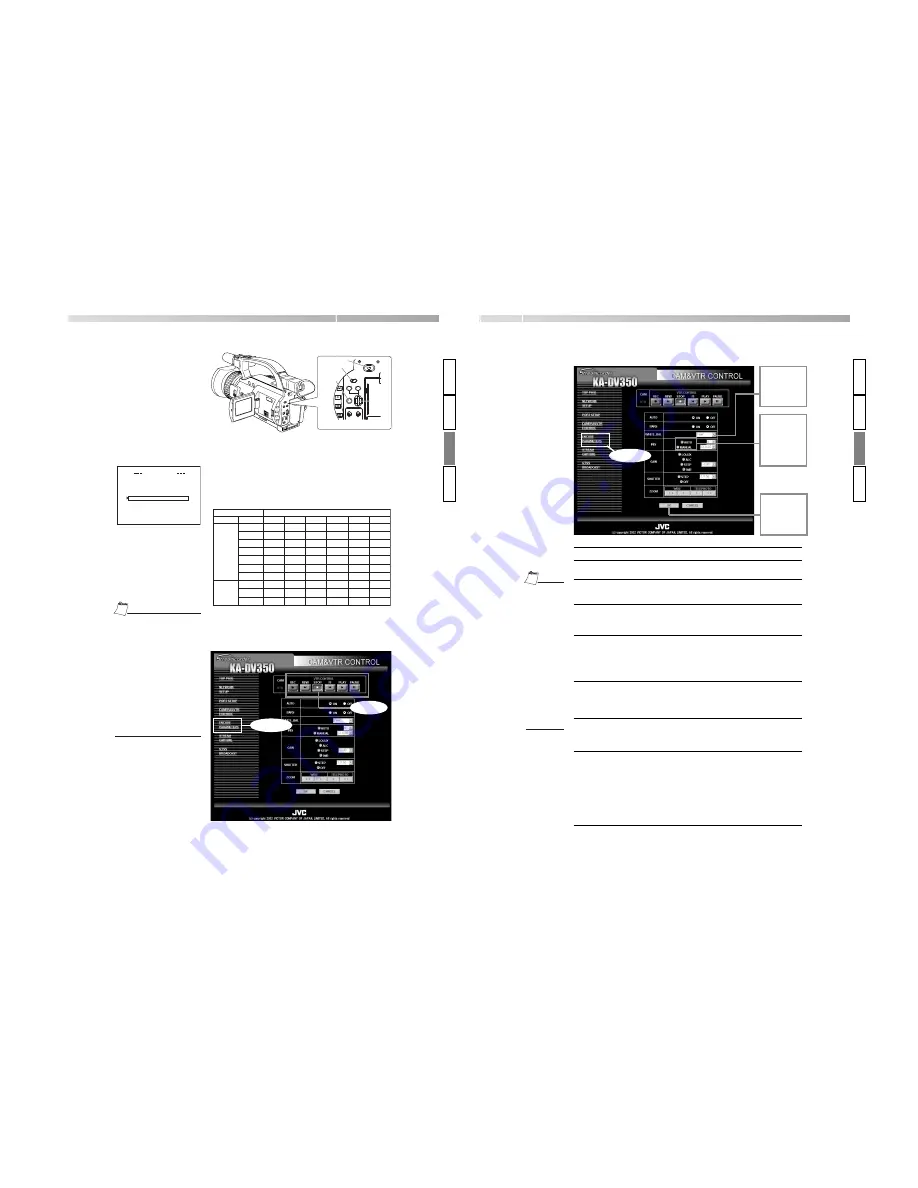
1.
Set NET REMOTE in the SYSTEM [2/2] menu screen to
ON.
2.
Set the MODE switch of the GY-DV300.
• VTR control icon operations by MODE switch settings of
GY-DV300 are as follows.
3.
In the web control window (Streamcorder) of the PC,
click on [CAM&VTR CONTROL].
• VTR control icon operations by MODE switch settings of
GY-DV300 are as follows:
SYSTEM [2/2] menu screen
FAD E R
S T
S Y
E M 2 / 2 ]
[
O F F
T A L L Y
ON
HANDL E Z O OM
M E D I U M
M
DA
A
T E R E C
C
BAR S+
ASP E C T
4 : 3
N E T R E MOT E
ON
O N
S E T UP
PAGE B ACK
O F F
V F + L CD
Click
Click
Controlling a Camera from a PC
Controlling the GY-DV300
62
GY-DV300 state
MODE switch
VTR
Previous mode
STOP
FF
REW
PLAY
STILL
FWD SEARCH
REV SEARCH
STOP
REC
STBY
REC
−
−
−
−
−
−
−
REC
−
REC
REW
REW
REW
−
REV SEARCH
REV SEARCH
REV SEARCH
−
REW
−
−
STOP
−
STOP
STOP
STOP
STOP
STOP
STOP
−
STOP
STOP
FF
FF
−
FF
FWD SEARCH
FWD SEARCH
−
FWD SEARCH
FF
−
−
PLAY
PLAY
PLAY
PLAY
−
PLAY
PLAY
PLAY
−
−
−
PAUSE/STILL
−
−
−
STILL
PLAY
−
−
−
STBY
REC
Clocking VTR control icon
CAM-A or
CAM-B
−
: Mode will not change
POWER
OFF
ON
MODE
CAM-B
VTR
SHUTTER
MENU
GAIN
CAM-A
BAR
AW
FWD
REV
SELECT
Tdial
POWER switch
MODE
switch
MENU
button
<GY-DV300 rear panel>
INTR
ODUCTION
PREP
ARA
TION
OPERA
TION
O
THERS
• During camera control and VTR
control, noise may be heard from
the speakers. However, this is not
a malfunction. If the noise be-
comes irritating, open the “Sound
& Multimedia” property from the
Windows Control Panel and set the
sound of “Windows Explorer Start
Naviga-tion” of “Sound Events” to
off.
* For setting details, see Windows’
Help.
• Depending on the cache setting of
your web browser, the parameters
updated in the camera’s menu may
not be effective immediately.
Memo
Memo
Setting
Select the
setting from
the pull-down
menu.
A d j u s t m e n t
mode selection
Check the de-
s i r e d a d j u s t -
ment mode.
Clicking the OK
button will con-
firm the inputted
setting.
1.
In the web control window (Streamcorder) of the PC,
click on [CAM&VTR CONTROL].
• Now set the displayed items.
Item
AUTO
BARS
WHITE BAL
IRIS
GAIN
SHUTTER
ZOOM
Adjustment mode
ON
OFF
ON
OFF
FAW
PRESET
MEMORY
1 to 3
AUTO
MANUAL
LOLUX
ALC
STEP
0dB
STEP
OFF
WIDE
TELEPHOTE
• When setting
AUTO to ON,
i t e m s o t h e r
than AUTO,
B A R S a n d
ZOOM will not
be available.
• When setting
BARS to ON,
i t e m s o t h e r
t h a n B A R S
w i l l n o t b e
available.
• When setting
GAIN to ALC,
I R I S a n d
SHUTTER will
not be avail-
able.
Click
63
INTR
ODUCTION
PREP
ARA
TION
OPERA
TION
O
THERS
Controlling a Camera from a PC
Adjusting the
GY-DV300 camera
Memo
Memo
Setting/description
Auto mode on. Items other than LOLUX cannot be set.
Auto mode off.
Color bar signals are outputted. Items other than
AUTO and LOLUX cannot be set.
Color bar signals are not outputted.
Full automatic white balance mode.
White balance will be in the preset state. (3200K)
White balance setting stored in the GY-DV300 memory
will be used.
Auto iris mode. Iris will be adjusted within the following
range:
[–3, –2, –1, 0, +1, +2, +3]
Manual iris mode. Iris will be adjusted within the
following range:
[CLOSE, F16, F11, F8, F5.6, F4, F2.8, F2, OPEN]
Lolux mode
ALC (Auto Level Control) mode. IRIS and SHUTTER cannot be set
Gain can be set within the following range. 0dB is not available.
[–3dB to 18dB]
Set the GAIN to 0 db. (No intensification should be carried out.)
Shutter speed can be set within the following range:
U model: [1/100, 1/250, 1/500, 1/1000, 1/2000]
E model: [1/120, 1/250, 1/500, 1/1000, 1/2000]
Shutter speed will be 1/60 (1/50). ( ): for E model
Zoom is set to WIDE. The zoom will move from the
current position to WIDE in the following rate. Press the
< button to shift in small step increments and << button
to shift in big step increments.
[1 to 14]
Zoom is set to TELEPHOTE. The zoom will move from
the current position to TELE in the following rate. Press
the > button to shift small step increments and >>
button to shift in big step increments.
[1 to 14]
Содержание KA-DV350U
Страница 50: ......






























