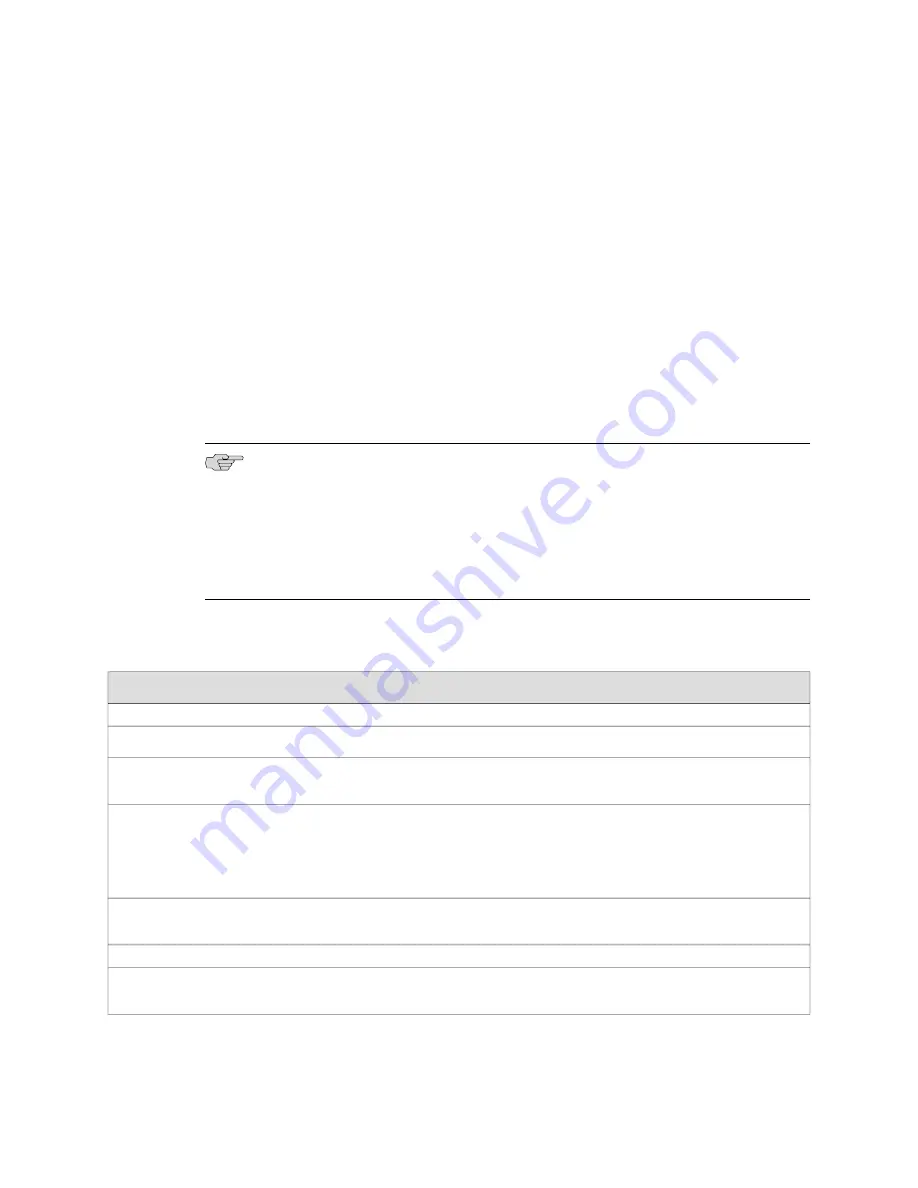
1.
Connect a management device to the
ge-0/0/0
interface on port
0/0/0
.
2.
Select
Configuration>Quick Configuration >Set Up
if the Quick Configuration
Set Up page is not displayed.
3.
Enter information into the Quick Configuration Set Up page, as described in
Table 28 on page 94.
4.
Click one of the following buttons:
■
Click
Apply
to apply the configuration and remain on the Quick Configuration
Set Up page.
■
Click
OK
to apply the configuration and return to the Quick Configuration
page.
■
Click
Cancel
to cancel your entries and return to the Quick Configuration
page.
NOTE:
After initial configuration is complete, the SRX 210 services gateway stops
functioning as a DHCP server. If you change the IP address of
ge-0/0/0
and have
the management device configured to use DHCP, you lose your DHCP lease and your
connection to the services gateway through the J-Web interface. To reestablish a
connection, either set the IP address on the management device manually or connect
ge-0/0/0
to the management network and access the services gateway another
way—for example, through the console port.
Table 28: Quick Configuration Set Up Summary
Your Action
Function
Field
Identification
Type the hostname.
Defines the hostname of the services gateway.
Host Name (required)
Type the domain name.
Defines the network or subnetwork that the
services gateway belongs to.
Domain Name
Type a plaintext password that the system encrypts.
NOTE:
After a root password has been defined, it is
required when you log into the J-Web user interface
or the CLI.
Sets the password that user
root
can use to log
into the services gateway.
Root Password
(required)
Retype the password.
Verifies the root password has been typed
correctly.
Verify Root Password
(required)
Time
From the list, select the appropriate time zone.
Identifies the time zone in which the services
gateway is located.
Time Zone
94
■
Configuring Basic Settings for the SRX 210 Services Gateway with J-Web Quick Configuration
SRX 210 Services Gateway Hardware Guide
Содержание SRX 210
Страница 6: ...vi ...
Страница 14: ...xiv Table of Contents SRX 210 Services Gateway Hardware Guide ...
Страница 20: ...xx Requesting Technical Support SRX 210 Services Gateway Hardware Guide ...
Страница 22: ...2 SRX 210 Services Gateway Overview SRX 210 Services Gateway Hardware Guide ...
Страница 30: ...10 SRX 210 Services Gateway Software Features and Licenses SRX 210 Services Gateway Hardware Guide ...
Страница 58: ...38 SRX 210 Services Gateway PoE Overview SRX 210 Services Gateway Hardware Guide ...
Страница 60: ...40 Setting Up the SRX 210 Services Gateway SRX 210 Services Gateway Hardware Guide ...
Страница 70: ...50 Installation Overview for the SRX 210 Services Gateway SRX 210 Services Gateway Hardware Guide ...
Страница 74: ...54 Verifying Parts Received with the SRX 210 Services Gateway SRX 210 Services Gateway Hardware Guide ...
Страница 90: ...70 Organizing Interface Cables on the SRX 210 Services Gateway SRX 210 Services Gateway Hardware Guide ...
Страница 96: ...76 SRX 210 Services Gateway Autoinstallation Overview SRX 210 Services Gateway Hardware Guide ...
Страница 122: ...102 Configuring the SRX 210 Services Gateway Mini Physical Interface Modules SRX 210 Services Gateway Hardware Guide ...
Страница 140: ...120 Installing a Mini Physical Interface Module in the SRX 210 Services Gateway SRX 210 Services Gateway Hardware Guide ...
Страница 150: ...130 Appendixes SRX 210 Services Gateway Hardware Guide ...
Страница 180: ...160 SRX 210 Services Gateway Power Specifications and Requirements SRX 210 Services Gateway Hardware Guide ...
Страница 188: ...168 RJ 11 Connector Pinouts for the SRX 210 Services Gateway ADSL2 Mini PIM SRX 210 Services Gateway Hardware Guide ...
Страница 197: ...Part 5 Index Index on page 179 Index 177 ...
Страница 198: ...178 Index SRX 210 Services Gateway Hardware Guide ...
Страница 204: ...184 Index SRX 210 Services Gateway Hardware Guide ...






























