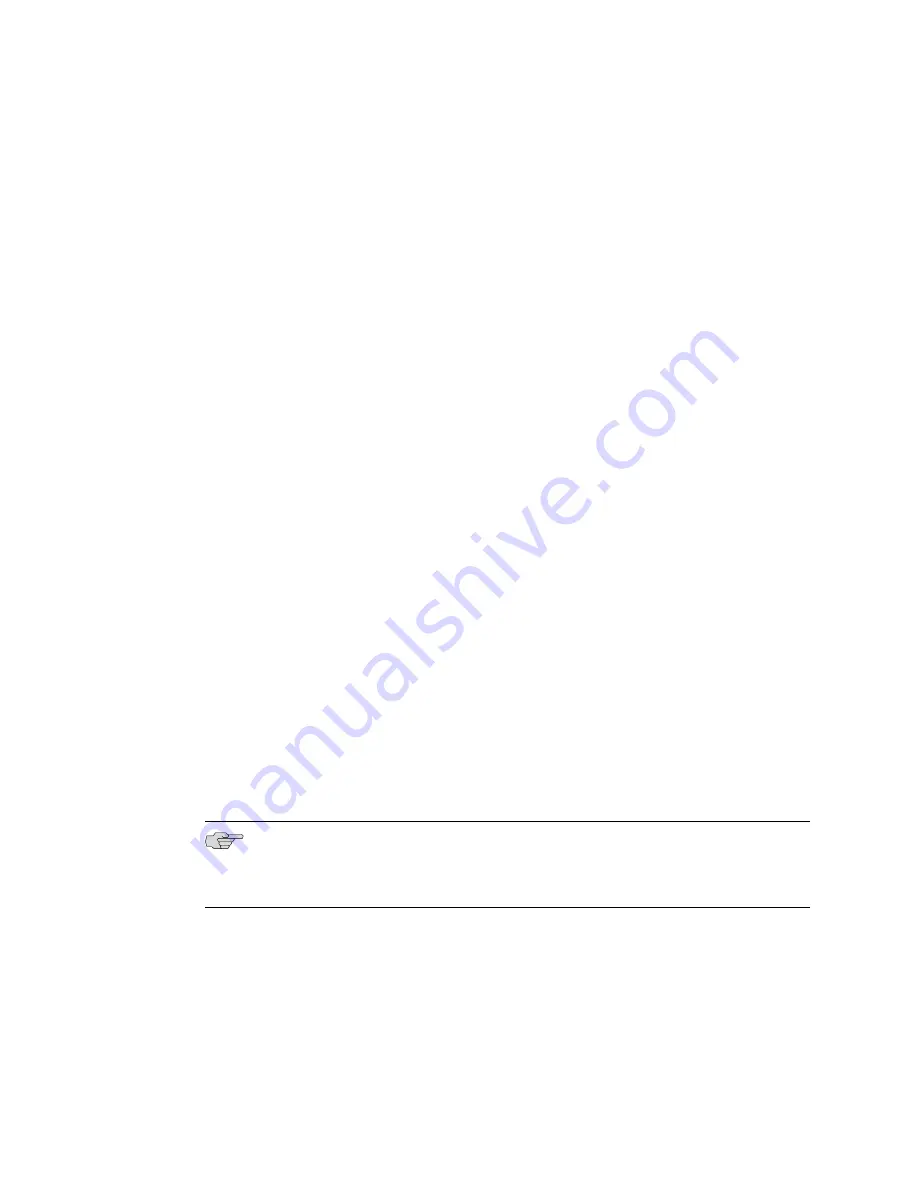
The terminal emulation screen on your management device displays the startup
sequence. When the services gateway has finished starting up, a login prompt
appears.
10.
Log in as the user
root
. No password is required at initial connection, but you
must assign a root password before committing any configuration settings.
Related Topics
Connecting an SRX 210 Services Gateway to the J-Web Interface on page 86
■
■
Connecting an SRX 210 Services Gateway to the CLI Remotely on page 90
Connecting an SRX 210 Services Gateway to the CLI Remotely
You can connect an SRX 210 services gateway to the CLI from a remote location
through two dial-up modems:
■
A modem that is connected to the console port on the services gateway
■
A second modem connected to a remote management device
The modem connection allows you to remotely perform the same console operations
you can perform locally.
Related Topics
Connecting the Modem at the SRX 210 Services Gateway End on page 90
■
■
Connecting the Modem to the Console Port on the SRX 210 Services
Gateway on page 91
■
Connecting to the CLI at the User End for the SRX 210 Services
Gateway on page 92
Connecting the Modem at the SRX 210 Services Gateway End
Before you can connect a dial-up modem to the console port on the SRX 210 services
gateway, you must configure the modem to accept a call on the first ring and accept
DTR signals. You must also disable flow control on the modem.
To configure the modem on the services gateway end:
NOTE:
These instructions use Hayes-compatible modem commands to configure the
modem. If your modem is not Hayes-compatible, refer to the documentation for
your modem and enter equivalent modem commands.
1.
Connect the modem to a PC or laptop computer.
2.
Power on the modem.
3.
From the PC or laptop computer, start your asynchronous terminal emulation
application (such as Microsoft Windows HyperTerminal) and select the
COM
port
to which the modem is connected (for example,
COM1
).
4.
Configure the port settings shown in Table 25 on page 92.
90
■
Connecting an SRX 210 Services Gateway to the CLI Remotely
SRX 210 Services Gateway Hardware Guide
Содержание SRX 210
Страница 6: ...vi ...
Страница 14: ...xiv Table of Contents SRX 210 Services Gateway Hardware Guide ...
Страница 20: ...xx Requesting Technical Support SRX 210 Services Gateway Hardware Guide ...
Страница 22: ...2 SRX 210 Services Gateway Overview SRX 210 Services Gateway Hardware Guide ...
Страница 30: ...10 SRX 210 Services Gateway Software Features and Licenses SRX 210 Services Gateway Hardware Guide ...
Страница 58: ...38 SRX 210 Services Gateway PoE Overview SRX 210 Services Gateway Hardware Guide ...
Страница 60: ...40 Setting Up the SRX 210 Services Gateway SRX 210 Services Gateway Hardware Guide ...
Страница 70: ...50 Installation Overview for the SRX 210 Services Gateway SRX 210 Services Gateway Hardware Guide ...
Страница 74: ...54 Verifying Parts Received with the SRX 210 Services Gateway SRX 210 Services Gateway Hardware Guide ...
Страница 90: ...70 Organizing Interface Cables on the SRX 210 Services Gateway SRX 210 Services Gateway Hardware Guide ...
Страница 96: ...76 SRX 210 Services Gateway Autoinstallation Overview SRX 210 Services Gateway Hardware Guide ...
Страница 122: ...102 Configuring the SRX 210 Services Gateway Mini Physical Interface Modules SRX 210 Services Gateway Hardware Guide ...
Страница 140: ...120 Installing a Mini Physical Interface Module in the SRX 210 Services Gateway SRX 210 Services Gateway Hardware Guide ...
Страница 150: ...130 Appendixes SRX 210 Services Gateway Hardware Guide ...
Страница 180: ...160 SRX 210 Services Gateway Power Specifications and Requirements SRX 210 Services Gateway Hardware Guide ...
Страница 188: ...168 RJ 11 Connector Pinouts for the SRX 210 Services Gateway ADSL2 Mini PIM SRX 210 Services Gateway Hardware Guide ...
Страница 197: ...Part 5 Index Index on page 179 Index 177 ...
Страница 198: ...178 Index SRX 210 Services Gateway Hardware Guide ...
Страница 204: ...184 Index SRX 210 Services Gateway Hardware Guide ...






























