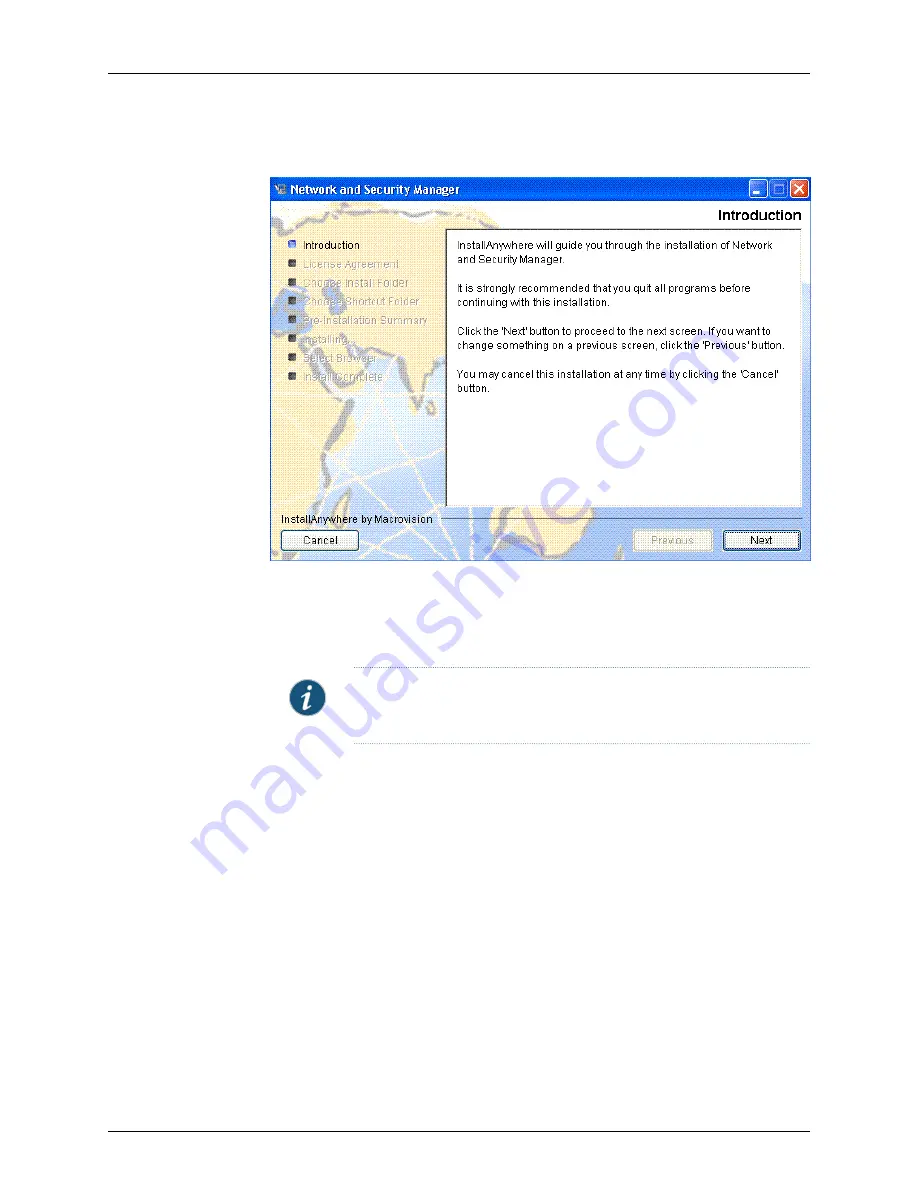
Figure 1: UI Installer Introduction Screen
Click
Next
to continue the installation. The License Agreement screen appears.
4.
Review the License Agreement carefully. If you choose to accept the terms of the
License Agreement, click the button next to the appropriate statement, and then click
Next
to continue.
NOTE:
If you choose to not accept the terms of the License Agreement,
then you are unable to proceed with the installation.
If you accepted the License Agreement, then the Choose Install Folder screen appears
as shown in Figure 2 on page 42.
41
Copyright © 2010, Juniper Networks, Inc.
Chapter 3: Installing NSM in a Standalone Configuration
Содержание NETWORK AND SECURITY MANAGER 2010.4 - REV1
Страница 6: ...Copyright 2010 Juniper Networks Inc vi...
Страница 14: ...Copyright 2010 Juniper Networks Inc xiv Network and Security Manager Installation Guide...
Страница 22: ...Copyright 2010 Juniper Networks Inc xxii Network and Security Manager Installation Guide...
Страница 24: ...Copyright 2010 Juniper Networks Inc 2 Network and Security Manager Installation Guide...
Страница 42: ...Copyright 2010 Juniper Networks Inc 20 Network and Security Manager Installation Guide...
Страница 70: ...Copyright 2010 Juniper Networks Inc 48 Network and Security Manager Installation Guide...
Страница 92: ...Copyright 2010 Juniper Networks Inc 70 Network and Security Manager Installation Guide...
Страница 152: ...Copyright 2010 Juniper Networks Inc 130 Network and Security Manager Installation Guide...
Страница 214: ...Copyright 2010 Juniper Networks Inc 192 Network and Security Manager Installation Guide...
Страница 239: ...PART 3 Index Index on page 219 217 Copyright 2010 Juniper Networks Inc...
Страница 240: ...Copyright 2010 Juniper Networks Inc 218 Network and Security Manager Installation Guide...
Страница 244: ...Copyright 2010 Juniper Networks Inc 222 Network and Security Manager Installation Guide...






























