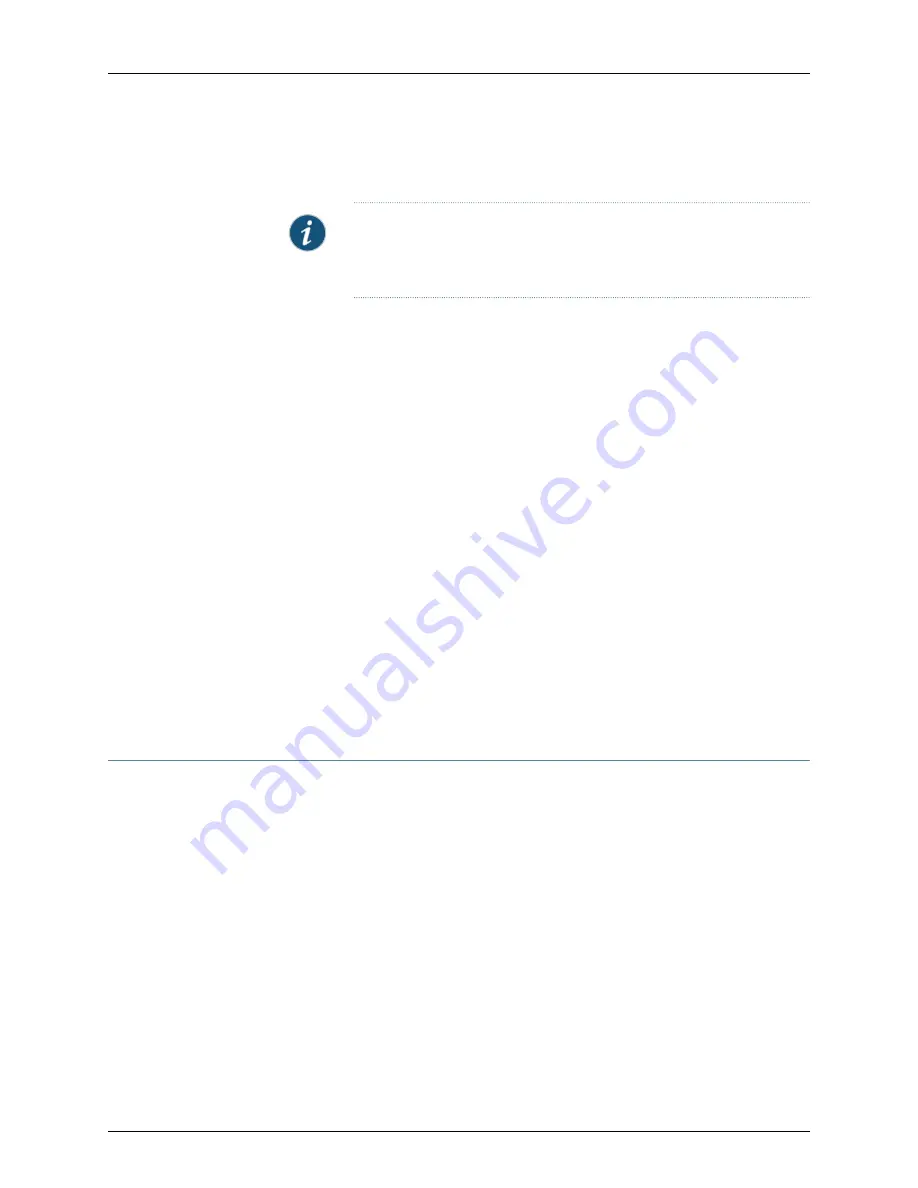
Enter the License File Path>
Removing staging directory..................................ok
NOTE:
If the license key file is not there, press Ctrl+Z to exit the installer.
If the NSM Server stops while doing this, you need to manually start the
server.
7.
Enter the license key in the primary server. The installer validates the license key file
and stores it on the NSM Server.
8.
Start the primary and secondary GUI and Device Servers.
9.
Upgrade the UI client on the computers where you have installed the UI client. See
“Upgrading the User Interface” on page 149 for details.
10.
Launch the UI and verify that you can connect to the upgraded GUI Server.
11.
Configure the HA cluster. See “High Availability Overview” on page 71 for more
information.
Upgrading the Database Backup Files
If your previous installation of NSM included high availability, you will also need to upgrade
the data in your previous local and remote database backup directories. We recommend
that you do so manually by running the replicateDb script on the primary server. See
“Backing Up the Database Locally” on page 181 for more information. If you do not manually
replicate the database, the upgrade occurs automatically during the next scheduled
remote database replication interval (default is 1 hour).
If the primary server goes down before the next scheduled remote database replication,
the data on the secondary server will not be upgraded. You will need to perform a manual
data replication/upgrade on the secondary server.
Restoring Data if the Upgrade Fails
If the upgrade fails, you can restore data from your previous installation. This is only
possible if you performed the required backup of your GUI Server configuration data and
Device Server log data before performing the upgrade and migration process.
The process for restoring your previous installation is as follows:
1.
Check the audit log in the UI for any changes that you might have made after installing
NSM. This will provide you with guidelines for any data that you might need to restore.
2.
Remove all existing components of the NSM management system. See “Removing
the Management System” on page 188 for more information.
3.
Perform a clean installation of NSM. Refer to the appropriate version of NSM
documentation for more information about installing your version of NSM.
4.
Restore your configuration and log data from backup. See “Archiving and Restoring
Logs and Configuration Data” on page 178 for more information.
153
Copyright © 2010, Juniper Networks, Inc.
Chapter 6: Upgrading to NSM 2010.4 from an Earlier Version
Содержание NETWORK AND SECURITY MANAGER 2010.4 - REV1
Страница 6: ...Copyright 2010 Juniper Networks Inc vi...
Страница 14: ...Copyright 2010 Juniper Networks Inc xiv Network and Security Manager Installation Guide...
Страница 22: ...Copyright 2010 Juniper Networks Inc xxii Network and Security Manager Installation Guide...
Страница 24: ...Copyright 2010 Juniper Networks Inc 2 Network and Security Manager Installation Guide...
Страница 42: ...Copyright 2010 Juniper Networks Inc 20 Network and Security Manager Installation Guide...
Страница 70: ...Copyright 2010 Juniper Networks Inc 48 Network and Security Manager Installation Guide...
Страница 92: ...Copyright 2010 Juniper Networks Inc 70 Network and Security Manager Installation Guide...
Страница 152: ...Copyright 2010 Juniper Networks Inc 130 Network and Security Manager Installation Guide...
Страница 214: ...Copyright 2010 Juniper Networks Inc 192 Network and Security Manager Installation Guide...
Страница 239: ...PART 3 Index Index on page 219 217 Copyright 2010 Juniper Networks Inc...
Страница 240: ...Copyright 2010 Juniper Networks Inc 218 Network and Security Manager Installation Guide...
Страница 244: ...Copyright 2010 Juniper Networks Inc 222 Network and Security Manager Installation Guide...






























