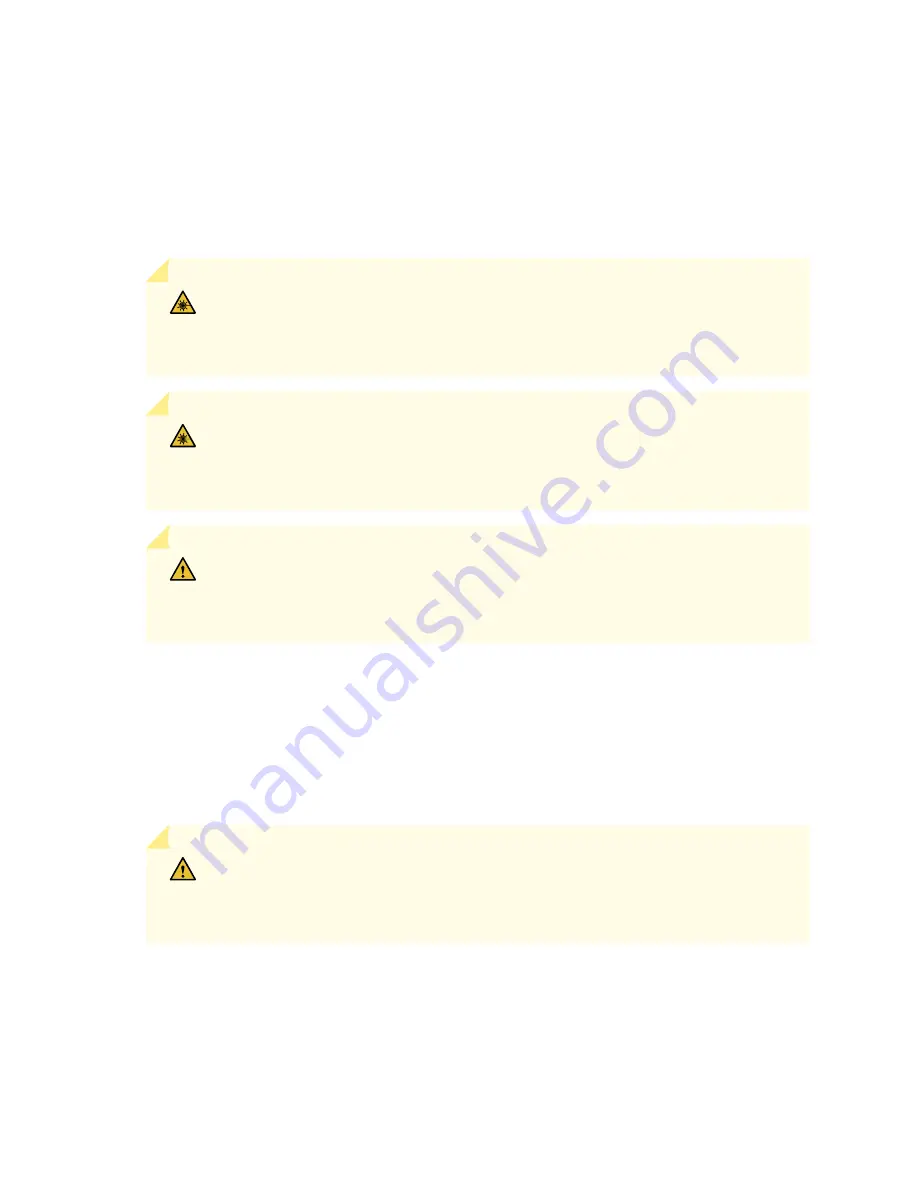
To remove a transceiver from a device:
1. Place the antistatic bag or antistatic mat on a flat, stable surface.
2. Wrap and fasten one end of the ESD wrist strap around your bare wrist, and connect the other end
of the strap to the ESD point on the switch.
3. Label the cable connected to the transceiver so that you can reconnect it correctly.
LASER WARNING: Do not look directly into a fiber-optic transceiver or into the ends
of fiber-optic cables. Fiber-optic transceivers and fiber-optic cables connected to
transceivers emit laser light that can damage your eyes.
LASER WARNING: Do not leave a fiber-optic transceiver uncovered except when
inserting or removing a cable. The rubber safety cap keeps the port clean and protects
your eyes from accidental exposure to laser light.
CAUTION: Do not bend fiber-optic cables beyond their minimum bend radius. An arc
smaller than a few inches in diameter can damage the cables and cause problems that
are difficult to diagnose.
4. Remove the cable connected to the transceiver (see
Disconnect a Fiber-Optic Cable
). Cover the
transceiver and the end of each fiber-optic cable connector with a rubber safety cap immediately
after disconnecting the fiber-optic cables.
5. If there is a cable management system, arrange the cable in the cable management system to prevent
it from dislodging or developing stress points. Secure the cable so that it does not support its own
weight as it hangs to the floor. Place excess cable out of the way in a neatly coiled loop in the cable
management system. Placing fasteners on the loop helps to maintain its shape.
CAUTION: Do not bend the fiber-optic cable beyond its minimum bend radius. An arc
smaller than a few inches in diameter can damage the cable and cause problems that
are difficult to diagnose.
6. To remove an SFP, SFP+, XFP, or a QSFP+ transceiver:
a. Using your fingers, pull open the ejector lever on the transceiver to unlock the transceiver.
133
















































