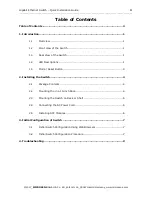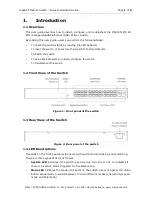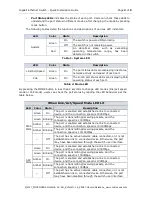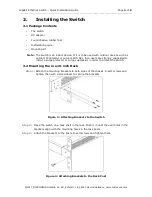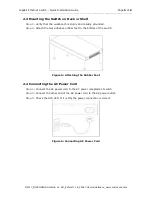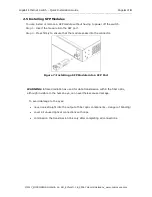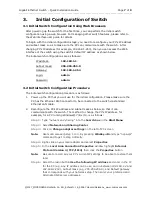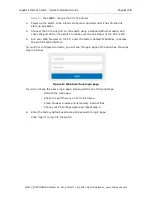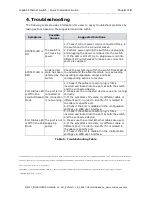Отзывы:
Нет отзывов
Похожие инструкции для MS453514M

SE-1000
Бренд: Datavideo Страницы: 4

SE-1200MU
Бренд: Datavideo Страницы: 66

PODIUM
Бренд: FANATEC Страницы: 40

s5820x series
Бренд: H3C Страницы: 32

S5830V2 series
Бренд: H3C Страницы: 22

s5820x series
Бренд: H3C Страницы: 488

S10500X Series
Бренд: H3C Страницы: 3

S7500 Series
Бренд: H3C Страницы: 8

S7500 Series
Бренд: H3C Страницы: 25

S12500 Series
Бренд: H3C Страницы: 31

S12500 Series
Бренд: H3C Страницы: 23

S12500 Series
Бренд: H3C Страницы: 24

S12500 Series
Бренд: H3C Страницы: 126

S12500-X
Бренд: H3C Страницы: 42

S6300 Series
Бренд: H3C Страницы: 32

S7500 Series
Бренд: H3C Страницы: 13

S12500 Series
Бренд: H3C Страницы: 16

S12500 Series
Бренд: H3C Страницы: 39