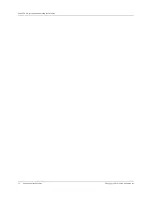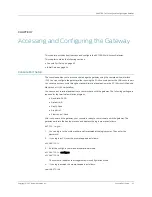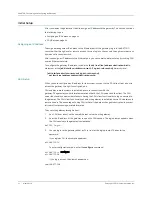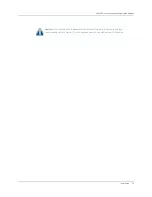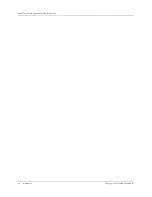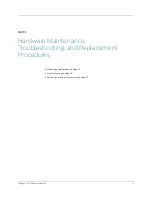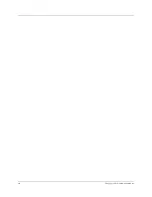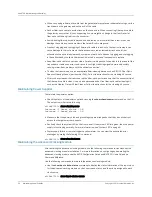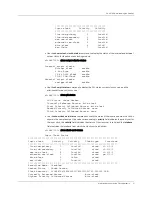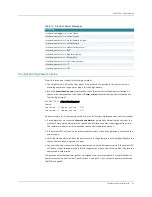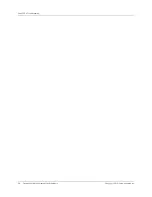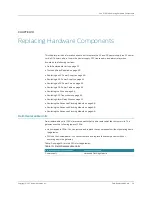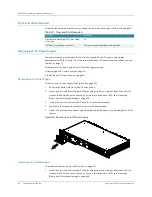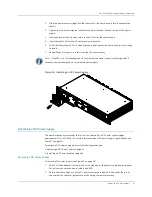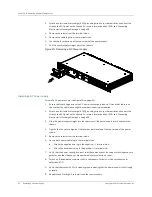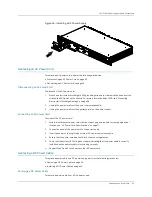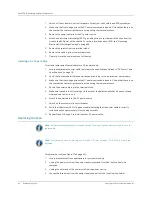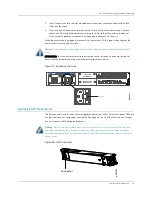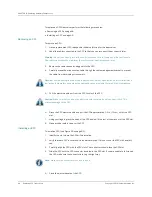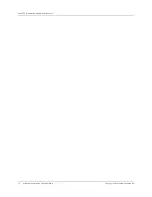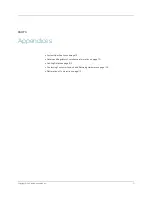CHAPTER 9: Troubleshooting
56
Troubleshooting High-Temperature Conditions
Copyright © 2010, Juniper Networks, Inc.
Table 18: Causes of Power Failures
Troubleshooting High-Temperature Conditions
The gateway has two temperature sensors for monitoring the temperature status in the gateway
chassis. If the gateway temperature exceeds the default maximum threshold limit of 80° C, a red
alarm is raised. The red alarm is cleared only if the temperature is reduced below the lower
threshold limit of 75° C.
To troubleshoot high-temperature conditions, follow these guidelines:
z
Use the
show chassis temperature
command to display the temperature of the gateway. This
command displays the current temperature of the gateway from the two temperature sensors.
cli@BX7000>
show chassis temperature
Instance : 0 Current Temperature(in Celcius) : 53
Instance : 1 Current Temperature(in Celcius) : 53
You can view the temperature of each chassis component by issuing the
show chassis
environment
command.
z
Use the
show chassis environment
command to check the temperature and the status of the
power supply in the gateway. As shown in the sample output, the value
Current Temperature
corresponding to the
Temperature
field indicates the temperature of the gateway.
cli@BX7000>
show chassis environment
Power
Instance :0 Power_status : ON
Instance :1 Power_status : ON
Symptom
Possible problems
Actions
Gateway does not power on
z
Gateway is not receiving power
z
Power supply has
malfunctioned
z
Power source cannot handle
the load
The following actions apply to all
possible problems:
1. Verify that all power
connections are correct.
2. Verify that the power supply is
delivering the correct voltage,
current, and wattage to the
gateway.
3. If the gateway still does not
operate, contact Juniper
Networks Customer Service.
Gateway reboots
z
Power supply has
malfunctioned
The following actions apply to all
possible problems:
1. Verify that the power
connections are properly
attached.
2. Verify that the gateway is
receiving power.
3. Confirm whether the LEDs are
lit.
4. If gateway does not reset,
contact Juniper Networks
Customer Service.
Содержание BX7000
Страница 10: ... x Copyright 2010 Juniper Networks Inc ...
Страница 12: ... xii Copyright 2010 Juniper Networks Inc ...
Страница 18: ...About This Guide xviii Requesting Support Copyright 2010 Juniper Networks Inc ...
Страница 20: ... 2 Copyright 2010 Juniper Networks Inc ...
Страница 36: ...CHAPTER 1 BX7000 Multi Access Gateway Overview 18 Advanced Clocking Module Copyright 2010 Juniper Networks Inc ...
Страница 60: ...CHAPTER 6 Grounding and Powering the Gateway 42 Powering Off the Gateway Copyright 2010 Juniper Networks Inc ...
Страница 64: ...CHAPTER 7 Accessing and Configuring the Gateway 46 Initial Setup Copyright 2010 Juniper Networks Inc ...
Страница 66: ... 48 Copyright 2010 Juniper Networks Inc ...
Страница 76: ...CHAPTER 9 Troubleshooting 58 Troubleshooting the Advanced Clocking Module Copyright 2010 Juniper Networks Inc ...
Страница 90: ... 72 Copyright 2010 Juniper Networks Inc ...
Страница 122: ... 104 Hardware Compliance Copyright 2010 Juniper Networks Inc ...
Страница 131: ...Copyright 2010 Juniper Networks Inc 113 Appendix E Declaration of Conformity ...
Страница 132: ... 114 Copyright 2010 Juniper Networks Inc ...
Страница 133: ...Copyright 2011 Juniper Networks Inc 115 PART 4 Index z Index on page 117 ...
Страница 134: ... 116 Copyright 2010 Juniper Networks Inc ...