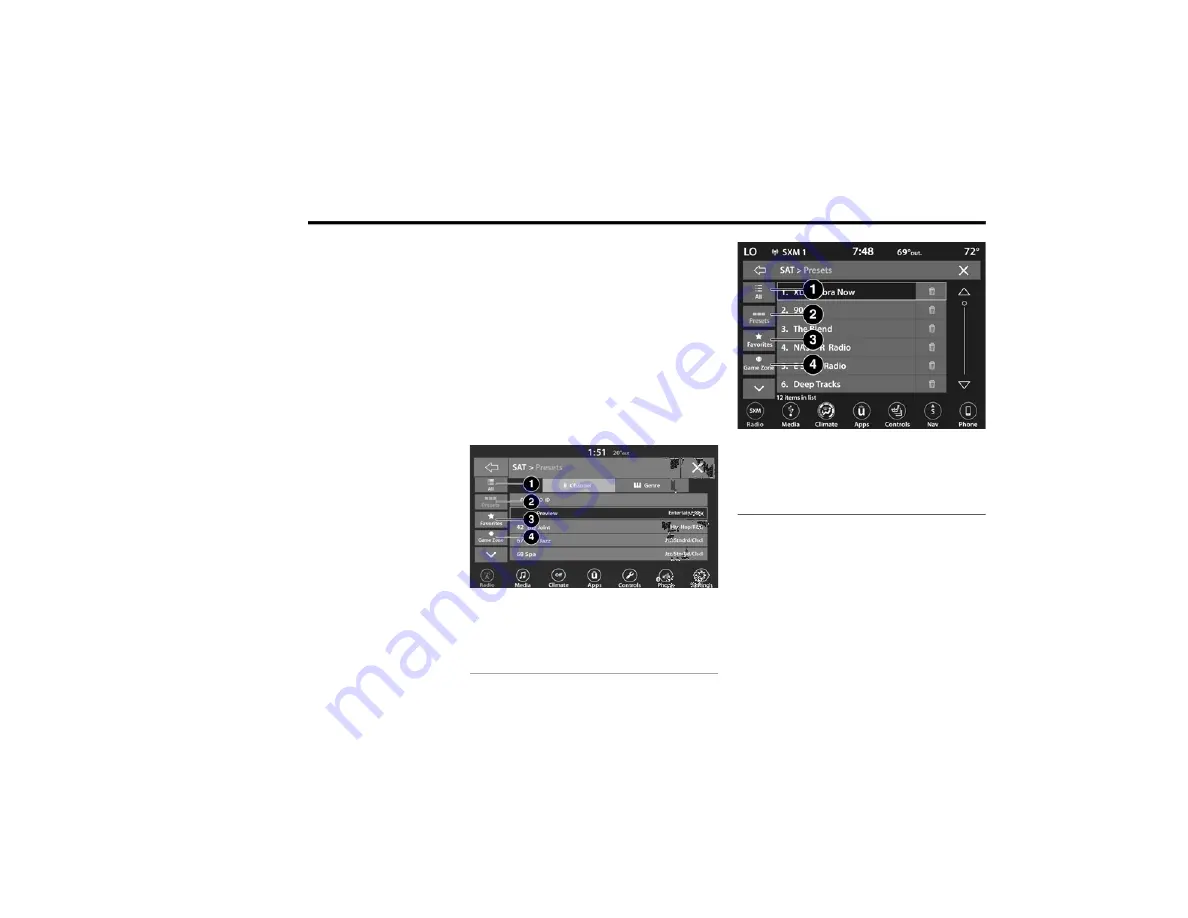
384
MULTIMEDIA
Favorites
Press the Favorites button on the touchscreen
to activate the favorites menu, which will time
out within 20 seconds in absence of user
interaction.
You can exit the Favorites Menu by a press of
the X button.
The favorites feature enables you to set a
favorite artist or song that is currently playing.
The Radio then uses this information to alert
you when either the favorite artist or song are
being played at any time by any of the
SiriusXM® Channels.
The maximum number of favorites that can be
stored in the Radio is 50.
Favorite Artist: While the song is playing, to set
a favorite artist, press the Favorites button on
the touchscreen and then the Favorite Artist
button on the touchscreen.
Favorite Song: While the song is playing, to set
a favorite song, press the Favorites button on
the touchscreen and then the Favorite Song
button on the touchscreen.
Traffic & Weather — Available On The 4C NAV (If
Equipped)
Press the Traffic & Weather button on the
touchscreen to tune to a SiriusXM® Traffic and
Weather channel. To set a Traffic & Weather
alert for any one of the cities in the Jump
Browse list, see Browse in SXM.
If the Traffic & Weather alert city is not set, you
are presented with a pop-up to allow you to
select the favorite city using the Browse screen.
Browse In SXM
Uconnect 4 With 7-inch Display Browse Button
Uconnect 4C NAV With 8.4-inch Display Browse Button
Press the Browse button on the touchscreen to
edit Presets, Favorites, Game Zone, and Jump
settings, along with providing the SiriusXM®
Channel List.
This Screen contains many sub menus. You can
exit a sub menu to return to a parent menu by
pressing the Back arrow.
1 — All Button
2 — Presets Button
3 — Favorites Button
4 — Game Zone Button
1 — All Button
2 — Presets Button
3 — Favorites Button
4 — Game Zone Button
20_BV_OM_EN_USC_t.book Page 384
Содержание 2020 RENEGADE
Страница 482: ......
















































