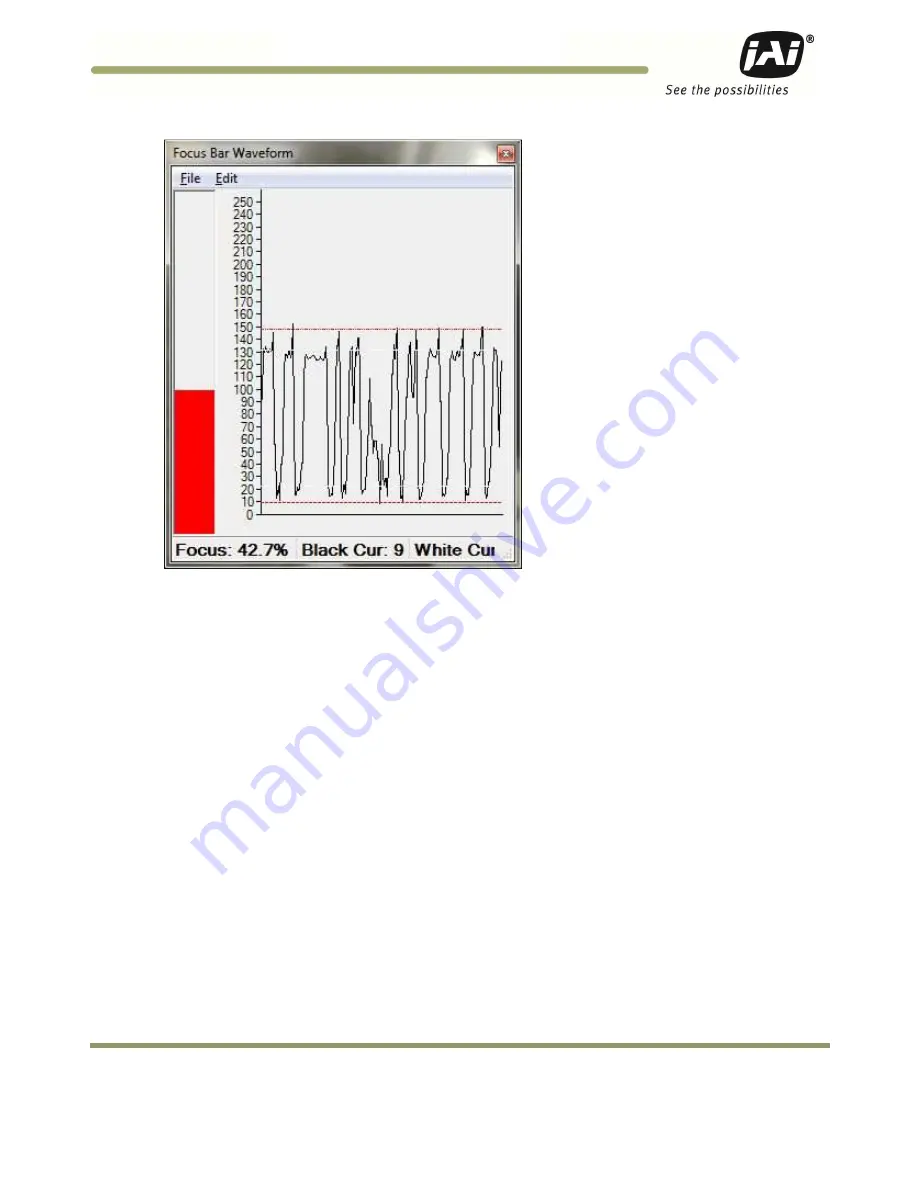
System Set-Up
21
VISCAM 1000 Systems
Figure 22.
Focus Bar Waveform Display with waveform cursors
7. Use one hand to carefully hold the focus ring of the lens in place while you rotate the polarizer filter ring on
the very front of the lens with your other hand. Turn the filter ring until the white mark on the ring is oriented
straight up (or down). Secure the filter ring in place using the thumbscrew or with a small dab of RTV glue.
8. Print out the image of the screen using the “File -> Print…” menus on both the “Video Window” and the “Focus
Bar Waveform” windows to document the settings. If no printers are connected, the “PDFCreator” printer
driver can be used to save the windows as .pdf files.
9. Park the vehicle at the location where it is in a “crossover” position (i.e. between lanes) to check horizontal
coverage between adjacent cameras. Make adjustments as necessary to ensure adjacent cameras both have the
full plate in their respective fields of view.
10. If “Live” mode was used in EN Setup Video window make sure you click on “Freeze” before going to another
camera. “Live” mode stops images from being sent out over TCP and FTP.
4.7
TNL-50 Flash Alignment and settings
The following section provides a general procedure to align the TNL-50 flash head. Be sure to follow any
specific alignment procedure provided with your system.
Align the flash head at night and after aligning the cameras. Park a light colored vehicle at the trigger line
before proceeding with the alignment and flash intensity adjustments.
•
Press the “Repetitive Trigger” button on the ENSetup toolbar. This will trigger the camera every second. Make
sure that the “Ethernet” trigger is enabled in the “Camera Properties” section “2 – Trigger”, property “External
Trigger Source”.
•
Adjust the flash head tilt and pan control until the entire back of the vehicle is well and evenly illuminated. If
necessary, adjust the flash-head pan control to center the flash beam over the vehicle.
Содержание VISCAM 1000 System
Страница 1: ...VISCAM 1000 System Vehicle Imaging Subsystem Document P N 10873 Document Version C...
Страница 2: ......






























