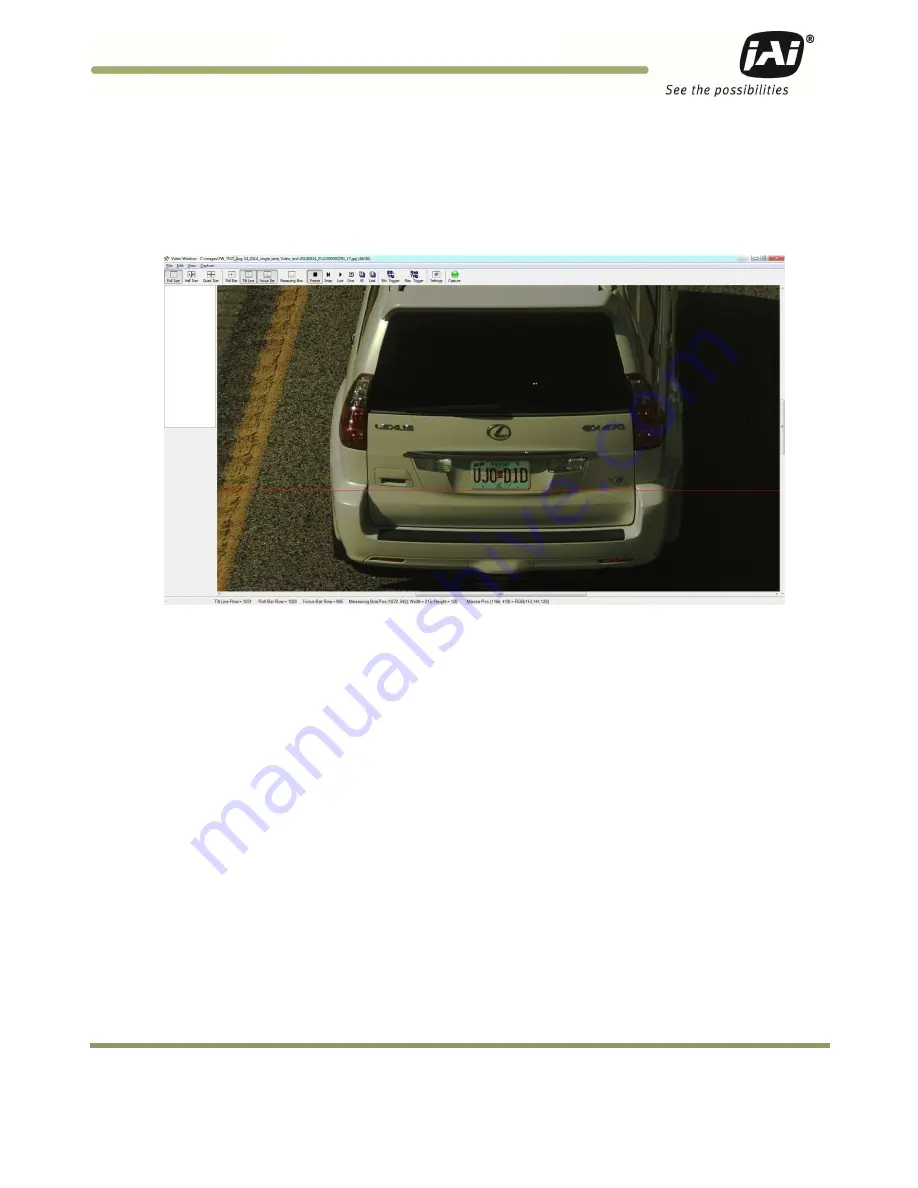
System Set-Up
19
VISCAM 1000 Systems
4.6
Perform Final Camera Mount and Lens Adjustments
The final focus adjustment is facilitated using the “Focus Bar” display on the Video Window. Press the “Focus
Bar” button on the toolbar. This displays a “Focus Bar” marker on the Video Window that will open a separate
“Focus Bar” window where the pixel-values taken from the focus bar marker are displayed. The “Focus Bar”
marker can be moved with the mouse pointer, or if the “Focus Bar” marker is selected, using the arrow-keys.
1. Position the “Focus Bar” marker directly over the license plate. See Figure 20.
Figure 20.
Focus Bar marker display
2. Adjust the lens zoom ring until the plate width just barely fits in between the short vertical markers on the tilt
line in the display.
3. Carefully adjust the lens focus ring until the focus bar waveform display is maximized in amplitude spread. The
“Focus percentage” display shown on the left side of the “Focus Bar Waveform” window should then be
maximized when the picture has got the best focus. If necessary, readjust the zoom and focus until the width
of the plate is just inside the vertical markers and the waveform spread of the bars is maximized. See Figure
21.
Содержание VISCAM 1000 System
Страница 1: ...VISCAM 1000 System Vehicle Imaging Subsystem Document P N 10873 Document Version C...
Страница 2: ......






























