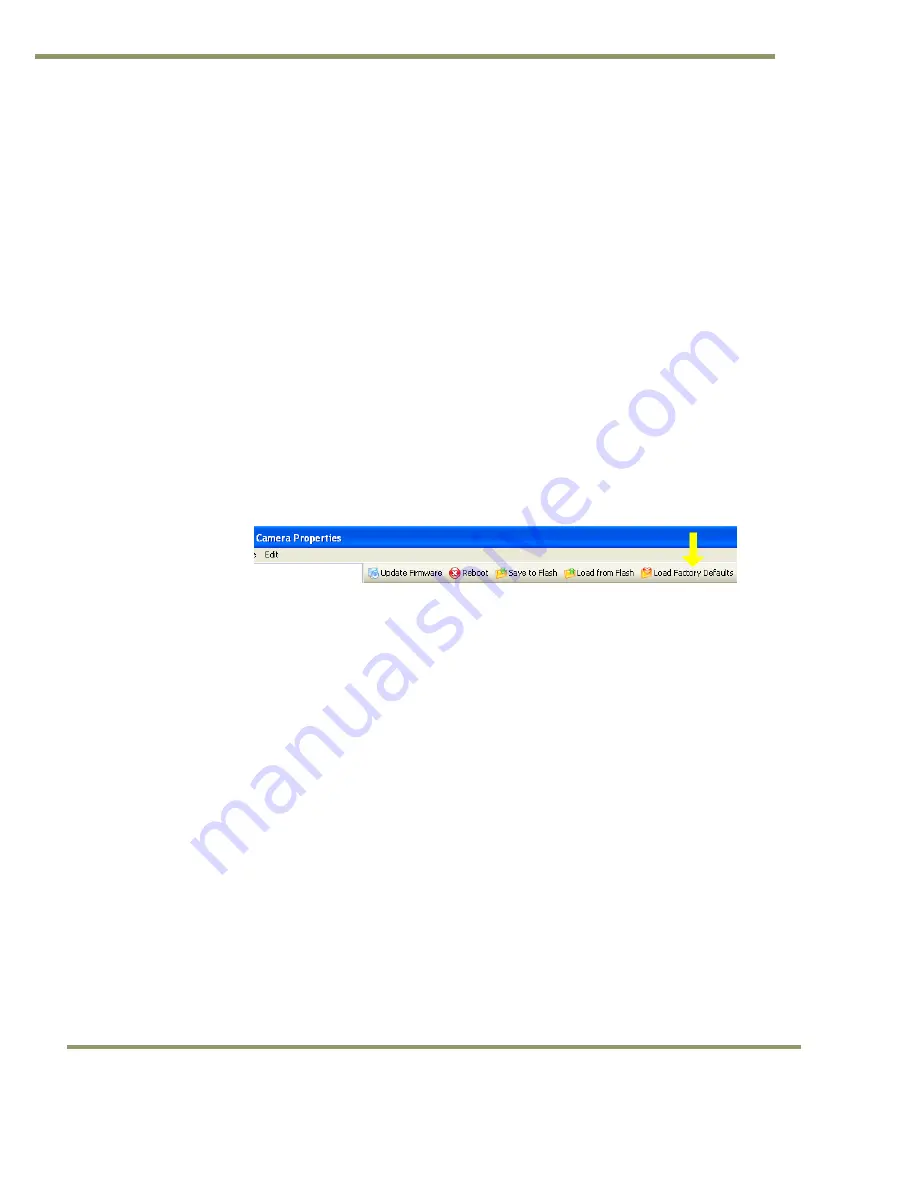
VISCAM 1000 Systems
14
System Set-Up
4
System Set-Up
This section provides a generic procedure for aligning one or more VISCAM 1000 system and associated
equipment at a site.
The example installation process described in this section assumes that:
•
The cameras are being mounted on an overhead structure directly over the lane(s) being observed. The process
for aligning a camera mounted at the side of a lane is essentially the same as aligning a single camera mounted
directly overhead.
•
The unit employs vehicle detection that will automatically trigger the camera. To determine where the vehicle
will trigger, the ENSetup program displays a trigger area region. This region shows the area where the camera
will detect a moving vehicle. This will give the approximate trigger line. Since the unit is using motion
detection technology, the trigger line will vary a little depending on the speed of the vehicle.
•
If the installation utilizes other modes for triggering, the unit can also accept a discrete TTL or Ethernet signal
to the VISCAM 1000 system whenever the back (or front) of a vehicle crosses a fixed line across the road. This
line is referred to as the “trigger line” in this document.
•
The installer should be familiar with using the ENSetup program supplied by JAI. Make sure you are using the
latest version by checking at www.jai.com. Please refer to the ENSetup Program User’s Guide if you are
unfamiliar with this software. JAI offers engineering support and software tools to help select the optimum
camera and trigger locations to meet your specific project needs.
•
System settings are set to factory default value. This can be done by pressing the Load Factory Defaults button
on the tool bar in the Properties window.
4.1
Pre-Alignment Checklist
•
Validate targeted lane coverage and lane overlap (if any)
•
Make sure you have an appropriate laptop computer with the JAI ENSetup program installed.
•
The setup computer needs to have an Ethernet network adapter installed (preferably 1 Gigabit Ethernet
Adapter) and the TCP/IP network configured with the correct IP-address, subnet-mask and default-gateway.
•
The setup computer and the cameras need to be on the same subnet. The cameras are shipped with the
standard IP-address “10.0.0.65” and subnet-address “255.255.255.0”, and the setup computer needs to be
assigned an IP-address “10.0.0.xx” in order to automatically discover the cameras using the ENSetup program
(NB! “xx” must not be “65”).
•
All cameras have to be given unique IP-addresses before the alignment begins. This is done using the ENSetup
application.
•
Confirm all VIS components and cables are properly connected.
•
Ensure network meets minimal system requirements (see Appendix D)
4.2
Select a Suitable Vehicle, License Plate, and Plate Stand for the Setup
To accurately set up the Vehicle Imaging Subsystem, the system installers need access to:
1. A vehicle that can be temporarily parked on the road
2. A plate that is:
a. typical in size and color for the site
b. clean, flat and in “like new” condition
Содержание VISCAM 1000 System
Страница 1: ...VISCAM 1000 System Vehicle Imaging Subsystem Document P N 10873 Document Version C...
Страница 2: ......






























