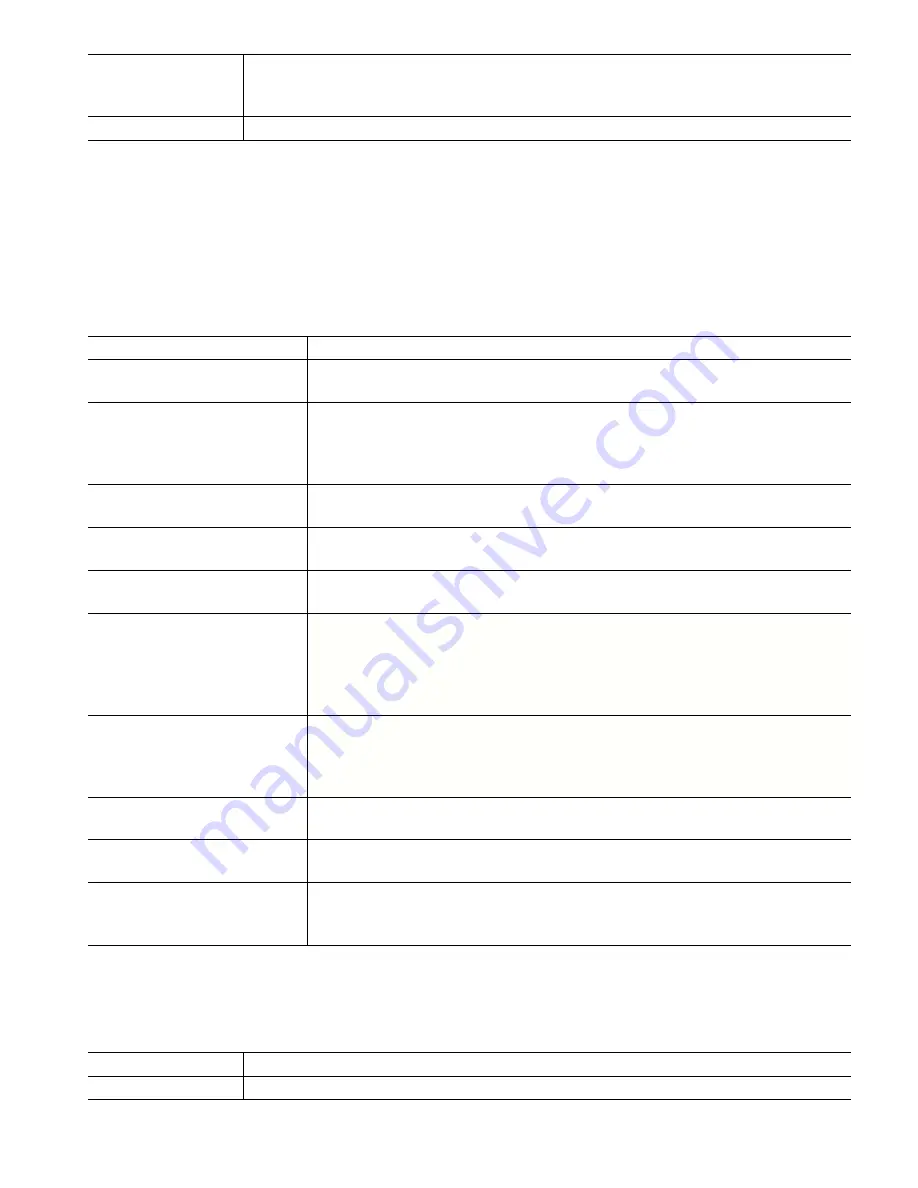
92
Auto Dim Time
If this is set to a non-zero time, the display backlight will dim if the touchscreen is not
touched for that amount of time. Touching the screen will turn the back to normal
brightness.
Key Beep
Select enable to hear a beep when an icon is pressed, or disable for silence
5.4.8
File Utilities
The File Utilities menu is used to transfer log files, user settings files and software upgrade files, using the local
and a USB flash drive stick or using a network connection and browser.
If using a USB drive, it is necessary to choose a quality product, less than 16 MB capacity, with FAT file system.
Files may be renamed, but Configuration and Software Upgrade file extensions must NOT be changed. The USB
-
drive must contain only one copy of these type of files. If more than one is available, the first one alphabetically
will be imported by the controller.
File Transfer Status
Displays the status of the last attempt to export a file
Data Log Range
Select how far back in time for data to be downloaded: Since Previous down-
load, past 6 hours, all the way up to the past 3 months.
Log Frequency
Select the amount of time between data points. The amount of time allowed
varies with the Data Log Range. If the Data Log Range is selected as Since Pre-
vious download, the choices for frequency of data points will be limited by how
far back in time the last download occurred.
Export Data Log File
Save the Data Log file, as defined by the Data Log Range and Log Frequency
settings above, to a USB stick.
Export Event Log
Save the Event Log file to a USB stick. This records set point changes, user
calibrations, alarms, relay state changes, file exports, etc.
Export System Log
Save the System Log file to a USB stick. This records hardware changes, software
upgrades, automatic calibrations, power loss, system-level issues, etc.
Export User Config File
The User Configuration file contains all settings for the controller. Enter this menu
to save the controller’s settings to a USB stick (or download the file to a computer
if using the web interface) for using later to restore settings to this controller, or
to program additional controllers with the same settings as this one. It may take
several minutes to create the file and transfer it.
Import User Config File
The User Configuration file contains all settings for the controller. Insert a USB
stick (if using the local interface) containing the desired Configuration file.
Enter this menu to import the file from the stick onto the controller. If using the
web interface, click Upload and select the file to upload.
Repair Network File System
Touch this menu and confirm in order to clean up the file system on the Ethernet
card.
Restore Default Config
Enter this menu to restore all of the settings to the factory default values. Any
changes to settings that were previously made will be lost!
Software Upgrade
Insert a USB stick that has the upgrade file stored in the root directory into the USB
connector under the watertight cap on the outside of the front panel (see figure 19).
Touch the Confirm icon, and then touch the Confirm icon to start the upgrade.
NOTE: To maintain the NEMA 4X/IP66, always remove the stick and replace the cap securely over the USB con-
nector when not in use.
5.4.9
Controller Details
Controller
Displays the name for the group of default settings used as built
Product Name
Displays the model of the controller as built






























