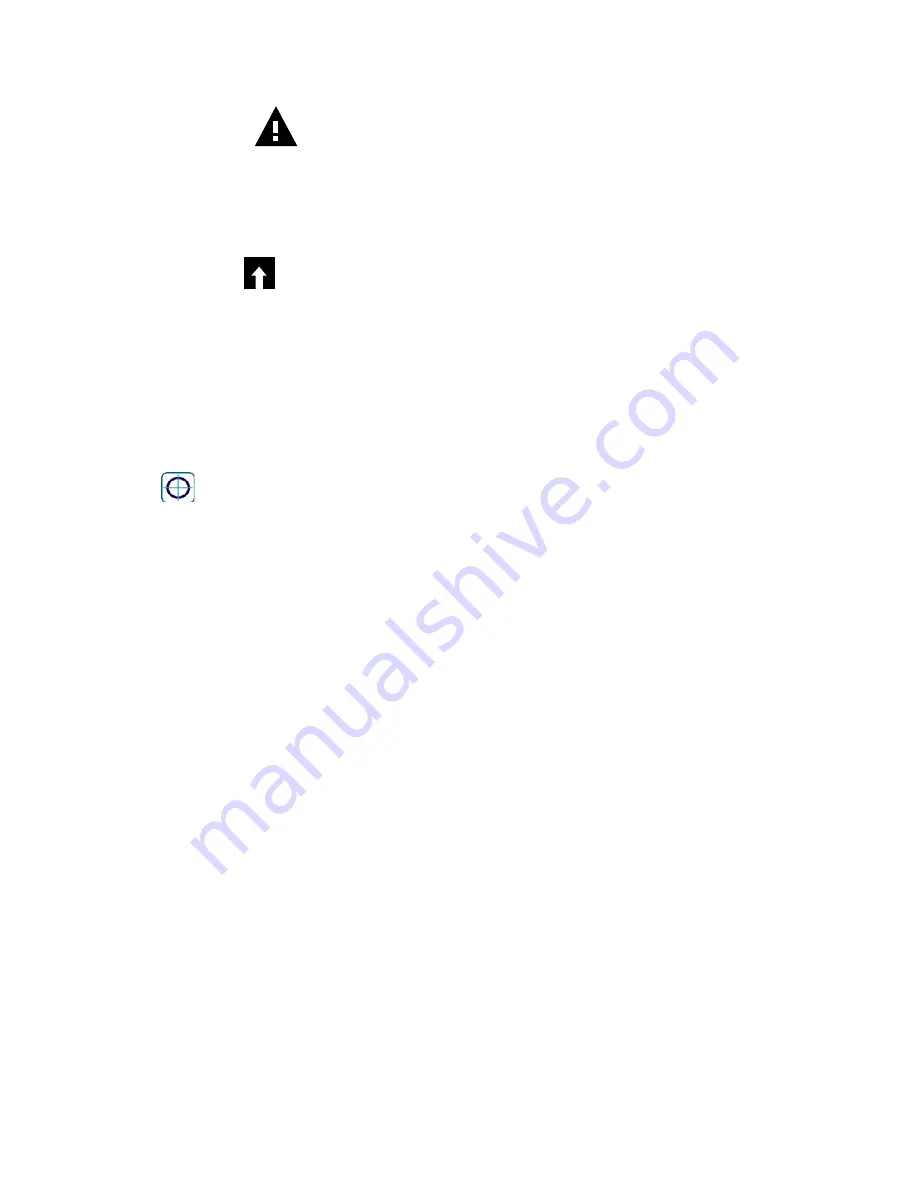
47
Swipe for addional settings for File Utilities:
5.1 Alarms Menu
Touch the Alarms icon to view a list of active alarms. If there are more than six active alarms, the Page Down icon
will be shown; touch this icon to bring up the next page of alarms.
Touch the Main Menu icon to go back to the previous screen.
5.2 Inputs Menu
Touch the Inputs icon to view a list of all sensor and digital inputs.
Touch the input to access that input’s details, calibration (if applicable) and settings.
Sensor Input Details
The details for any type of sensor input include the current value read, alarms, the raw (uncalibrated) signal, the sensor
type, and the calibration gain and offset. If the sensor has automatic temperature compensation, then the sensor’s
temperature value and alarms, the temperature resistance value read, and the type of temperature element required
are also displayed under a separate sensor input menu.
Calibration
Touch the Calibration icon to calibrate the sensor. Select the calibration to perform: Water/Sample Calibration, One
Point Process, One Point Buffer, Two Point Buffer, Three Point Buffer, One Point Analog, or Two Point Analog Cali
-
bration. Not all calibration options are available for all types of sensor.
Water/Sample Calibration
Begin Calibration
OK to disable control?
Touch Confirm to continue or Cancel to abort.
Remove Sensor
Please provide water sample to sensor
Place the immersible sensor in clean tap or DI water, or circulate through the flow through sensor. Touch Con
firm to continue or Cancel to abort.
Stabilization
When the signal from the sensor is stable, the controller will automatically move to the next step. If it doesn’t
stabilize you may manually go to the next step by touching Confirm.
Process Sample
Enter the value of the process solution to be used to calibrate and touch Confirm.
Process Sample
Please provide process sample to sensor
Place the immersible sensor in the process sample, or circulate through the flow through sensor. Touch Confirm
to continue or Cancel to abort.
Stabilization
When the signal from the sensor is stable, the controller will automatically move to the next step. If it doesn’t
stabilize you may manually go to the next step by touching Confirm.
Calibration Successful or Failed






























