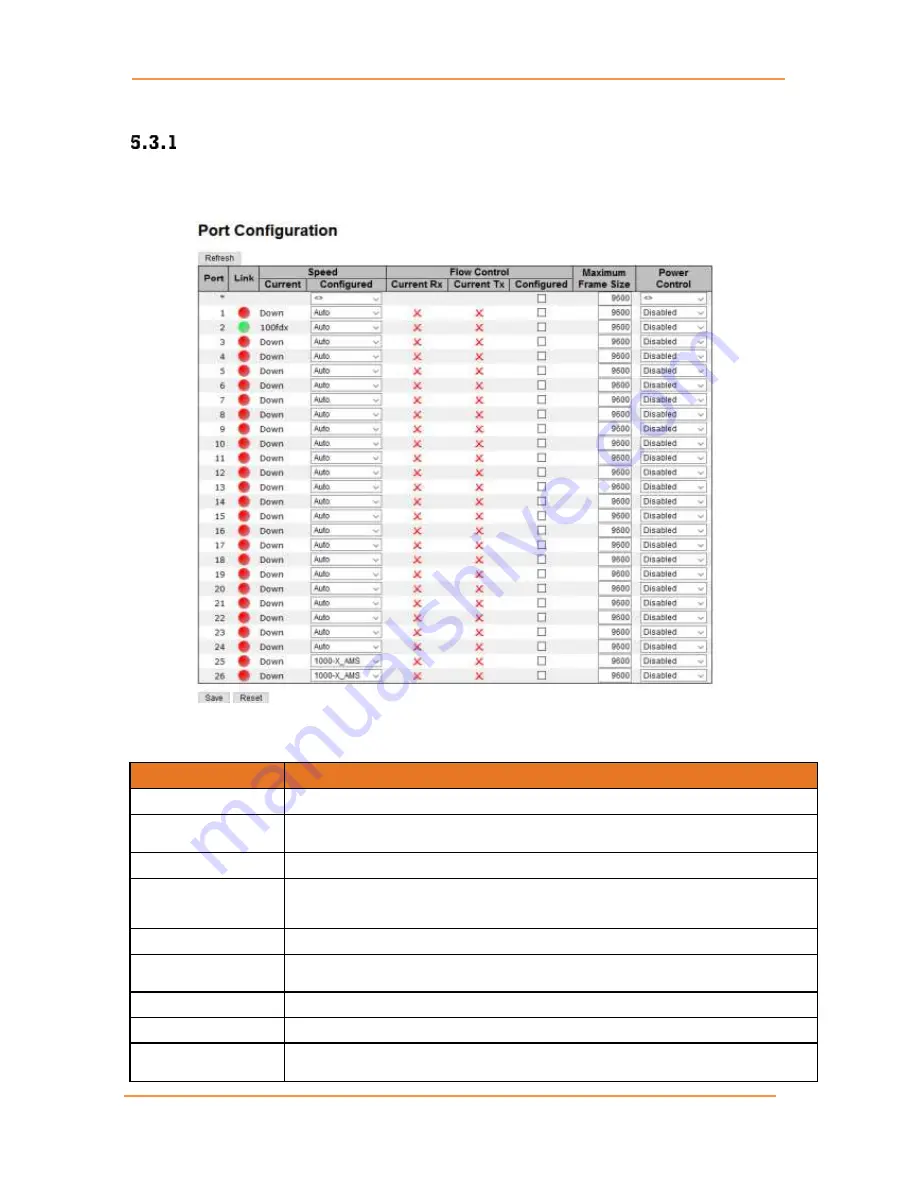
iES26GF
User’s
Manual
UM-iES26GF-1.2.3-EN.docx
Pages 41 of 169
5.3
Port Setting
Port Control
By this function, you can set the state, negotiation, speed/duplex, flow control, and security for the
port. Port Setting allows you to manage individual ports of the switch, including traffic, power, and
trunks. This page shows current port configurations. Ports can also be configured here.
Figure 45 - Port Configuration interface
The following table describes the columns and labels for the
Port Configuration
screen.
Label
Description
Port
The switch port number to which the following settings will be applied.
Link
The current link state is shown by different colors.
Green
indicates the link is up
and
Red
means the link is down.
Current Link Speed
Indicates the current link speed of the port
Configured Link
Speed
The drop-down list provides available link speed options for a given switch port
Auto
selects the highest speed supported by the link partner
Disabled
disables switch port configuration
<>
configures all ports
Flow Control
The
Flow Control
columns are
Current Rx
,
Current Tx
, and
Configured
.
Maximum Frame
You can enter the maximum frame size allowed for the switch port in this column,
including FCS. The allowed range is 1518 bytes to 9600 bytes.
Refresh
Click
Refresh
to refresh the page immediately.
Save
Click
Save
to save changes.
Reset
Click
Reset
to undo any changes made locally and revert to previously saved
values.
Содержание iES26GF
Страница 74: ...iES26GF User s Manual UM iES26GF 1 2 3 EN docx Pages 69 of 169 Figure 74 Unaware and C port Port Types...
Страница 75: ...iES26GF User s Manual UM iES26GF 1 2 3 EN docx Pages 70 of 169 Figure 75 S port and S custom Port Types...
Страница 101: ...iES26GF User s Manual UM iES26GF 1 2 3 EN docx Pages 96 of 169 Figure 102 QCE Configuration interface...















































