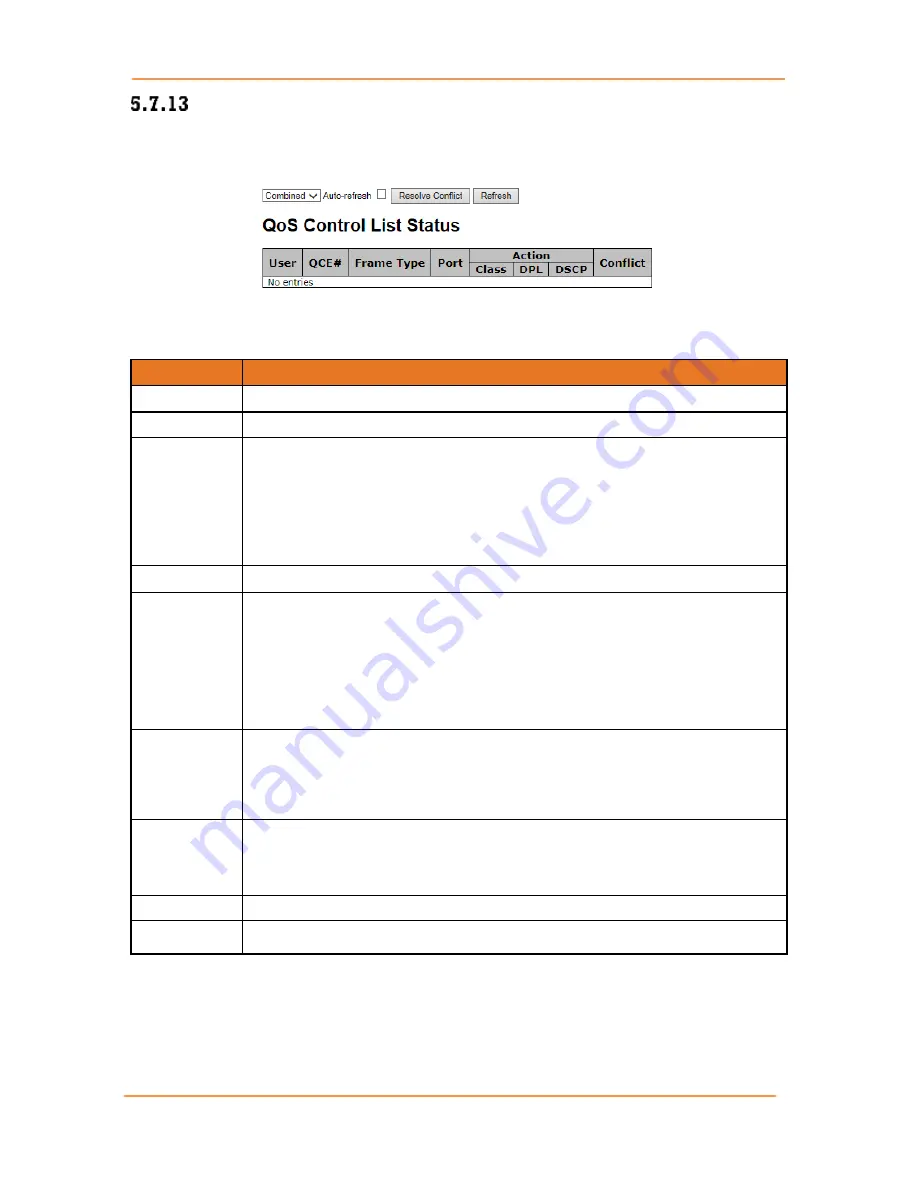
iES26GF
User’s
Manual
UM-iES26GF-1.2.3-EN.docx
Pages 99 of 169
QCL Status
This page shows the QCL status for different QCL users. Each row describes the QCE that is defined.
It is a conflict if a specific QCE is not applied to the hardware due to hardware limitations. The
maximum number of QCEs is 256 on each switch.
Figure 104 - QoS Control List Status interface
The following table describes the labels for the
QoS Control List Status
screen.
Label
Description
User
Indicates the QCL user.
QCE#
Indicates the index of QCE.
Frame Type
Indicates the type of frame to look for incoming frames. Possible frame types are:
Any
: the QCE will match all frame type.
Ethernet
: Only Ethernet frames (with Ether Type 0x600-0xFFFF) are allowed.
LLC
: Only (LLC) frames are allowed.
SNAP
: Only (SNAP) frames are allowed.
IPv4
: the QCE will match only IPV4 frames.
IPv6
: the QCE will match only IPV6 frames.
Port
Indicates the list of ports configured with the QCE.
Action
Indicates the classification action taken on ingress frame if parameters configured
are matched with the frame's content.
There are three action fields:
Class
,
DPL
, and
DSCP
.
Class
: Classified QoS; if a frame matches the QCE, it will be put in the queue.
DPL
: Drop Precedence Level; if a frame matches the QCE, then DP level will be
set to a value displayed under DPL column.
DSCP
: if a frame matches the QCE, then DSCP will be classified with the value
displayed under DSCP column.
Conflict
Displays the conflict status of QCL entries. As hardware resources are shared by
multiple applications, resources required to add a QCE may not be available. In
that case, it shows conflict status as
Yes
, otherwise it is always
No
. Please note that
conflict can be resolved by releasing the hardware resources required to add the
QCL entry by pressing
Resolve Conflict
button
.
QLC status
Select one of the following to be displayed:
Combined
: Show both static and conflict entries.
Static:
Show static entries.
Conflict:
Show conflict entries.
Clear
Click
Clear
to reset all statistics counters.
Auto-refresh
Check
Auto-refresh
box to enable an automatic refresh of the page at regular
intervals.
Содержание iES26GF
Страница 74: ...iES26GF User s Manual UM iES26GF 1 2 3 EN docx Pages 69 of 169 Figure 74 Unaware and C port Port Types...
Страница 75: ...iES26GF User s Manual UM iES26GF 1 2 3 EN docx Pages 70 of 169 Figure 75 S port and S custom Port Types...
Страница 101: ...iES26GF User s Manual UM iES26GF 1 2 3 EN docx Pages 96 of 169 Figure 102 QCE Configuration interface...
















































