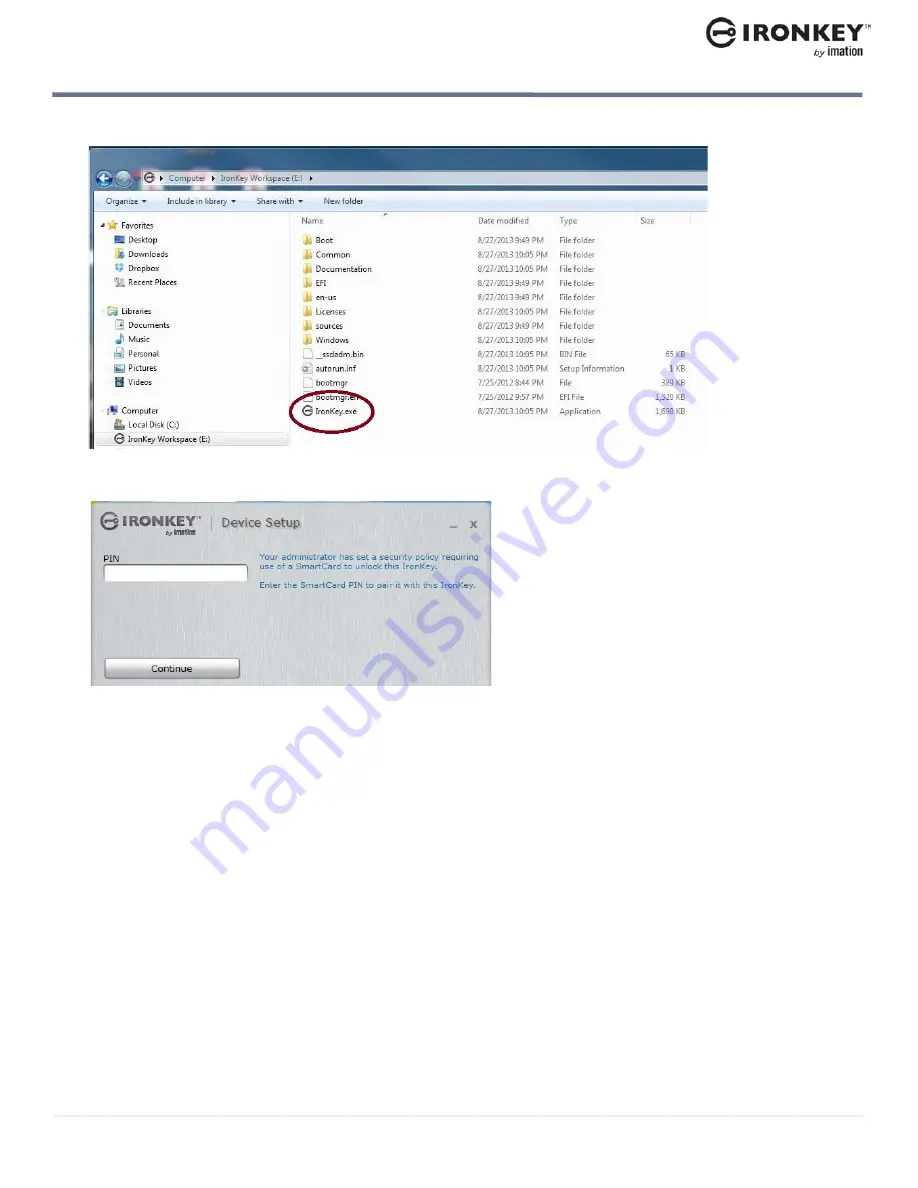
Managing your Smart Card and PIN
25
USING MY W700-SC DEVICE
IronKey Workspace W700-SC User Guide
4.
Open a file manager, double-click the
IronKey.exe
file from the IronKey Workspace drive.
5.
Type a SmartCard PIN and confirm it, and then click
Continue
.
The new smart card will be paired with the device.
Содержание Workspace W700-SC
Страница 1: ...IRONKEY WORKSPACE W700 SC User Guide ...
















































