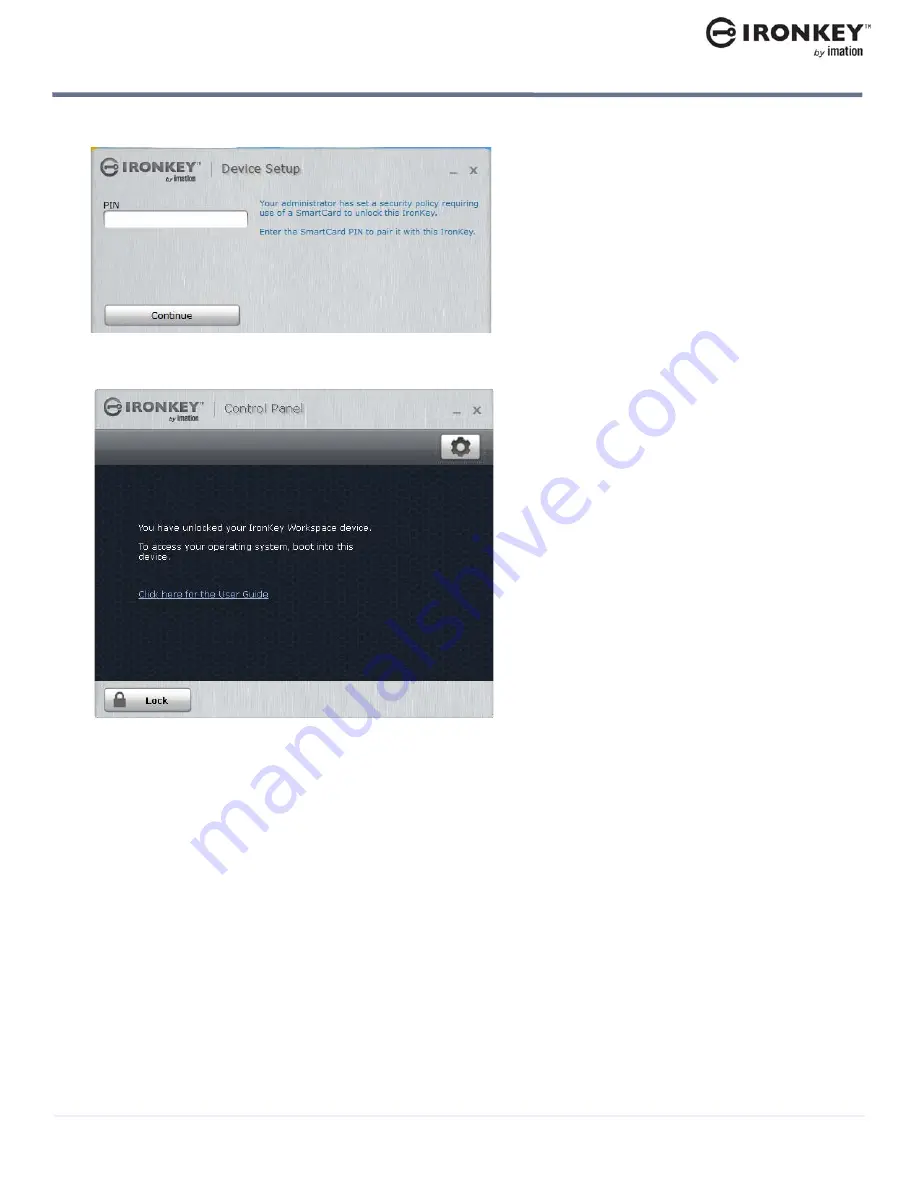
Activating a managed device on first-time use
22
USING MY W700-SC DEVICE
IronKey Workspace W700-SC User Guide
7.
Type the smart card PIN, and then click
Continue
.
8.
Once the device is initialized and paired with the smart card, it is now ready to use. When device setup is
complete, the IronKey Control Panel will appear.
9.
Click the
Lock
button and shut down the host operating system. The device is now ready to boot into
Windows To Go. Follow the procedure “Starting Windows from the device” on page 23.
Tip:
You will need the smart card PIN when you start Windows from the device.
Installing the Auto-Launch Assistant (Mac only)
Installing the Auto-Launch Assistant will automatically open the IronKey Unlocker window when you plug in
the device on that computer. This feature is only available on a Mac.
To install the Auto-Launch Assistant
1.
Unlock your device and click the
Settings
button on the menu bar.
2.
Click
Tools
from the left side bar, and then click
Install Auto-Launch Assistant
.
Tip:
To uninstall the Assistant, click
Uninstall Auto-Launch Assistant
.
Содержание Workspace W700-SC
Страница 1: ...IRONKEY WORKSPACE W700 SC User Guide ...






























