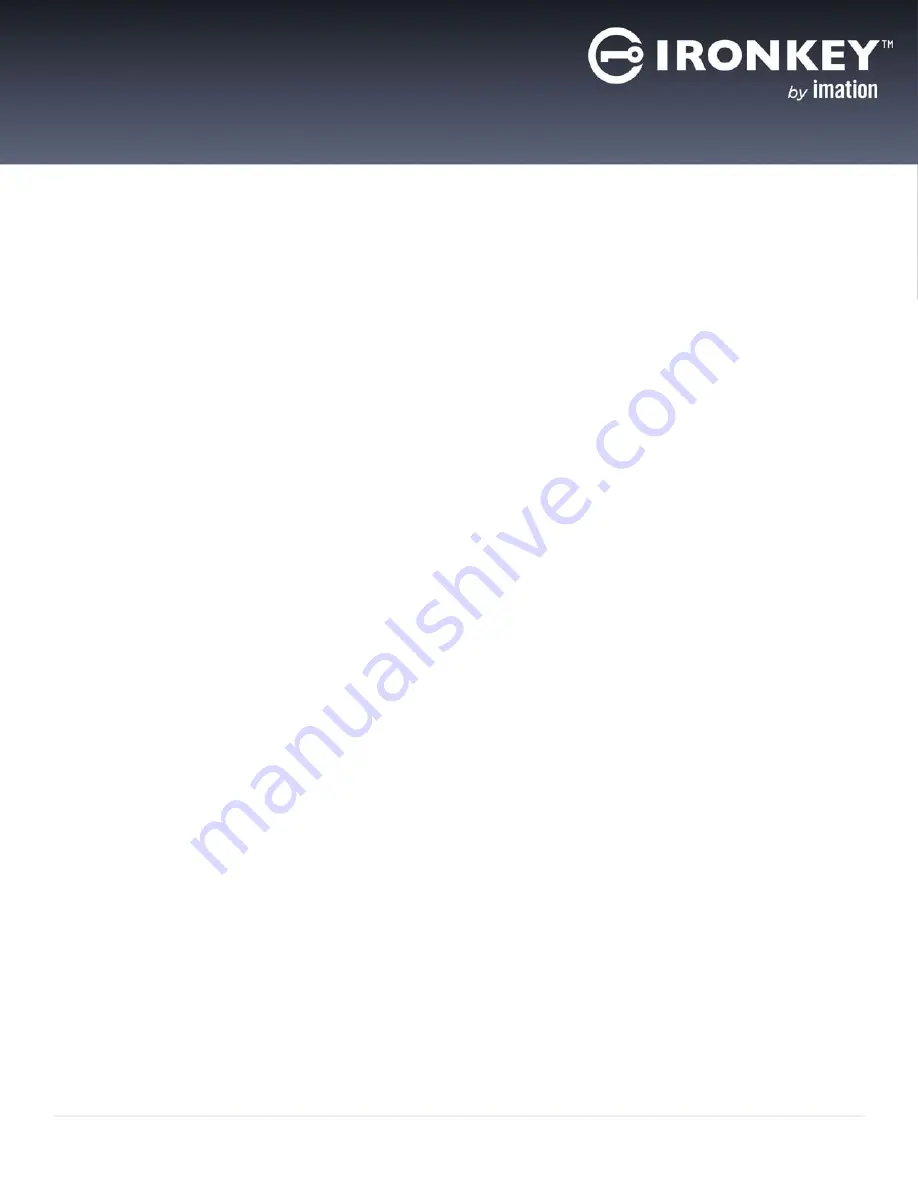
14
IronKey Workspace W700-SC User Guide
BOOTING FROM A USB DRIVE
It is recommended that you configure the host computer (PC) to always boot from a USB drive (if present).
The IronKey Workspace Startup Assistant, available in the Control Panel on your device, will automatically
configure a qualified host computer to boot from your device on startup. The tool sets the boot order of the
host computer so that it will boot first from a USB drive if one is present.
If the host computer is not supported by the Startup Assistant, you will have to manually configure it to boot
from a USB drive. If you do not want to configure the host computer, you can do a one-time boot procedure to
start Windows To Go.
Important:
Once configured, your computer will try to boot any USB device connected to it on startup,
including malicious devices. Do not insert a bootable USB device unless you are sure the device is safe for use.
You cannot configure Mac computers to always boot from a USB drive. See
“Booting your device on a
Macintosh” on page 18.
This chapter contains information about:
• Running the Startup Assistant
• Manually configuring the host computer
• Performing a one-time boot operation
• Booting your device on a Macintosh
RUNNING THE STARTUP ASSISTANT
Run the IronKey Workspace Startup Assistant first before you try booting Windows To Go from the device.
The Startup Assistant runs on Windows computers only and will not configure Mac systems. The tool can
configure host computers with either a 32-bit or 64-bit processor architecture that also meet the following
configurations:
• UEFI firmware and Windows 8 or Windows 8.1 operating system
• BIOS firmware from DELL and Windows operating system
• BIOS firmware from HP and Windows operating system
• BIOS firmware from Lenovo and Windows operating system
Other configurations are not supported. If your system is not supported, see “Manually configuring the host
computer” on page 8. Once configured, you will have to manually edit the boot order in the BIOS settings if
you want to remove USB as the first boot priority.
Tip:
For the most up-to-date list of DELL, HP, and Lenovo systems that will work with the Startup Assistant,
see the
Startup Assistant page on the IronKey Support site
.
Note:
You cannot run the Startup Assistant if your system setup is protected with a password.
Содержание Workspace W700-SC
Страница 1: ...IRONKEY WORKSPACE W700 SC User Guide ...





























