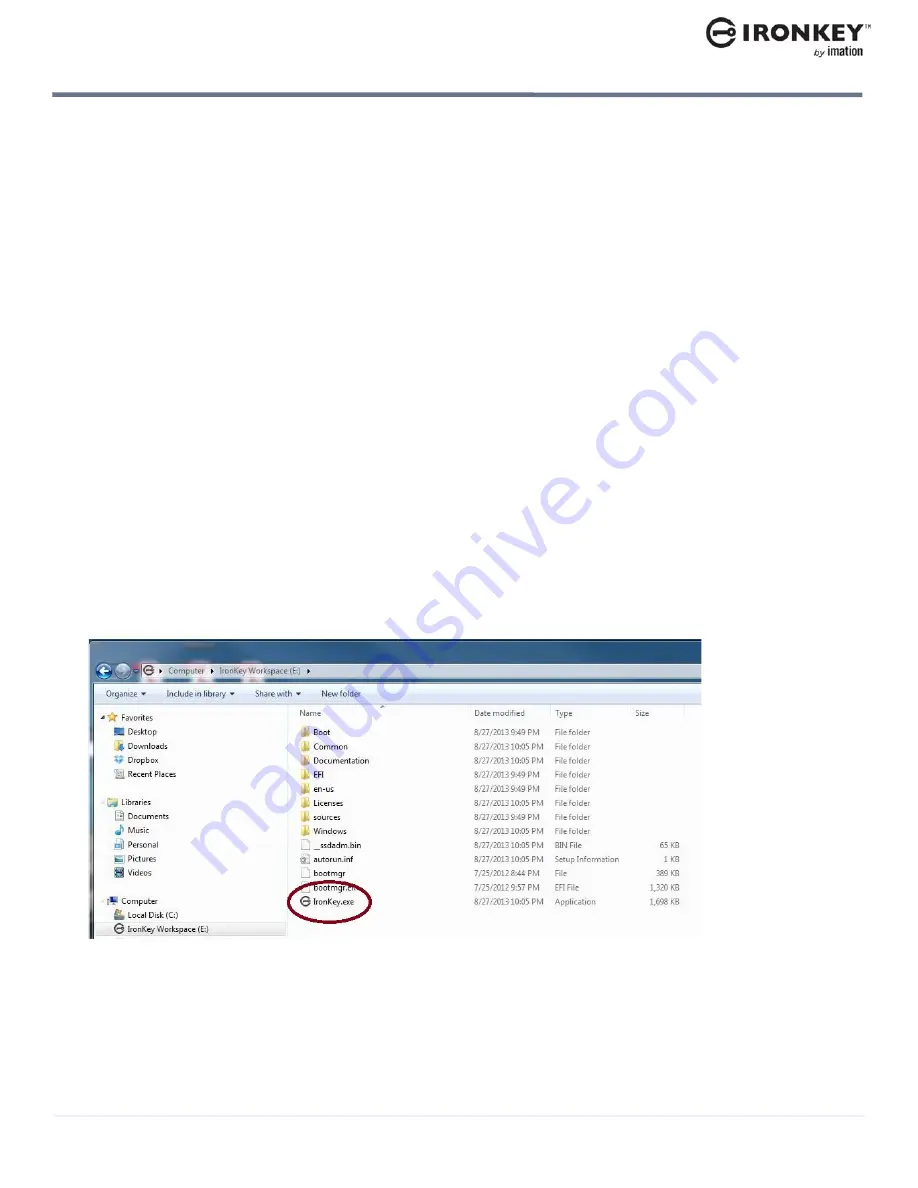
Starting IronKey Control Panel
11
ABOUT IRONKEY CONTROL PANEL
IronKey Workspace W700-SC User Guide
STARTING IRONKEY CONTROL PANEL
For managed devices, you can start IronKey Control Panel from the application partition in non-boot mode or
from the taskbar when booted in Windows To Go.
Non-boot mode
Make sure that you have HID Global’s ActiveID
®
ActivClient
®
software installed on the host computer so that it
is available when you start the Control Panel in non-boot mode. In non-boot mode, when the host operating
system is running, IronKey Control Panel opens after you unlock the device. Entering the wrong PIN a
consecutive number of times will lock the smart card.
You should always lock the device before you unplug it or if the device is not in use while working in non-boot
mode. You can manually lock the device or set the device to automatically lock after a period of inactivity. For
managed devices, auto-lock settings are available in IronKey Control Panel if enabled in the device policy. The
device policy is applied to the device during activation.
For a list of operations that are available with IronKey Control Panel in non-boot mode, see “IronKey Control
Panel operations” on page 10.
Note:
If you have a managed device, the first time you start IronKey Control Panel in non-boot mode, you will
be required to activate the device. See “Activating a managed device on first-time use” on page 20.
To start IronKey Control Panel in non-boot mode
1.
Make sure that the host computer is turned on and the host operating system is running.
2.
Insert the W700-SC device into the USB port of the host computer.
3.
Insert your smart card into the card reader.
4.
In a file manager, double-click the
IronKey.exe
file from the IronKey Workspace drive.
Содержание Workspace W700-SC
Страница 1: ...IRONKEY WORKSPACE W700 SC User Guide ...


























