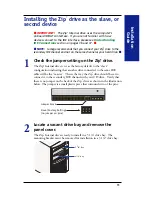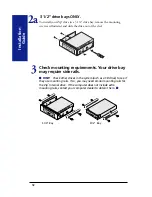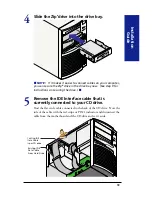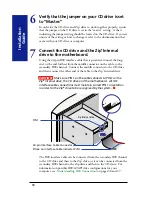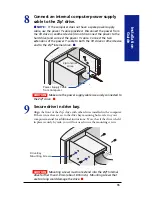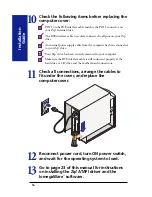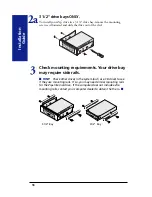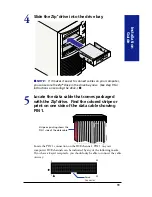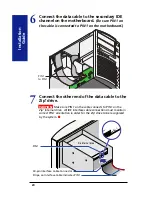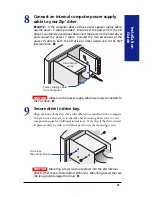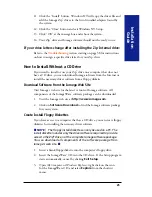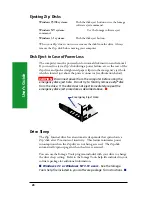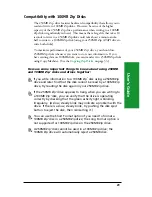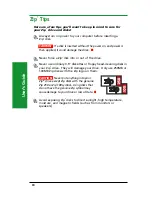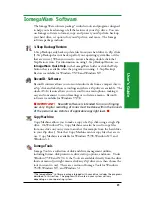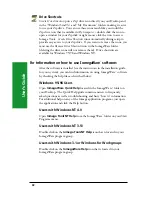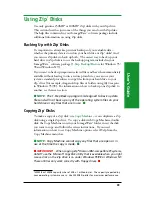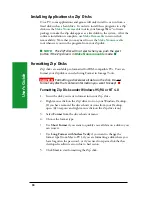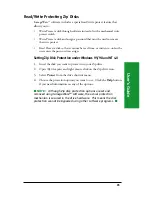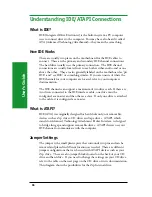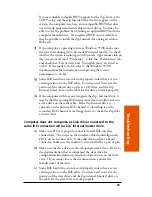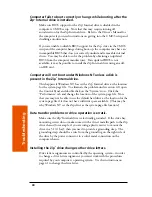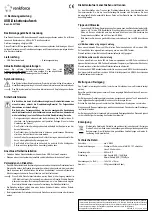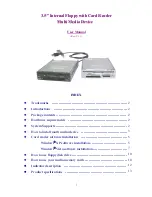25
Installation
Guide
11. Click the “Install” button. Windows NT will copy the driver file and
add the Iomega Zip
®
driver to the list of installed adapters found by
the system.
12. Click the “Close” button and exit Windows NT Setup.
13. Click “OK” at the message box and reboot the system.
14. Your Zip
®
drive and Iomega software should now be ready to use.
If your drive letters change after installing the Zip
®
Internal drive:
Refer to the
Troubleshooting
section starting on page 38 for instructions
on how to assign a specific drive letter for your Zip
®
drive.
How to Install Without a CD Drive
If you need to install or use your Zip
®
drive on a computer that does not
have a CD drive, you can download Iomega software from the Internet or
install the necessary driver software from a floppy diskette.
Download Software from the Iomega Web Site
Visit Iomega’s web site for the latest version of Iomega software. All
components of the IomegaWare
™
software package can be downloaded.
1.
Visit the Iomega web site at
http://www.iomega.com
.
2.
Click on
Software Download
to find the Iomega software package
for your system.
Create Install Floppy Diskettes
If you have access to a computer that has a CD drive, you can create floppy
diskettes for installing the necessary driver software:
M
NOTE:
The floppy install diskette can only be used on a PC. The
install diskette includes only the driver software required to provide
access to the Zip
®
drive, not the complete Iomega software package.
You can download all components of the software package from
Iomega’s web site.
M
1.
Insert a blank floppy diskette into the computer’s floppy drive.
2.
Insert the IomegaWare
™
CD into the CD drive. If the Setup program
starts automatically, cancel by clicking
Exit Setup
.
3.
Open
My Computer
or
Windows Explorer
, right click on the icon
for the IomegaWare CD, and select
Explore
from the shortcut
menu.