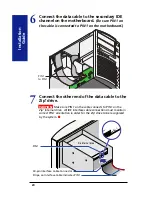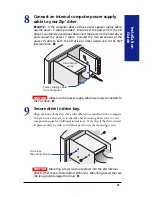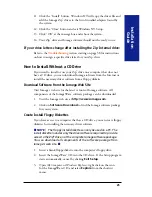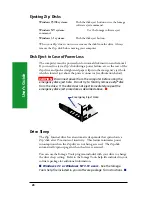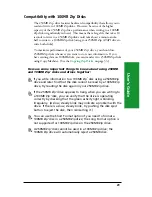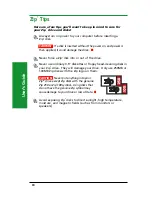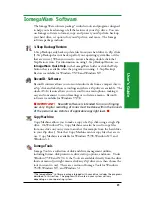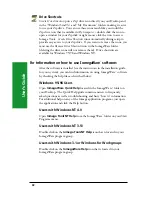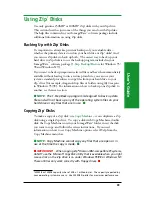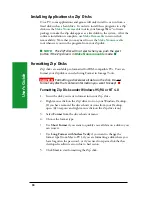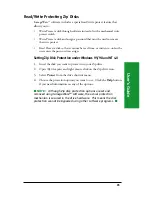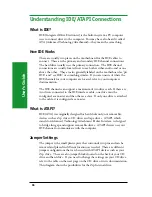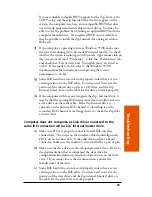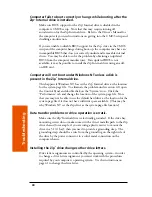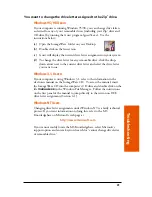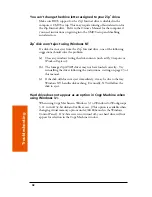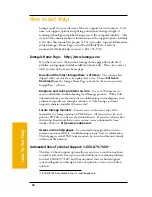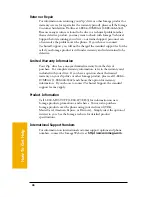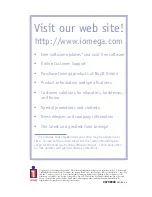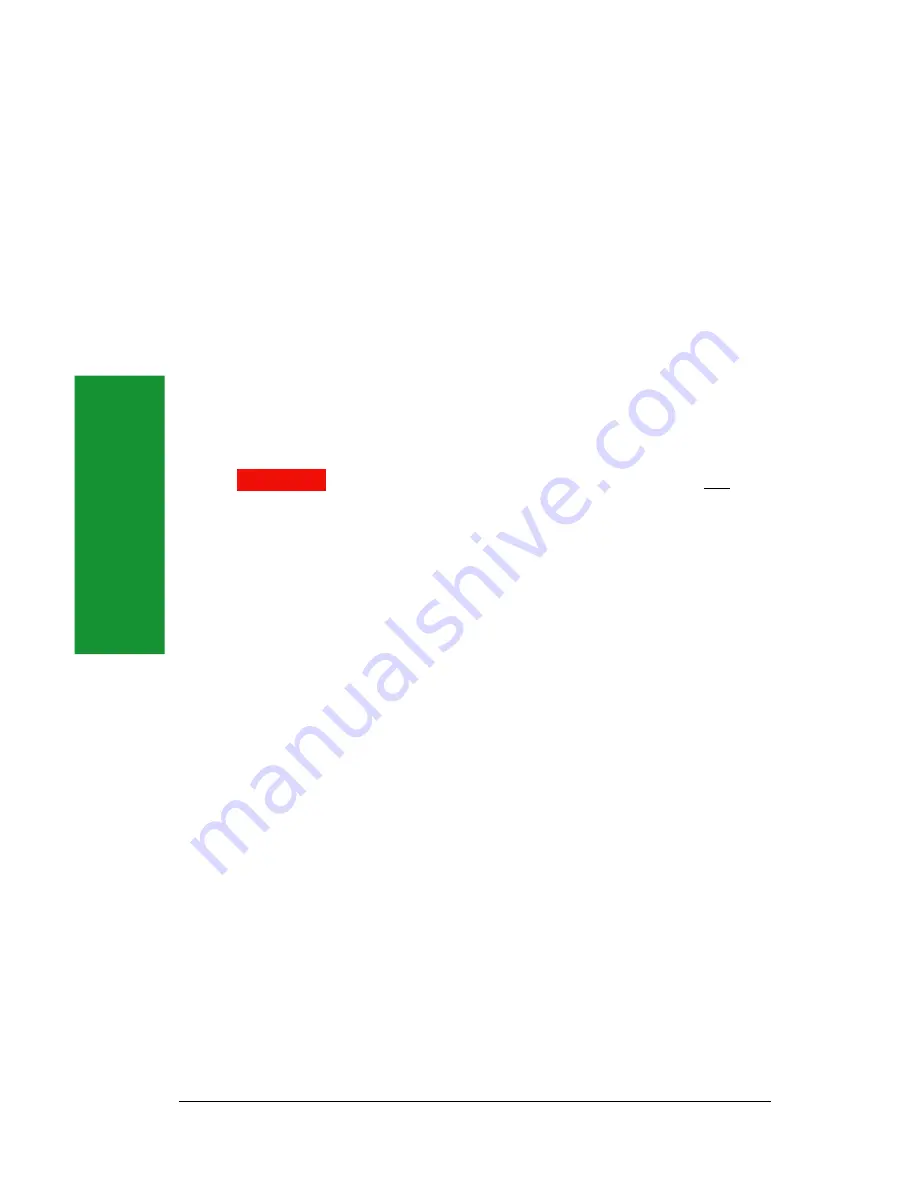
34
User’
s Guide
Installing Applications to Zip
®
Disks
On a PC, some applications and games will only install to, or run from, a
fixed disk such as a hard drive. In order to install these programs to a Zip
®
disk, use the
Make Nonremovable
tool in your IomegaWare
TM
software
package to make the Zip disk appear as a fixed disk to the system. After the
software installation is complete, use
Make Removable
to restore disk
removability. Note that you may need to use the
Make Nonremovable
tool whenever you run the program from your Zip disk.
M
NOTE:
The Zip
®
disk will not eject when you push the eject
button if the Zip drive is in
Make Nonremovable
mode.
M
Formatting Zip
®
Disks
Zip
®
disks are available pre-formatted for IBM-compatible PCs. You can
format your Zip disks as needed using Format in Iomega Tools.
CAUTION
Formatting a disk erases all data on the disk. Do not
format any disk that contains information you want to keep!
M
Formatting Zip
®
Disks under Windows 95/98 or NT 4.0
1.
Insert the disk you want to format into your Zip
®
drive.
2.
Right mouse click on the Zip
®
drive icon on your Windows Desktop.
(If you have removed the drive shortcut icons from your Desktop,
open
My Computer
and right mouse click on the Zip drive icon.)
3.
Select
Format
from the drive shortcut menu.
4.
Choose the format type:
•
Use
Short Format
if you want to quickly erase all data on a disk so you
can reuse it.
•
Use
Long Format with Surface Verify
if you want to change the
format type (from Mac to PC), if you are formatting a disk where you
have forgotten the password, or if you need to repair a disk that has
developed read/write errors due to bad sectors.
5.
Click
Start
to start formatting the Zip
®
disk.