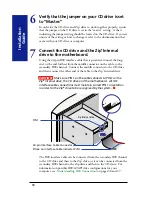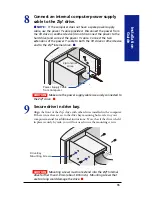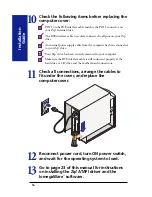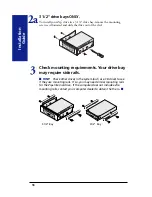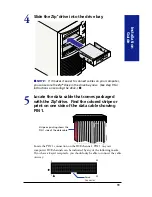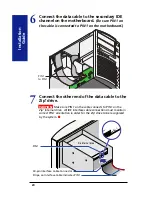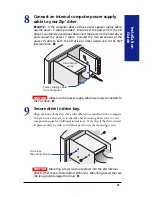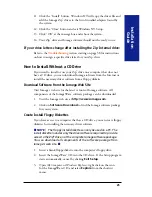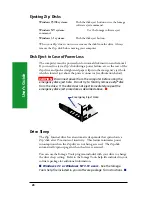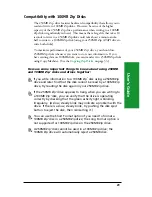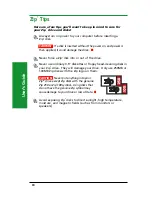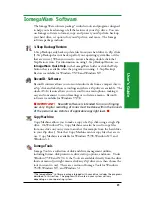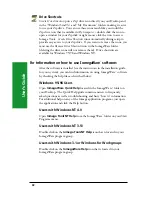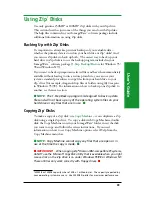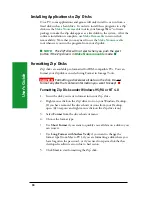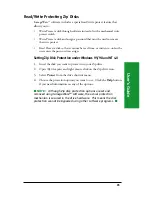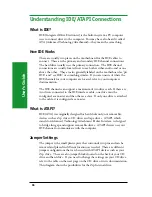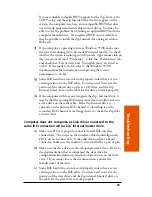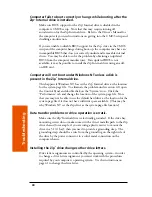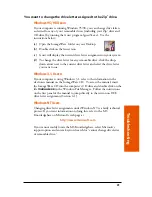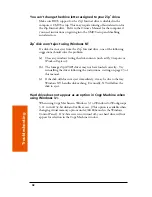28
User’
s Guide
Ejecting Zip
®
Disks
Windows 95/98 systems:
Push the disk eject button or use the Iomega
software eject command.
Windows NT systems:
Use the Iomega software eject
command.
Windows 3.1 systems:
Push the disk eject button.
When your Zip
®
drive is not in use, remove the disk from the drive. Always
remove the Zip
®
disk before moving your computer.
Disk Eject in Case of Power Loss
The computer must be powered on for normal disk insertion and removal.
If you need to eject a Zip
®
disk during a power failure, access the rear of the
Zip drive and push a straightened paper clip into the emergency eject hole
which is located just above the power connector (see illustration below).
CAUTION
Disconnect power from the computer before using the
emergency disk eject hole. Do not try to forcibly remove a Zip
®
disk
from the drive. If the disk does not eject immediately, repeat the
emergency disk eject procedure as described above.
M
Emergency Eject Hole
Drive Sleep
The Zip
®
Internal drive has an automatic sleep mode that spins down a
Zip
®
disk after 15 minutes of inactivity. This feature minimizes power
consumption when the Zip drive is not being accessed. The Zip disk
automatically spins up again when the drive is accessed.
You can use the Iomega Tools program included with your drive to change
the drive sleep setting. Refer to the Iomega Tools help file included in your
software package for additional information.
M
Windows 3.1 or Windows NT 3.51 users
- See the Iomega
Tools help file included in your software package for instructions.
M