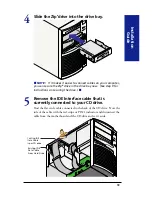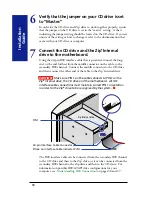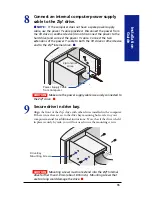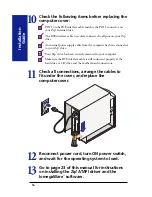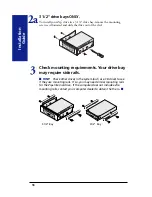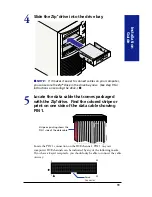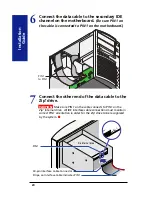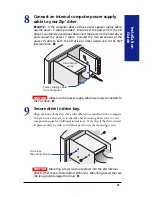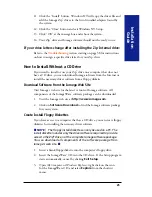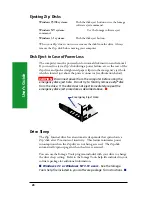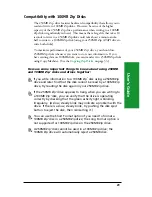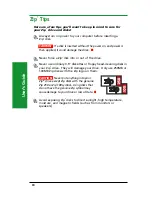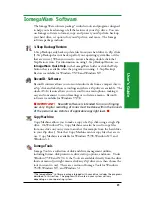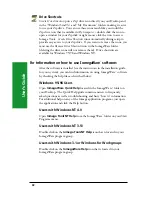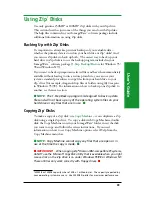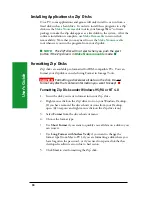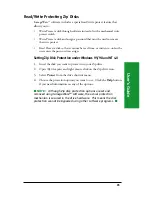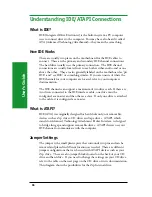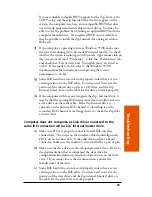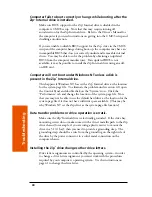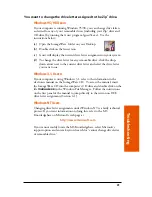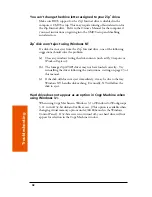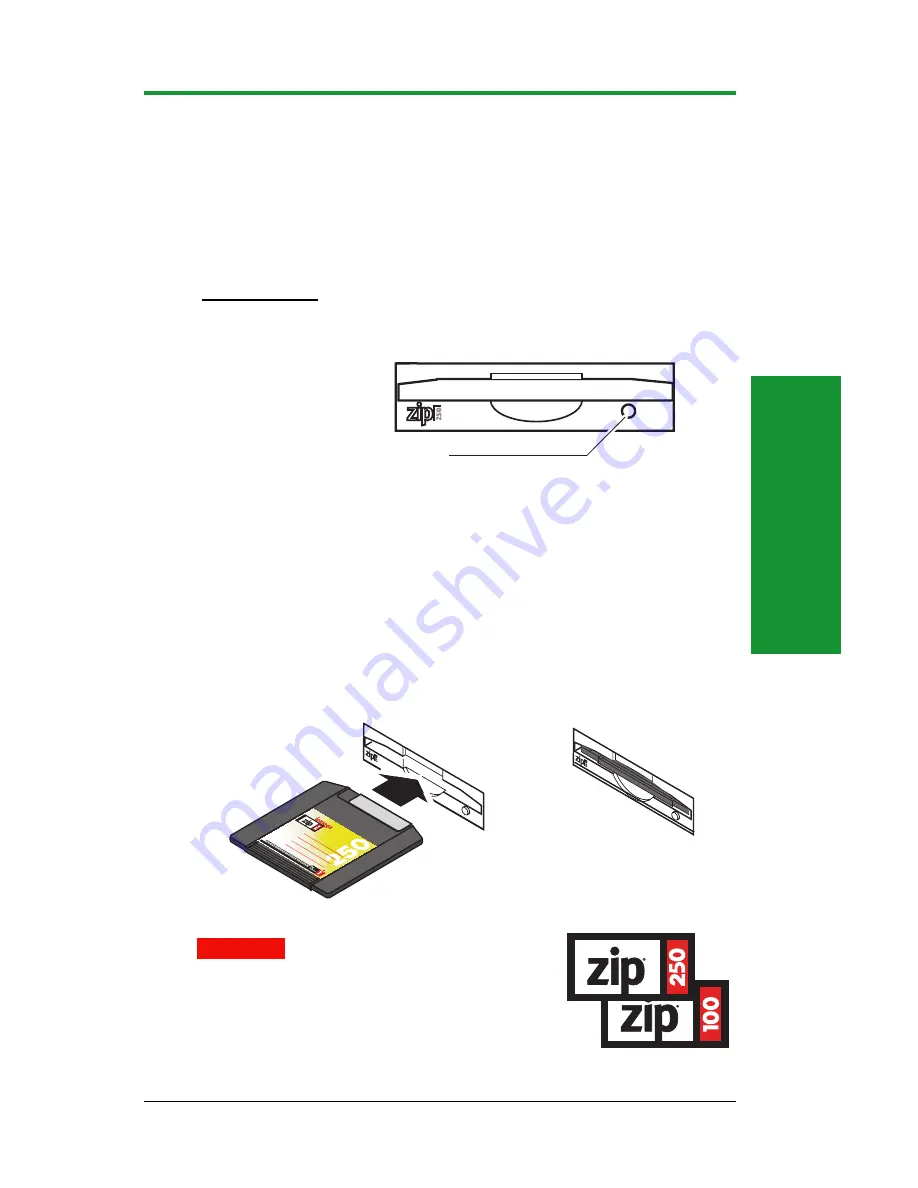
27
User’
s Guide
Operating Your Zip
®
Drive
To use the Zip
®
drive, insert a 250MB* Zip disk, then select the drive letter
assigned to the Zip drive in
My Computer
(Windows 95/98; Windows NT
4.0) or
File Manager
(Windows NT 3.51; Windows 3.1). You can store
and copy files to and from the Zip
®
drive using the same methods you use
for other drives on your system. (If you need instructions on how to copy
files, refer to the help file for your operating system.)
*250MB or 100MB capacity where 1MB = 1 million bytes. The capacity reported by
your operating system may vary. Use 250MB Zip disks for maximum performance.
Disk Eject Button / Green Activity Light
(Flashes when drive is transferring data
or a disk is inserted or ejected)
Inserting Zip
®
Disks
Always turn on power to the computer before inserting a Zip
®
disk.
When you insert a Zip
®
disk, the drive activity light will flash momentarily
and go out. (If the light continues to blink slowly, push the disk eject
button to eject the Zip
®
disk, then reinsert it.)
Disk shown
fully inserted
IMPORTANT!
Insert Gently!
CAUTION
Never put anything into your
Zip
®
drive except Zip
disks with the genuine
Zip 250 or Zip 100 symbol. Using disks that
do not have the genuine Zip symbol may
cause damage to your drive or loss of data.
M