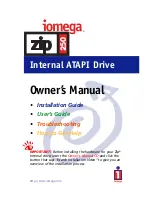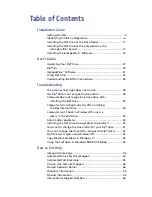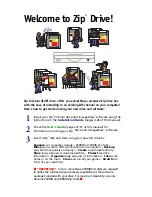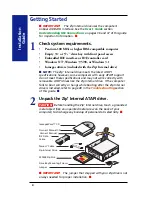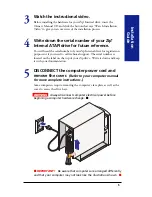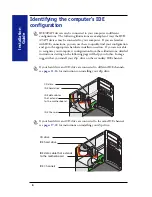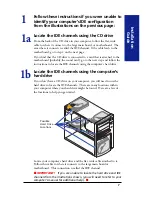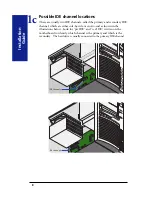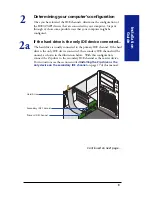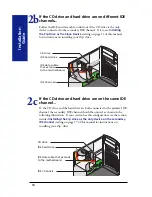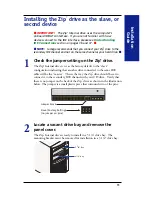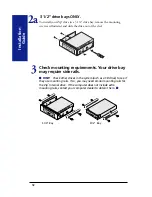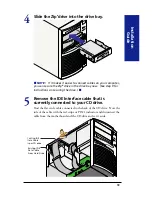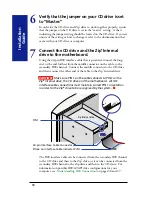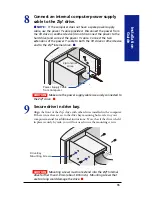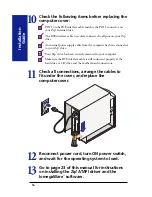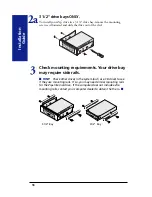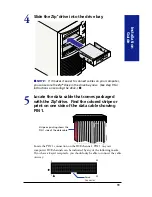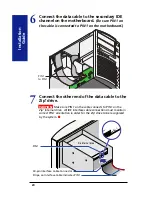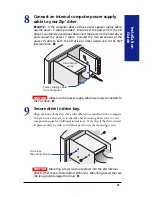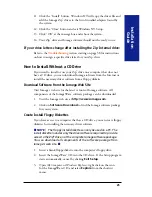11
Installation
Guide
Installing the Zip
®
drive as the slave, or
second device
M
IMPORTANT!
The Zip
®
Internal drive uses the computer’s
onboard IDE/ATA interface. If you are not familiar with how
devices connect to the IDE interface, please see
Understanding
IDE Connections
section on pages 36 and 37.
M
M
NOTE:
Iomega recommends that you connect your Zip
®
drive to the
secondary IDE channel and not on the same channel as your hard drive.
M
Check the jumper setting on the Zip
®
drive.
The Zip
®
Internal drive is set as the factory default to the “slave”
configuration indicating that another drive connected to the same IDE
cable will be the “master”. This is the way the Zip
®
drive should be set to
connect it to the secondary IDE channel with your CD drive. Verify that
there is no jumper on the back of the Zip
®
drive as shown in the illustration
below. The jumper is a small plastic piece that surrounds two of the pins.
Jumper block
Slave (Factory Setting)
(no jumper on pins)
Locate a vacant drive bay and remove the
panel cover.
The Zip
®
Internal drive is ready to install in a 5 1/4” drive bay. The
mounting bracket must be removed for installation in a 3 1/2” drive bay.
31/2" Bay
51/4" Bay
1
2