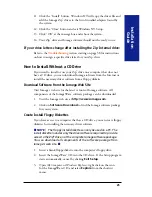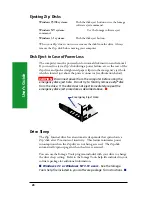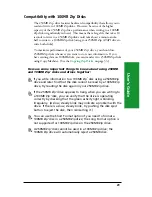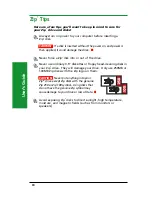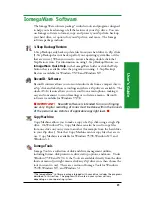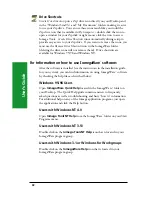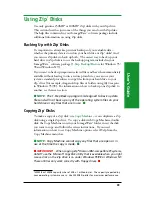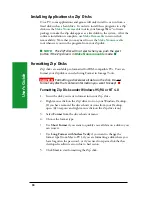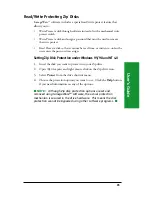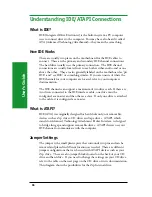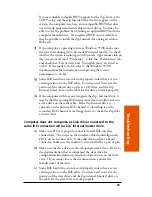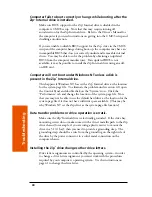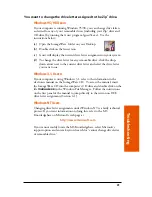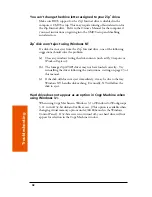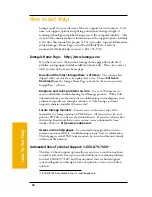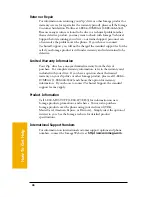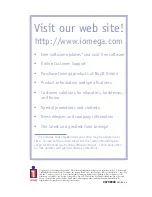Tr
oubleshooting
38
Troubleshooting
If you encounter a problem while installing or using your Zip
®
drive, check
this section for help.
CAUTION
To avoid damage to your computer, disconnect all
electrical connections before connecting or disconnecting cables.
M
The green activity light on the Zip
®
drive does not turn on.
(a) Make sure the computer is receiving power.
(b) Make sure the power cable connection to the Zip
®
Internal drive is
secure.
(c) Make sure there is a disk in the drive.
The Zip
®
drive is not assigned a drive letter, or the Iomega
software cannot find the Zip
®
drive.
(a) Make sure PIN 1 is properly connected on all IDE interface
connections. The stripe on the interface cable should align with
PIN 1 on each connection. If the cable does not have a keyed
connector, make sure the connector has not shifted by a pair of
pins.
(b) Make sure the Zip
®
Internal drive IDE channel connections and
the jumper settings are correct. Refer to the Hardware Installation
Guide pages 4 - 22 for details.
(c) If there is another drive on the same IDE channel, make sure it is
also properly configured. Refer to the documentation that
accompanied the other IDE drive for configuration information
(often this information is on the drive case). If you cannot locate
the documentation, contact the manufacturer of the drive.
(d) Make sure the software drivers for the Zip
®
Internal drive are
correctly installed on the computer system. The necessary drivers
are included with the IomegaWare
TM
software package. Carefully
follow the installation instructions given for the computer’s
operating system, starting on page 23 of the Installation Guide
section.
(e) Make sure BIOS support for the Zip
®
Internal drive is disabled in
the computer’s CMOS setup. Note that this may require turning
off autodetection for the Zip Internal drive. Refer to the Owner’s
Manual for the computer if you need instructions on getting into
the CMOS setup and disabling autodetection.