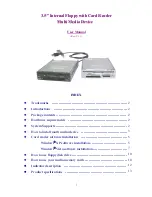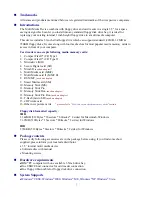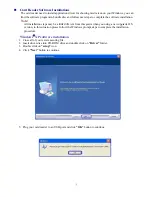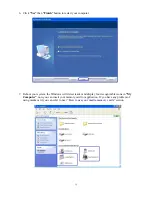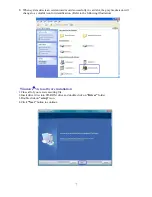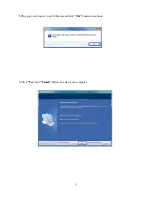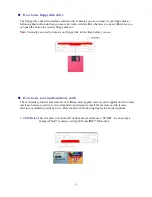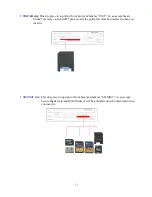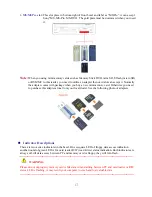1
3
3
.
.
5
5
”
”
I
I
n
n
t
t
e
e
r
r
n
n
a
a
l
l
F
F
l
l
o
o
p
p
p
p
y
y
w
w
i
i
t
t
h
h
C
C
a
a
r
r
d
d
R
R
e
e
a
a
d
d
e
e
r
r
M
M
u
u
l
l
t
t
i
i
M
M
e
e
d
d
i
i
a
a
D
D
e
e
v
v
i
i
c
c
e
e
User Manual
(Rev.: V1.1)
INDEX
z
Trademarks ---------------------------------------------------------------------
z
Introductions -------------------------------------------------------------------
z
Package contents ----------------------------------------------------------------
z
Hardware requirements ------------------------------------------------------
z
System Supports -----------------------------------------------------------------
z
How to install multi media device ------------------------------------------
z
Card reader software installation ------------------------------------------
Windows
®
XP software installation ---------------------------------
Windows
®
Vista software installation -------------------------------
z
How to use floppy disk drive --------------------------------------------------
z
How to use your media memory cards --------------------------------------
z
Indicator description ---------------------------------------------------------
z
Product specifications --------------------------------------------------------
2
2
2
2
2
3
5
5
7
10
10
12
13