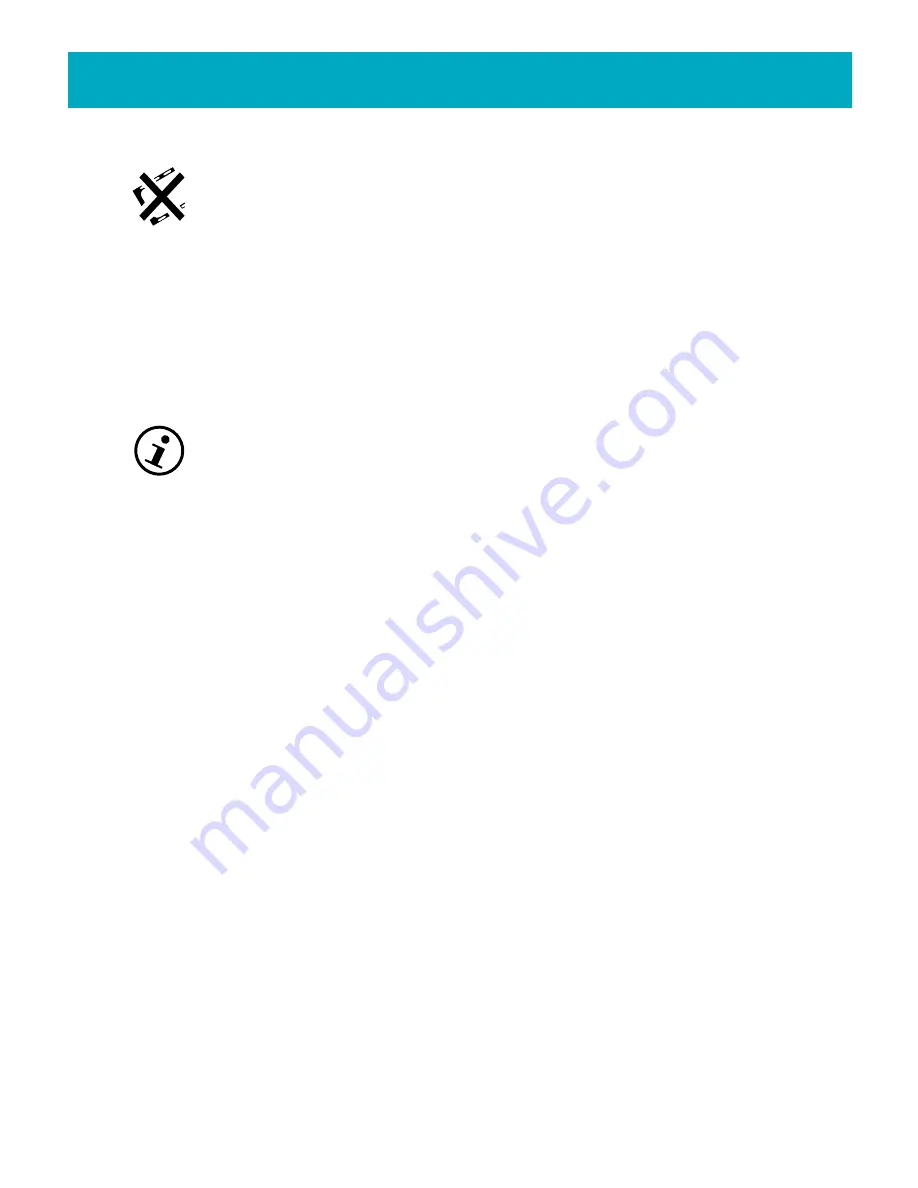
Using the FotoShow
™
Image Center
41
Deleting an Entire Slideshow
Use this tool to eliminate a slideshow from the Slideshow List. Deleting a
slideshow will not delete the photos within it. Those photos will still exist in
their original albums.
1.Open the slideshow you would like to delete.
2.Press the Left and Right buttons to highlight the
Delete Slideshow
icon.
3.Press
GO
to delete the current slideshow. A dialog box will appear, asking if you
really want to delete the slideshow.
4.Press
GO
to delete the slideshow or
BACK
to cancel.
Viewing and Editing the Slideshow Information
Use this tool to view or edit slideshow details: Name, Delay, and Transition.
The FotoShow
™
software allows for fairly long slideshow names but for
readability, shorter names or phrases—under 30 characters—are
recommended.
1.Open or create a slideshow.
2.If the Slideshow room toolbar is not visible, press the
SLIDESHOW
button on your
FotoShow
™
remote control to toggle on the toolbar.
3.Press the Left and Right buttons to highlight the
Slideshow Info
icon.
4.Press
GO
to bring up the Slideshow Info box.
5.Use the arrow buttons to select the tab that contains the information you wish to
edit: Name, Delay, or Transition.
6.Press the
C
button to start editing. For more information, see
“Using the
Keyboard.”
7.When you have finished making all of your changes to the album, press
GO
to save
the changes. If you wish to undo all of your changes, press
BACK
.
NOTE:
If you name your slideshow “Auto,” your FotoShow
™
Digital Image Center will run
the slideshow automatically on startup.
Some of the Available Transition Styles
Random
Replace
Wipe to Right
Wipe to Left
Wipe to Bottom
Wipe to Top
Box Out
Box In
Split Vertical In
Split Vertical Out
Split Horizontal In
Split Horizontal Out
Blinds Down
Blinds Up
Blinds Left
Blinds Right
Dissolve
Slide to Right
Slide to Left
Slide Up
Slide Down
Glitter Right
Glitter Left
Glitter to Bottom
Glitter to Top






























