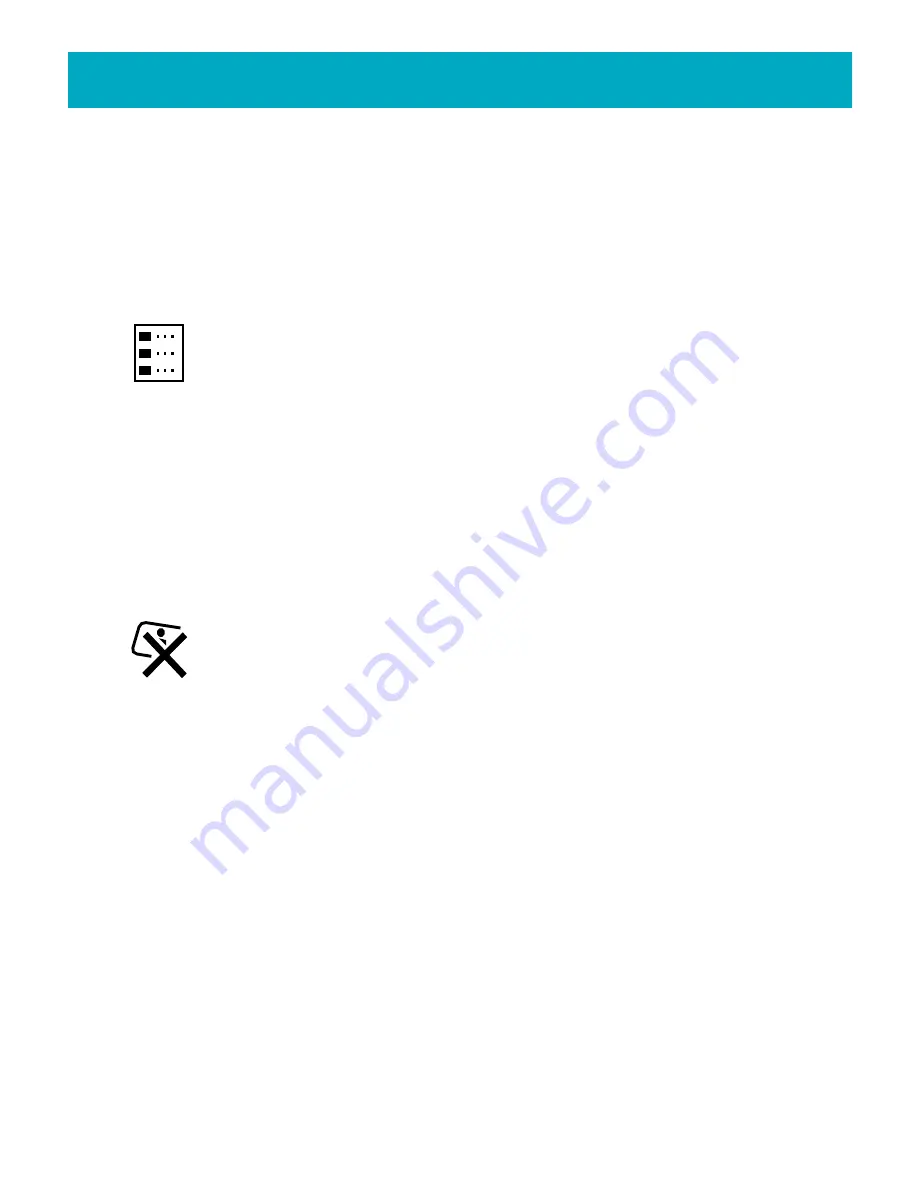
Using the FotoShow
™
Image Center
31
5.Press the arrow buttons to move between pictures.
Press
C
to mark (or pick up) the
photo you would like to move.
6.Press the arrow buttons to move the photo.
Press
C
to reposition (or drop) the
photo. Repeat these steps for each photo you would like to move.
7.Press
GO
when you are finished rearranging your photos. Press
BACK
to cancel and
return photos to their original order.
Choosing a Theme for Your Album
Use this tool to change the background theme for your album. You can apply
a wide variety of colors and patterns to your album, and change them as
often as you’d like.
1.Open or create an album.
2.If the Album room toolbar is not visible, press the
ALBUM
button on your
FotoShow
™
remote control to toggle on the toolbar.
3.Press the Left and Right buttons to highlight the
Choose Theme
icon.
4.Press
GO
to bring up the Theme List.
5.Press the Up and Down buttons to select a theme.
6.Press
GO
to apply the selected theme to the current album. Press
BACK
to cancel
and return without changes.
Deleting Unwanted Photos
Use this tool to permanently delete photos from the Zip
®
disk. If you would
like to remove the photos from an album, keeping them for future use, use
the
Move Photos Out
tool on the Album room toolbar.
1.Open the album containing the photos you want to delete.
2.If the Album room toolbar is not visible, press the
ALBUM
button on your
FotoShow
™
remote control to toggle on the toolbar.
3.Use the Left and Right buttons to select the
Delete Photos
icon.
4.Press
GO
to bring up the Delete Grid.
The Delete Grid is used to select and
mark photos for deletion. The Delete Grid comes up when you want to
delete photos from an album. The photos you select and okay for deletion
will be permanently removed from your Zip
®
disk.
5.Use the arrow buttons to move move between photos.
Press
C
to mark the photos
you would like to delete.
6.Press
GO
when you have finished marking the photos. Your FotoShow
™
Image
Center will verify that you want to delete all of the selected photos.
7.Follow the on-screen instructions.
CAUTION!
Using the Delete Photos tool will permanently delete photos from your Zip
®
disk.






























