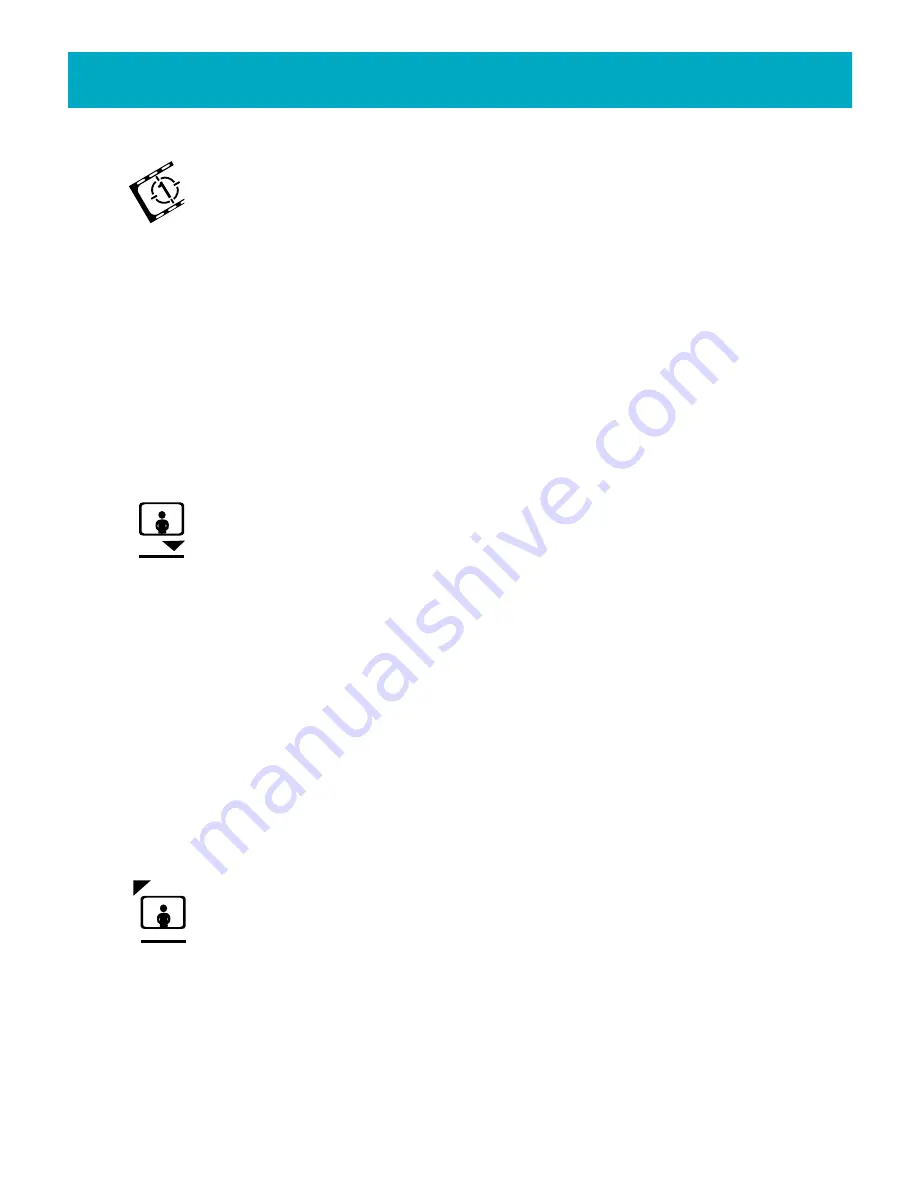
Using the FotoShow
™
Image Center
39
Running Your Slideshow
The FotoShow
™
software allows you to run slideshows in either Manual or
Automatic modes. In the Manual mode, use the Right or Down button to
advance to the next slide and the Left or Up button to show the previous
slide. In the Automatic mode, use the
GO
button to pause/resume the slideshow. Press
BACK
stop a slideshow and return to the Slideshow room toolbar.
1.Press the Right and Left buttons to highlight the
Start Show Manual/Auto
icon.
2.Press
GO
to display the submenu.
3.Press the Right and Left buttons to select either the
Start Show Manual
or
Start
Show Auto
icon.
4.Press
GO
to start the slideshow.
5.If you selected auto, Press
GO
to Pause/resume the slideshow. Press
Back
to stop
the slideshow. If you selected manual, use the arrow buttons to change slides.
Adding Photos to a Slideshow
Use this tool to select photos to add to an existing slideshow. Adding photos
to a slideshow will not remove the photo from its original location. Slideshows
reference and display your photos without moving them.
1.Open or create the slideshow to which you want to add your photos.
2.Press the Left and Right buttons to highlight the
Add/Remove Photos
icon.
3.Press
GO
.
4.Highlight the
Add Photos
icon in the submenu and press
GO
to bring up the Album
List.
5.Choose an album to select photos from and press
GO
to bring up the Photo Grid.
Remember that you can add photos to a slideshow from more than one album.
6.Press the arrow buttons to move between photos.
Press
C
to mark the photos you
would like to add.
7.Press
GO
when you have finished marking the photos. The photos will automatically
be added to the new slideshow. Press
BACK
to cancel the operation.
Removing Photos from a Slideshow
Use this tool to remove selected photos from an existing slideshow.
1.Open the slideshow you would like to remove the photos from.
2.If the Slideshow room toolbar is not visible, press the
SLIDESHOW
button on your
FotoShow
™
remote control to toggle on the toolbar.
3.Press the Left and Right buttons to highlight to the
Add/Remove Photos
icon.
4.Press
GO
.






























