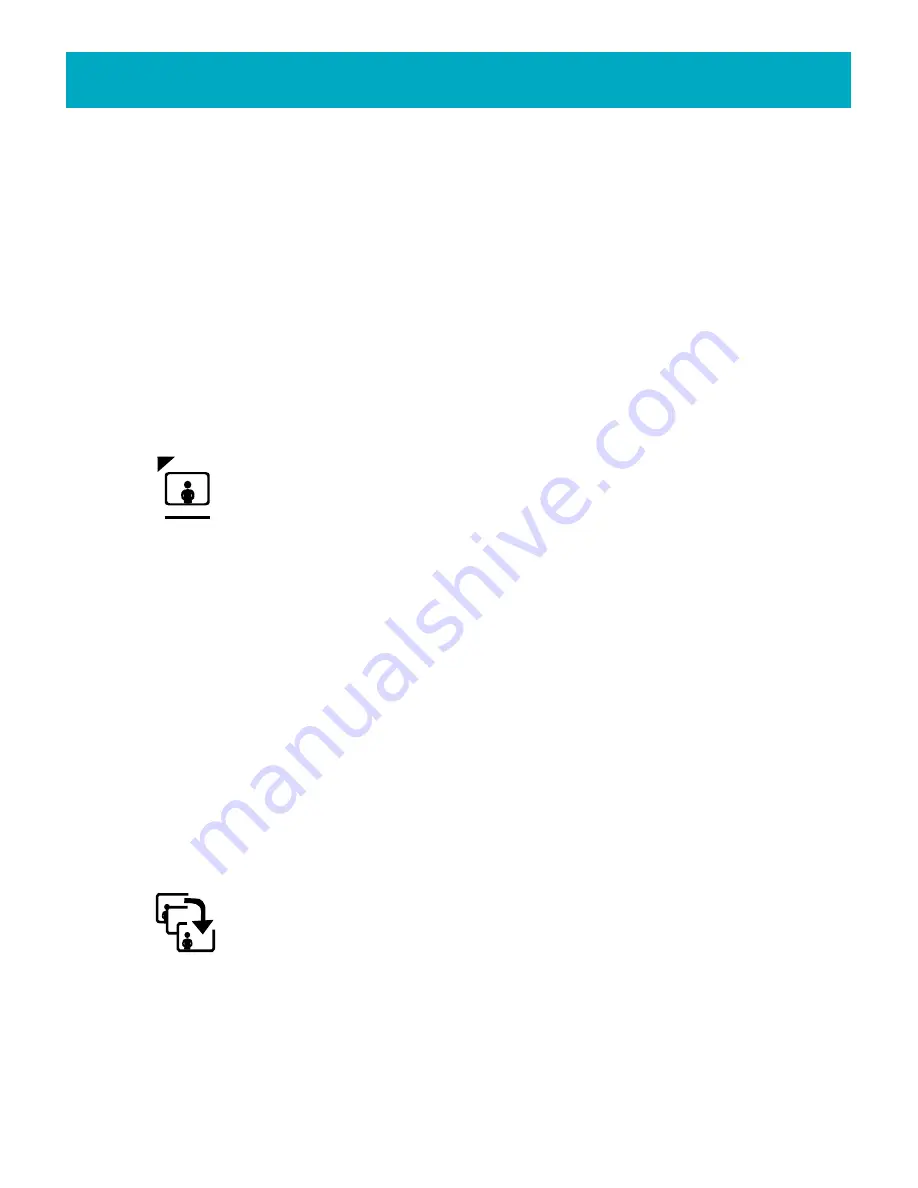
1.Open or create an album (see instructions above).
This will be the album that your
photos will be added to.
2.Use the Left and Right buttons to highlight the
Move Photos In/Out
icon.
3.Press
GO
.
4.Highlight the
Photos In
icon in the submenu and press
GO
to automatically bring
up the Album List.
5.Select the album you want to take photos from and press
GO
. This will bring up
the Browse Grid showing all the pictures in that album.
6.Press the arrow buttons to move between photos.
Press
C
to mark the photos you
would like to add. You can use the
PHOTO GRID
button to select or deselect all of
the photos at once.
7.Press
GO
when you have finished marking the photos to move them into their new
album.
Removing Photos from an Album
Use this tool to open an album and remove photos from within it. Removing a
photo from an album is not the same as deleting it. After selecting the photos
to remove, you will be asked to choose an album to move them to. To delete
the photo, select the
Delete Photos
icon on the toolbar.
1.Open or create an album (see instructions above).
This will be the album that your
photos will be removed from.
2.Use the Left and Right buttons to highlight the
Move Photos In/Out
icon.
3.Press
GO
.
4.Select the
Photos Out
icon in the submenu and press
GO
to automatically bring up
the Photo Grid.
5.Use the arrow buttons to move between photos.
Press
C
to mark the photos you
would like to remove from your album. You can use the
PHOTO GRID
button to
select or deselect all of the photos at once.
6.Press
GO
when you have finished marking the photos.
7.When the Album List appears, select the album that you would like to move your
photos into.
8.Press
GO
to move the photos.
Rearranging the Photos in an Album
This tool is used to change the viewing order of the photos within an album.
1.If the Album room toolbar is not visible, press the
ALBUM
button on your
FotoShow
™
remote control to toggle on the toolbar.
3.Press the Left and Right buttons to highlight the
Arrange Photos
icon.
4.Press
GO
to bring up the Photo Grid.
30
FotoShow
™
Digital Image Center User’s Manual






























