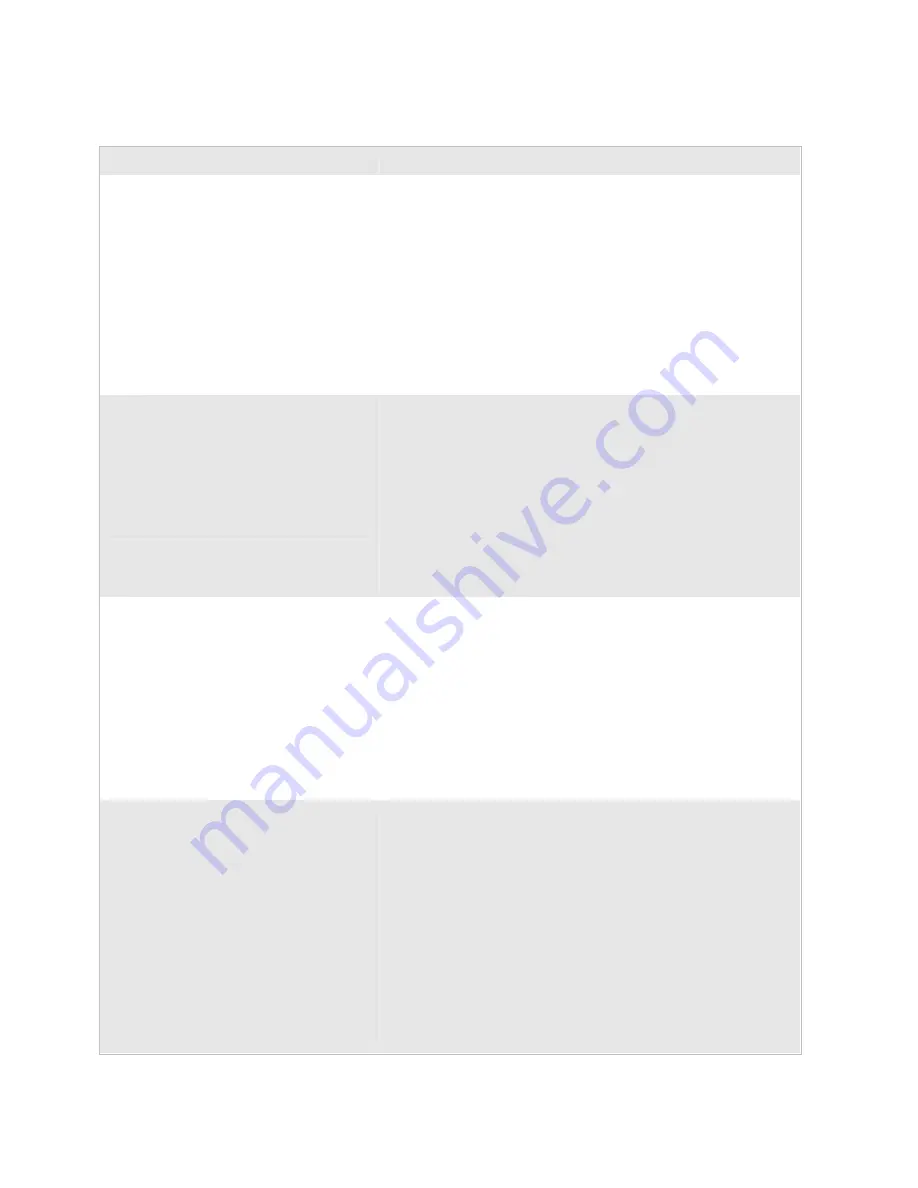
Chapter 4— Troubleshooting and Maintaining the Terminal
60
Trakker Antares 2475 Vehicle-Mount Terminal User’s Manual
Problems While Configuring the Terminal (continued)
Problem
Possible Solution
You are configuring the serial port and see
this error message when exiting the
Configuration Menu:
Serial port configuration
error.
SOM is set. You must also set
EOM.
Configuration was not
updated.
You must configure a value for EOM before you can set SOM or
disable SOM. You need to change the value of SOM. Choose Serial
Port from the Communications Menu.
Configurable Serial Port (CSP) protocol uses EOM to determine the
serial communications mode. When EOM is disabled, the terminal
communicates in Character mode. When EOM is enabled, the
terminal communicates in Frame mode.
To use Frame mode, you need to set EOM first. Next, configure
Handshake, Configuration Commands Via Serial Port, LRC, SOM,
and then Poll. To use Character mode, you need to disable these
same parameters in reverse order. For help, see “Using Serial
Communications on the Terminal” on page 42.
You see this error message when exiting the
Configuration Menu:
Network configuration error.
Network is enabled. Terminal
IP address or Controller
(Host) IP address set to the
same address. Configuration
was not updated.
The RF network is enabled and there is a problem with the network
configuration. You need to change the terminal IP address or the
controller IP address (host IP address for a TCP/IP network) or both.
Choose Primary Network from the Communications Menu.
The terminal IP address and the controller/host IP address are both
set to the same address. Set a valid IP address for the terminal and
Intermec Gateway, DCS 30X, or host.
For help, see “Using RF Communications on the Terminal” on page
45. If you cannot fix the addressing problem, check with your
network administrator to get the IP address assigned to the terminal
and the Intermec Gateway, DCS 30X, or host.
You see this error message when exiting the
Configuration Menu:
Network configuration error.
Network is enabled. Terminal
IP address or Controller
(Host) IP address set to an
invalid address of 0.x.x.x or
127.x.x.x. Configuration was
not updated.
The RF network is enabled and there is a problem with the network
configuration. You need to change the terminal IP address or the
controller IP address (host IP address for a TCP/IP network) or both.
Choose Primary Network from the Communications Menu.
The terminal IP address or the controller/host IP address is set to
0.x.x.x or 127.x.x.x. These are invalid addresses. Set a valid IP
address for the terminal and Intermec Gateway, DCS 30X, or host.
For help, see “Using RF Communications on the Terminal” on page
45. If you cannot fix the addressing problem, check with your
network administrator to get the IP address assigned to the terminal
and the controller or host.
You see this error message when exiting the
Configuration Menu:
Network configuration error.
Network is enabled. Default
Router address is not on the
terminal’s network.
Configuration was not
updated.
The RF network is enabled and there is a problem with the network
configuration. You need to change the default router address. Choose
Advanced Network from the Communications Menu.
The terminal and Intermec Gateway or DCS 30X (UDP Plus or
WTP network) or host (TCP/IP network) are on different networks,
and the terminal is not on the same network as the default router.
When the terminal is on a different IP subnetwork from the
Intermec Gateway, DCS 30X, or host, you must set the Default
Router and Subnet Mask commands. Set a valid IP address for
terminal, Intermec Gateway or DCS 30X or host, and default router.
For help, see “Using RF Communications on the Terminal” on page
45. If you cannot fix the addressing problem, check with your
network administrator to get the IP addresses for each network
device.
Содержание Trakker Antares 2475
Страница 2: ...Trakker Antares 2475 Vehicle Mount Terminal User s Manual...
Страница 3: ...Trakker Antares 2475 Vehicle Mount Terminal User s Manual...
Страница 6: ...iv Trakker Antares 2475 Vehicle Mount Terminal User s Manual...
Страница 10: ...Contents viii Trakker Antares 2475 Vehicle Mount Terminal User s Manual...
Страница 38: ...Chapter 1 Learning About the Terminal 24 Trakker Antares 2475 Vehicle Mount Terminal User s Manual...
Страница 68: ...Chapter 3 Operating the Terminal in a Network 54 Trakker Antares 2475 Vehicle Mount Terminal User s Manual...
Страница 94: ...Appendix A Specifications 80 Trakker Antares 2475 Vehicle Mount Terminal User s Manual...
Страница 95: ...Trakker Antares 2475 Vehicle Mount Terminal User s Manual 81 Index I...
Страница 102: ...Index 88 Trakker Antares 2475 Vehicle Mount Terminal User s Manual...
Страница 103: ......






























