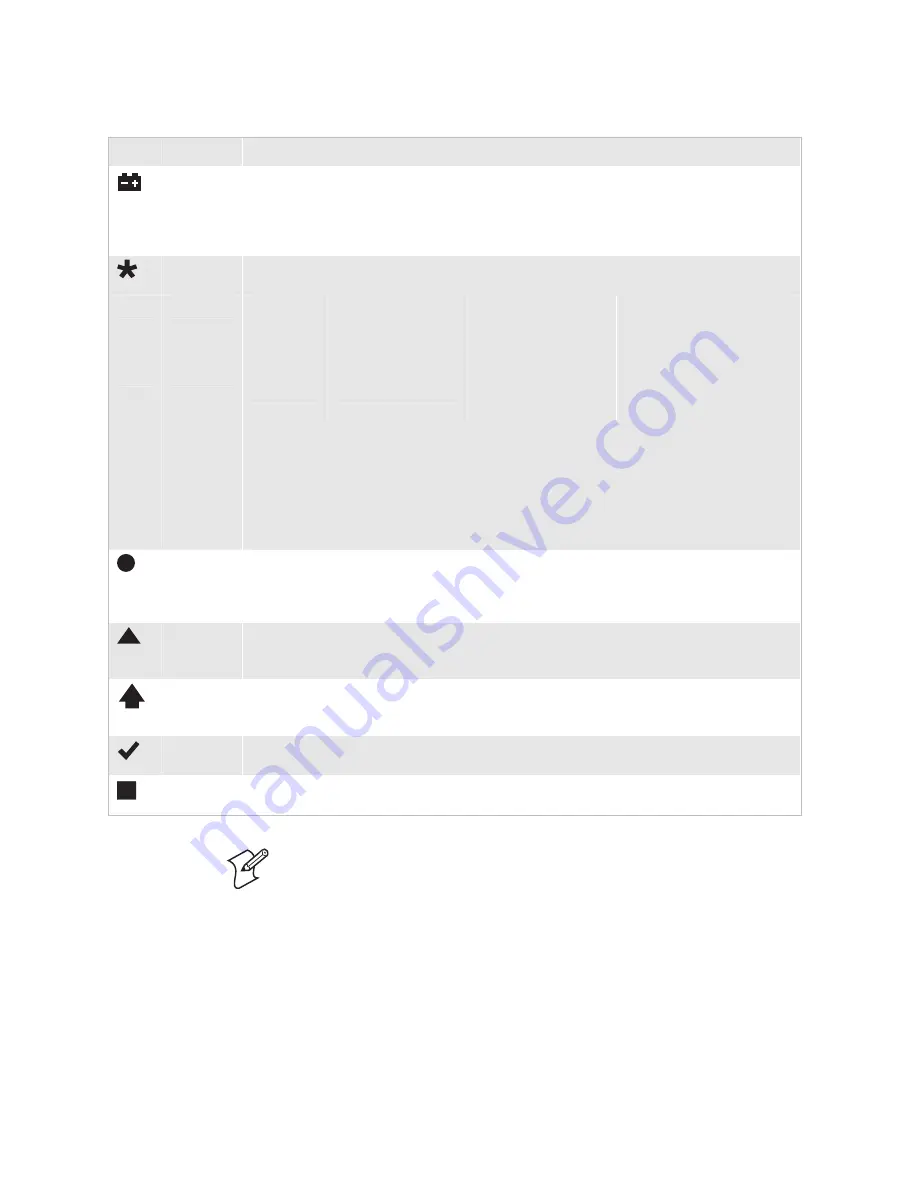
Chapter 1— Learning About the Terminal
Trakker Antares 2475 Vehicle-Mount Terminal User’s Manual
19
Status Light Descriptions
Icon
Name
Description
Power
This status light remains off when the terminal is on with a charged backup battery and
power is applied. The light blinks if you try to turn on the terminal with no AC power
supply connected or if the backup battery has a low power charge. The Power status light
turns off once the backup battery is charged. For help, see “Learning About the Backup
Battery” on page 10.
Network
Connect
This status light tells you if the 2475 is connected to your RF network. The Network
Connect status light may be off, blinking, or on.
Protocol
Status Light Off
Status Light Blinks
Status Light On
TCP/IP
Not connected to an
access point.
Not used.
Connected to an access
point.
UDP Plus
or WTP
Not connected to an
access point.
Not connected to the
Intermec Gateway or
DCS 30X.
Connected to an access
point and the Intermec
Gateway or DCS 30X.
When the Network Connect status light is off, you are either not connected to the network
or the terminal is not properly configured. Make sure the Network Activate command is
enabled and that the terminal is configured correctly for your network. If your 2475 is
configured correctly, you may be out of range of an access point.
In a UDP Plus or WTP network, this status light is not instantaneously updated, but it does
tell you the communications status the last time data was sent or received from the 2475. For
help, see Chapter 3, “Operating the Terminal in a Network.”
Network
Transmit
This status light turns on when data is buffered in the RF network interface. The data is
either waiting to be transmitted to the Intermec Gateway or DCS 30X or host, or received
data has not been accepted by the application on the 2475. When no data is being buffered
in the interface, the Network Transmit status light is off.
Modifier
Key
This status light indicates that one of the modifier keys, such as
?
, is enabled. When you
press another key, the key combination available to the application and the status light turns
off.
Caps Lock
This status light turns on when you press
)
"
, or
)
Y
on a German alphanumeric
keypad, to enable the Caps Lock feature. When you press
)
"
again to disable Caps Lock,
the status light turns off.
Good
Read
This status light turns on when you successfully scan a bar code label with an input device,
such as scanner, that is connected to the terminal. The status light turns off after 2 seconds.
User
Defined
The function of this status light is defined by the user. You can program this status light to
turn on and off for any task or error within your application.
Note:
You can also use the Status Lights Control reader command to turn
these status lights on and off: Modifier Key, Caps Lock, Good Read, and
User Defined. For help, see “Status Lights Control” in Chapter 5 of the
2400 Family system manual.
Learning About the Audio Signals
The 2475 has an internal speaker that provides you with audio feedback as
you use the terminal. For example, you hear a beep tone each time you
enter or scan a valid command.
Содержание Trakker Antares 2475
Страница 2: ...Trakker Antares 2475 Vehicle Mount Terminal User s Manual...
Страница 3: ...Trakker Antares 2475 Vehicle Mount Terminal User s Manual...
Страница 6: ...iv Trakker Antares 2475 Vehicle Mount Terminal User s Manual...
Страница 10: ...Contents viii Trakker Antares 2475 Vehicle Mount Terminal User s Manual...
Страница 38: ...Chapter 1 Learning About the Terminal 24 Trakker Antares 2475 Vehicle Mount Terminal User s Manual...
Страница 68: ...Chapter 3 Operating the Terminal in a Network 54 Trakker Antares 2475 Vehicle Mount Terminal User s Manual...
Страница 94: ...Appendix A Specifications 80 Trakker Antares 2475 Vehicle Mount Terminal User s Manual...
Страница 95: ...Trakker Antares 2475 Vehicle Mount Terminal User s Manual 81 Index I...
Страница 102: ...Index 88 Trakker Antares 2475 Vehicle Mount Terminal User s Manual...
Страница 103: ......
















































