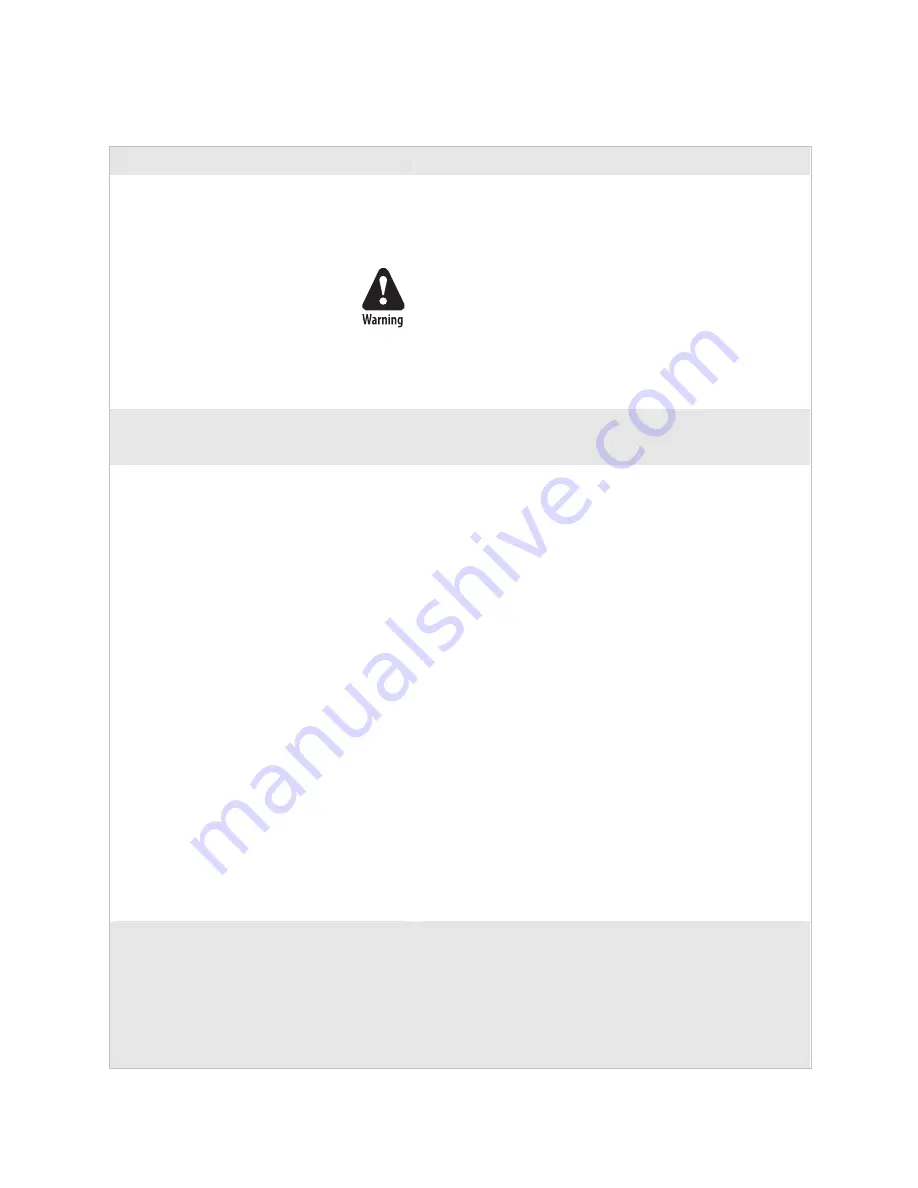
nugget
39
Chapter 4— Troubleshooting and Maintaining the Terminal
Trakker Antares 243X Handheld Terminal User’s Manual
77
Problems Scanning Bar Code Labels (continued)
Problem
Possible Solution
You cannot see a red beam of light from the
scanner when you press the scan button and aim
the scanner at a bar code label.
You may be too far away from the bar code label. Try moving
closer to the bar code label and scan it again.
You may be scanning the bar code label “straight on.” Try
changing the scanning angle.
Do not look directly into the window area or at a reflection
of the laser beam while the laser is scanning. Long-term
exposure to the laser beam can damage your vision.
Avertissement: Ne regardez pas directement la réflexion d’un
rayon laser ou dans la fenêtre du laser lorsque celui-ci est en
opération. Si vous regardez trop longtemps un rayon laser,
cela peut endommager votre vue.
The integrated scanner does not read the bar
code labels quickly, or the scanning beam seems
to be faint or obscured.
The scanner window may be dirty. Clean the window with a
solution of mild soap and water. Wipe dry. Do not allow abrasive
material to touch the window.
The scanner will not read the bar code label.
Ensure the scanner beam covers the entire bar code label in one
pass.
Make sure the bar code symbology you are scanning is enabled.
Use the TRAKKER Antares 2400 Menu System to check the
symbologies. On the Symbologies Menu, each symbology that is
enabled has an asterisk (*) next to the name of the symbology. If
your bar code symbology is disabled, enable it and then try
scanning the bar code label again.
Make sure that the application you are running on the terminal is
expecting input from a bar code. You may need to type this
information instead of scanning it.
If you are using the advanced long range scanner, you may not be
able to scan the bar code labels in this manual. However, you can
still send commands through the serial port or network. For help,
see Chapter 2, “Configuring and Managing the Terminals,” in
the 2400 Family system manual.
The angle at which you are scanning the bar code label may not
be working well, or you may be scanning the label “straight on.”
Try scanning the bar code label again, but vary the scanning
angle.
The bar code label print quality may be poor. To check the
quality of the bar code label, try scanning a bar code label that
you know scans. Compare the two bar code labels to see if the
bar code quality is too low. You may need to replace the label
that you cannot scan.
You have an input device attached to the terminal
and it cannot read any bar code labels.
You may not be using an input device that is supported by the
243X. Make sure you are using one of the supported input
devices listed in Appendix A, “Specifications.”
Your 243X may not be configured for the input device connected
to it. You must configure the Scanner Selection command and
select the input device that is connected to the terminal. For help,
see “Scanner Selection” in Chapter 6, “Configuration Command
Reference,” in the 2400 Family system manual.
Содержание Trakker Antares 2430
Страница 2: ...Trakker Antares 243X Handheld Terminal User s Manual...
Страница 3: ...Trakker Antares 243X Handheld Terminal User s Manual...
Страница 6: ...iv Trakker Antares 243X Handheld Terminal User s Manual...
Страница 10: ...Contents viii Trakker Antares 243X Handheld Terminal User s Manual...
Страница 14: ...Before You Begin xii Trakker Antares 243X Handheld Terminal User s Manual...
Страница 104: ...Appendix A Specifications nugget 39 90 Trakker Antares 243X Handheld Terminal User s Manual...
Страница 105: ...Trakker Antares 243X Handheld Terminal User s Manual 91 Index I...
Страница 113: ......
















































