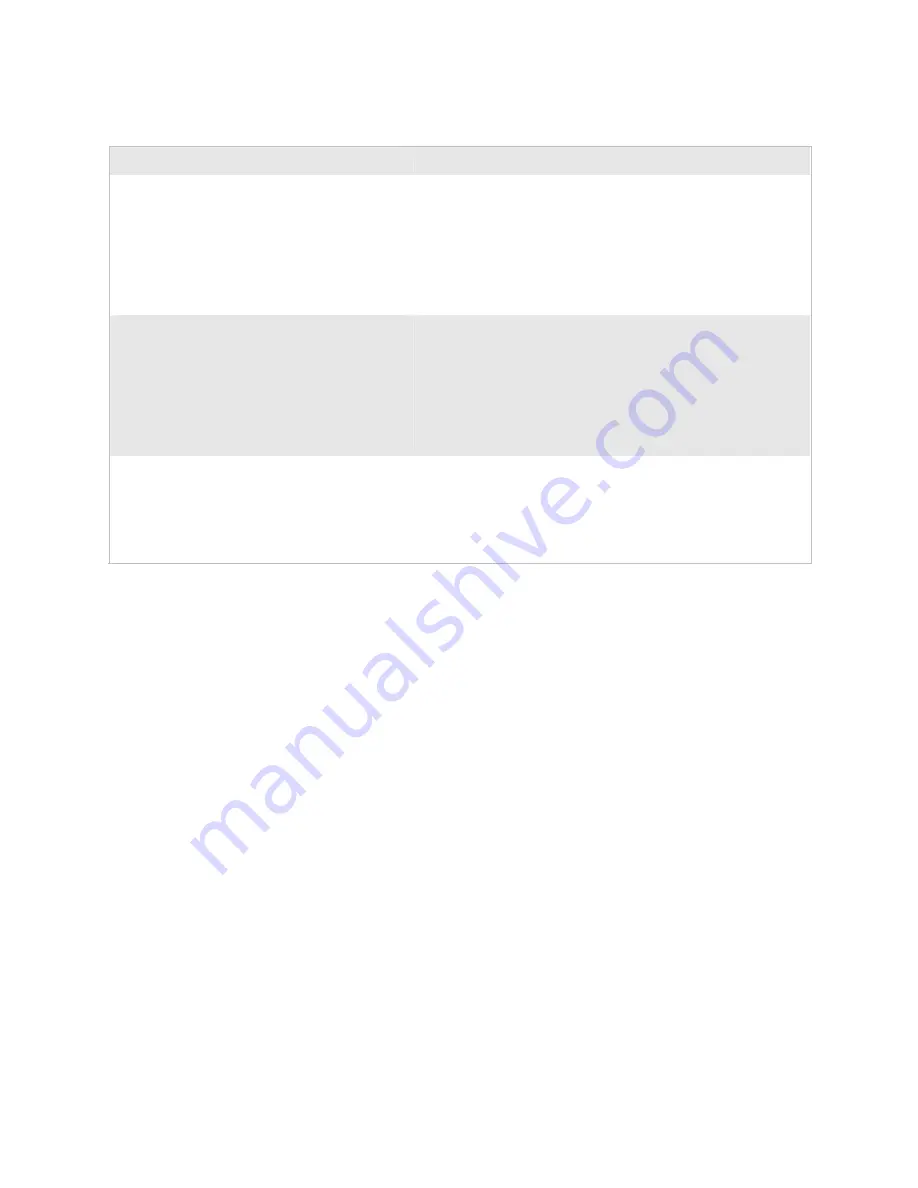
Chapter 4— Troubleshooting and Maintaining the Terminal
nugget
39
78
Trakker Antares 243X Handheld Terminal User’s Manual
Problems Scanning Bar Code Labels (continued)
Problem
Possible Solution
You try to scan a bar code label with an input
device and the integrated scanner on the terminal
turns on.
Your 243X may not be configured for the input device connected
to it. You must configure the Scanner Selection command and
select the input device that is connected to the terminal. If this
command is not defined for the appropriate input device, the
scanner trigger on the input device may activate the integrated
scanner on the terminal. For help, see “Scanner Selection” in
Chapter 6, “Configuration Command Reference,” in the 2400
Family system manual.
You are scanning bar code labels, and the
terminal appears to be operating slowly.
The terminal may be configured for the 5x6, 6x8, or 12x16 font
type. These font type values may cause the 243X to scroll, and
therefore operate, more slowly when it displays bar code values
on the screen. Change the font type to a value other than 5x6,
6x8, or 12x16. For help, see “Display Font Type” or “Display
Spacing” in Chapter 6 of the 2400 Family system manual. If the
terminal continues to operate slowly, contact your local Intermec
service representative for help.
When you release the Scan Button, the Good
Read LED does not turn off.
The Good Read LED remains on if you configure the terminal to
use edge triggering. If you configure the terminal for level
triggering and the Good Read LED remains on, there may be a
problem with the LED. Press the Scan Button again without
scanning a bar code label. If the LED is still on, contact your
local Intermec service representative.
Booting the Terminal
You seldom need to boot or reset the terminal. When you boot the
terminal, it runs through power-on self test (POST) to test each major
subsystem. The terminal uses the configuration currently saved in flash
memory. After the terminal is finished booting, your application appears
on the screen.
You can boot the terminal using these two methods:
• Configure the
f
key or the
'
key to boot the terminal when you
turn on the terminal.
• Use the Boot Menu.
Booting the Terminal on Resume
When you press
f
or
'
to turn off the terminal, it turns off and goes
into Suspend mode. When you press
f
or
'
to turn on the terminal, it
resumes or boots depending on the terminal configuration.
Содержание Trakker Antares 2430
Страница 2: ...Trakker Antares 243X Handheld Terminal User s Manual...
Страница 3: ...Trakker Antares 243X Handheld Terminal User s Manual...
Страница 6: ...iv Trakker Antares 243X Handheld Terminal User s Manual...
Страница 10: ...Contents viii Trakker Antares 243X Handheld Terminal User s Manual...
Страница 14: ...Before You Begin xii Trakker Antares 243X Handheld Terminal User s Manual...
Страница 104: ...Appendix A Specifications nugget 39 90 Trakker Antares 243X Handheld Terminal User s Manual...
Страница 105: ...Trakker Antares 243X Handheld Terminal User s Manual 91 Index I...
Страница 113: ......
















































