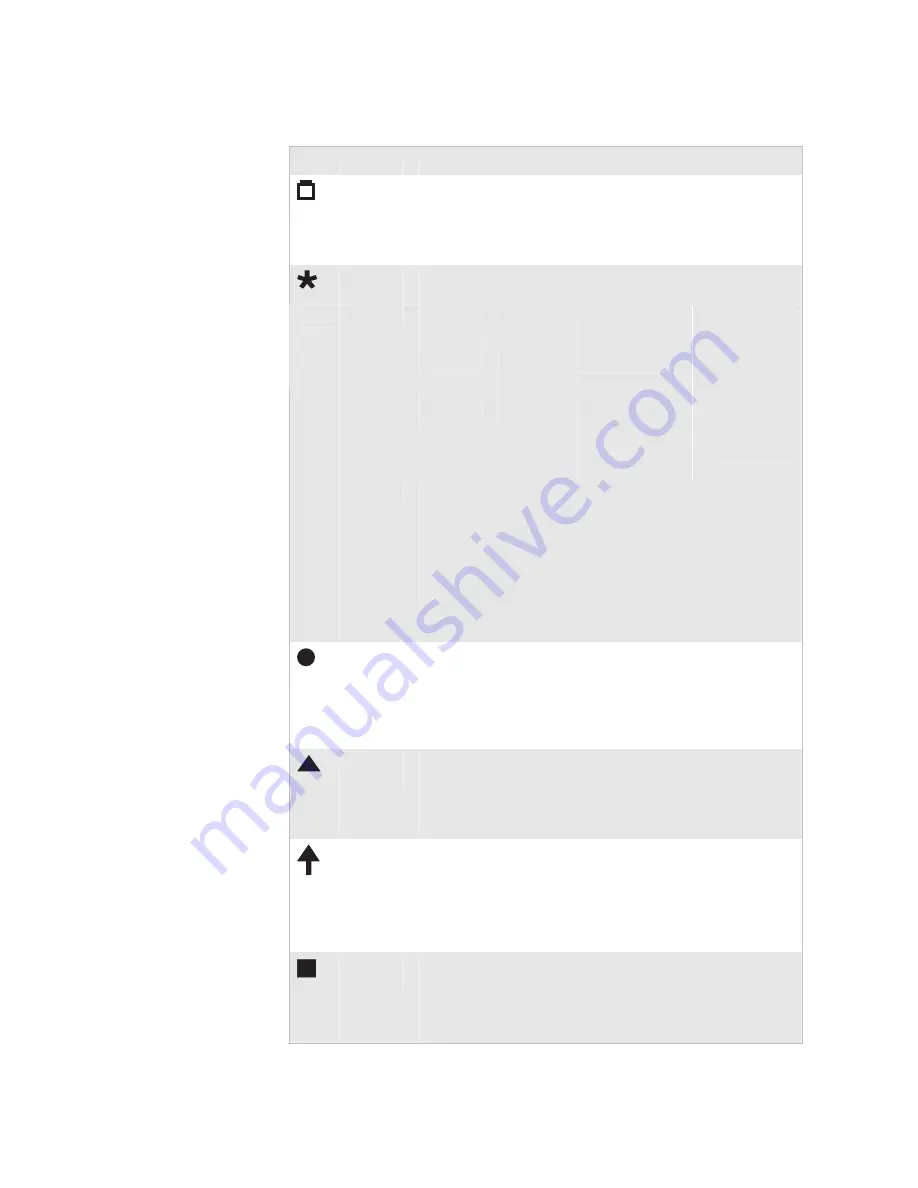
Chapter 1— Learning About the Terminal
nugget
39
AGaramond
22
Trakker Antares 243X Handheld Terminal User’s Manual
243X Status Icon Descriptions
Icon
Name
Description
Battery
This icon remains off when you have a charged battery pack in
the terminal. The icon turns on when there is a low battery
charge and the terminal is on. When the terminal beeps once
every 15 seconds, replace the battery pack with a charged battery
pack or charge the battery pack as soon as possible.
Network
Connect
This icon tells you if the 2435 is connected to your network.
The Network Connect status icon may be off, blinking, or on.
Protocol
Status
Icon Off
Status Icon Blinks
Status Icon On
TCP/IP
Not
connected.
Not used.
Connected to
an access point.
UDP Plus
or WTP
Not
connected.
Connected to
an access point,
but not to an
Intermec Gateway
or DCS 30X.
Connected to
an Intermec
Gateway or
DCS 30X.
When the Network Connect status icon is off, you are not
connected to the network. Make sure the Network Activate
command is enabled and that the terminal is configured
correctly for your RF network. Make sure that you are in range
of an access point.
In a UDP Plus or WTP network, this status icon is not
instantaneously updated, but it does tell you the
communications status the last time data was sent or received
from the 2435.
Network
Transmit
This status icon turns on when data is buffered in the RF
network interface. The data is either waiting to be transmitted
to the Intermec Gateway or DCS 30X or host, or received data
has not been accepted by the application on the 2435. When no
data is being buffered in the interface, the Network Transmit
status icon is off.
Modifier
Key
This status icon indicates that one of the modifier keys, such
as
w
, is enabled. When you press another key, the key
combination is available to the application. The Modifier status
icon turns off unless the second key that you pressed is another
modifier key that is different from the first one that you pressed.
Caps
Lock
This status icon turns on when you press
l
r
or the orange
>
key and
^
to enable the Caps Lock feature. When you press
l
r
or the orange
>
key and
^
again to disable Caps
Lock, the icon turns off.
If Caps Lock is enabled, this icon remains on until you disable
Caps Lock.
User
Defined
This icon is user controlled. You can use the Trakker Antares
Programmer’s Software Kit (PSK) to program this icon to turn
on and off for any task or error within your application. For
help, see the
Trakker Antares Application Development Tools
System Manual
(P/N 064433).
Содержание Trakker Antares 2430
Страница 2: ...Trakker Antares 243X Handheld Terminal User s Manual...
Страница 3: ...Trakker Antares 243X Handheld Terminal User s Manual...
Страница 6: ...iv Trakker Antares 243X Handheld Terminal User s Manual...
Страница 10: ...Contents viii Trakker Antares 243X Handheld Terminal User s Manual...
Страница 14: ...Before You Begin xii Trakker Antares 243X Handheld Terminal User s Manual...
Страница 104: ...Appendix A Specifications nugget 39 90 Trakker Antares 243X Handheld Terminal User s Manual...
Страница 105: ...Trakker Antares 243X Handheld Terminal User s Manual 91 Index I...
Страница 113: ......















































